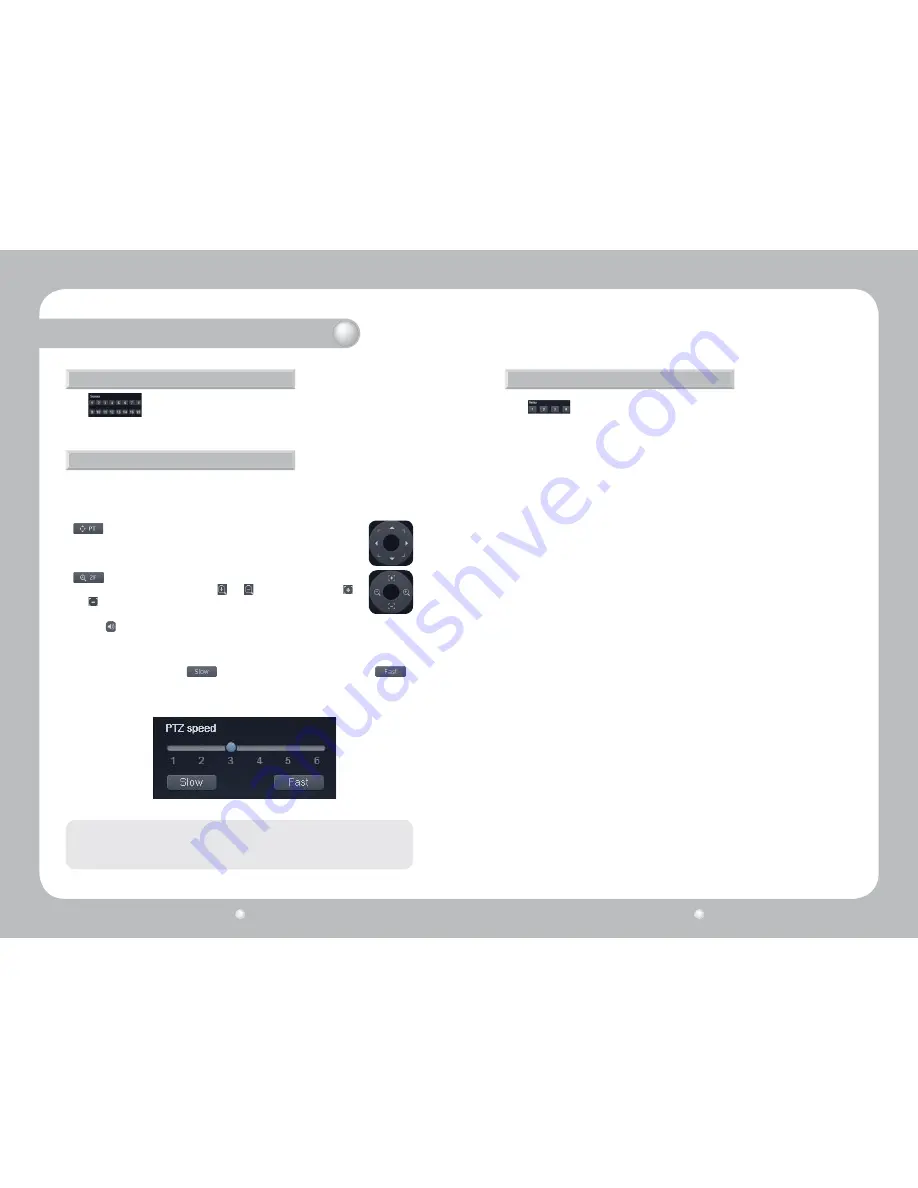
Digital Video Recorder SVR-1670
96
Digital Video Recorder SVR-1670
97
Sensor Status
PTZ Control
The
window on the left side of the screen displays the status of sensors.
When clicking on a video channel, the selected screen is outlined in orange. To control the
camera PTZ (Pan, Tilt, Zoom) operations of the selected channel, press the left button on the
page while the orange outline is present.
Click the
button next to the circular button to play the audio feed from the selected channel.
The effect of this button is identical to the Audio option in the right-click context menu.
changes the direction that the camera faces. Click the button to display
the circular button shown on the right. Click a direction on the circular button to
pan the camera in that direction.
adjusts the zoom and focus of a camera. Click the button to display the
circular button, shown on the right. Click
and
to zoom in and out; click
and
to adjust the focus.
You can adjust the PTZ speed with the slider at the bottom of the page. A total of 6 different PTZ
speed levels are available. Click
to decrease the PTZ speed by one level, and
to increase it by one. "1" is the slowest PTZ speed setting, and "6" is the fastest.
Chapter 12. Using Web Viewer
The PTZ control and preset options are only compatible with PTZ enabled cameras, and the
DVR must be configured with the correct settings.
Note
Control Relay
The
window on the left side of the screen displays the status of currently activated
relays. Use the number buttons in the window to control corresponding relays.






























