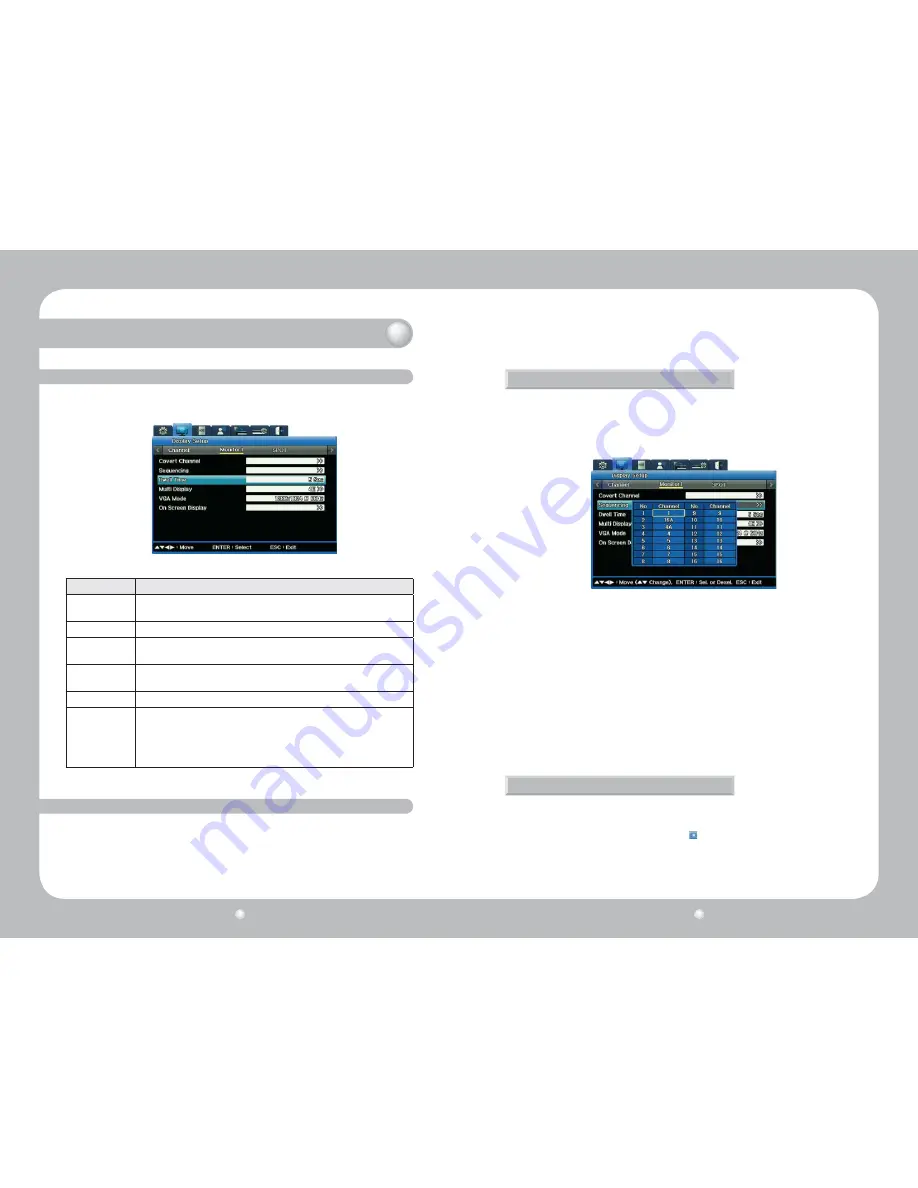
Digital Video Recorder SVR-1670
82
Digital Video Recorder SVR-1670
83
Chapter 9. Camera and Monitor Display Setup
9. 3 Setting Up the Monitor Display
You confi gure the display for each monitor using the Monitor submenu.
Figure 9.3.1 Monitor1 submenu on the Display Setup Menu
Option Description
Covert Channel
Set any video channel you want to remain private and accessible only with specifi c
permission. This channel will be hidden in live and playback modes.
Sequencing
Set the order in which monitor images display in an auto sequence.
Dwell Time
Set the amount of time a monitor image displays before the next image in the auto
sequence appears.
Multi Display
Select the monitor images you want to appear for the split screen confi gurations
4E, 9B or 10A.
VGA Mode
Select a resolution for outputted video.
On Screen Display
Select information you want to show, superimposed on the video:
· In case of the Live screen, you can set the time, channel name, event, recording
status, HDD usage, remote control ID and text.
· For video playback, you can set the time, command, channel name, event and
text display.
9. 4 Using Auto Sequencing
Changes the Live screen to the Auto Sequencing mode; a total of 16 different screens can be selected
at the Sequencing menu. Each camera’s image will displays in the order you determine, for the amount
of time you set (as the Dwell Time option). After each image displays in sequence, the rotation begins
again and plays continuously until you stop it.
Setting up Auto Sequencing
You set up auto sequencing while entering settings for the options on the Monitor submenu of
the Displays Settings menu :
1. On the Monitor submenu, select the Monitor for which you are setting options.
2. Select the Sequencing option. The Seq screen appears.
3. Set the channel you want to appear fi rst, second, third and so on in the sequence. You can set
up to 16 channels (or less if you wish).
Figure 9.4.1 shows some defi ned sequences :
· First in sequence is Channel 1. Channel 1 will appear in single screen.
· The second available order is 16A, displaying all 16 channels in split screens.
· Third in sequence is 4A. The four 4A channels will appear in split screen.
4. Once you have setup the sequences, close the Seq submenu to return to the Monitor submenu
to set the Dwell Time.
5. For the Dwell Time option, enter the amount of time you want each channel to appear on the
monitor (from 1 to 60 seconds).
· You must set a Dwell Time to activate Auto Sequencing. If Dwell Time is set to Off, Auto
Sequencing will not work.
Figure 9.4.1 Sequencing submenu
Running Auto Sequencing
There are two ways to turn on Auto Sequencing so you can view it on your monitor :
· On the front panel, press the AUTO button.
· On the Function Key menu, press the Auto button .
To stop Auto Sequencing, press either button again. (This stops it from running; it does not
erase your settings.)






























