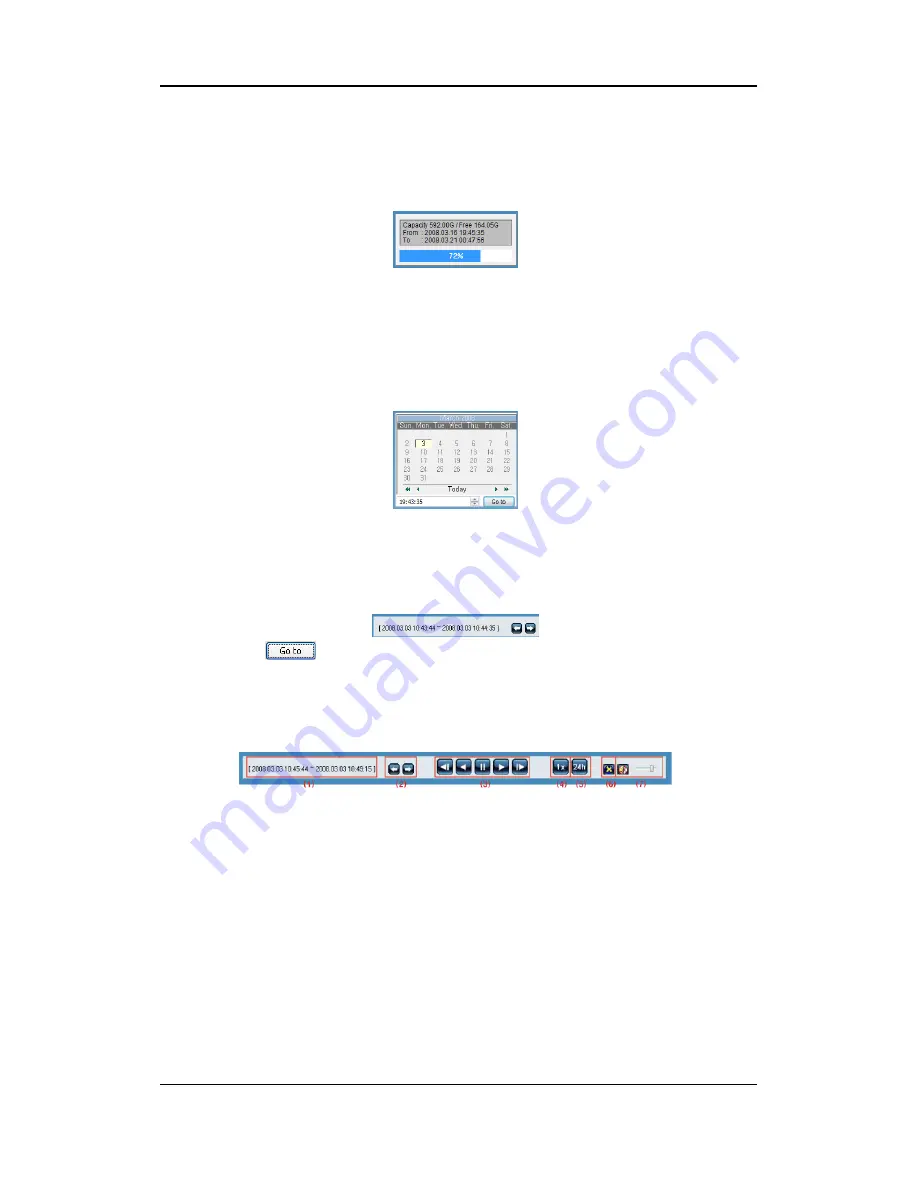
User Manual
108
is On. Deactivated channel buttons are not supported by the DVR model.
7.6.6 Recording Duration & Recording Size Check
This menu displays used and remaining spaces in the HDD. It also displays the total recording
duration. HDD usage is expressed as a percentage.
7.6.7 Calendar Search
Days with recordings are activated as black buttons and days without recordings are gray and
deactivated. To review the recording, select the date and time of the recording and click to play
the recording from the specified timeframe.
Clicking "Go To ( )" will display the timeframe of 24 hours beginning from the date and
time specified above at the bottom left. Click "24h" to adjust the timeframe.
7.6.8 Playback Toolbar
①
Displays the recording duration.
②
Shifts through the time frame by an interval set by (5).
③
From left to right: "Move back 1 frame", "Play backward", "Pause", "Play" and "Move
forward 1 frame"
④
Sets the standard video speed. Click the button and choose from 0.5x, 1x, 2x, 4x, 16x,
32x, 64x and All.
⑤
Sets the shift interval. Click the button and choose from 10 min, 30 min, 1 hour, 3 hour,
6 hour, 12 hour and 24 hour.
⑥
Toggles DirectX usage. If enabled, the video will be drawn with DirectDraw and
improve the quality depending on the PC's specification.
⑦
Controls the volume
Summary of Contents for SVR-1645
Page 1: ...User Manual 0 ...
Page 117: ...User Manual 116 Dimensions SVR 3200 SVR 1680C SVR 1660C SVR 1645 ...
Page 118: ...User Manual 117 SVR 960C ...
Page 119: ...User Manual 118 SVR 945 ...
Page 120: ...User Manual 119 SVR 480 ...
Page 121: ...User Manual 120 ...
Page 122: ...User Manual 121 ...




























