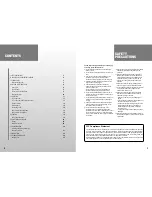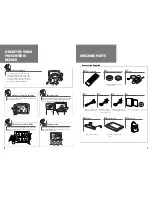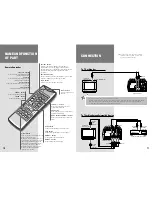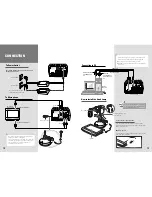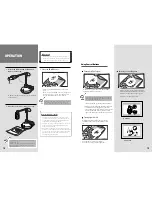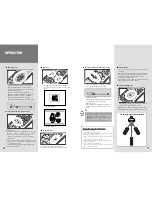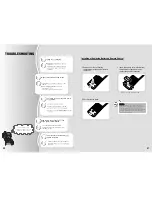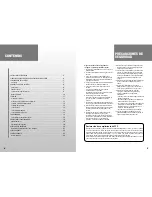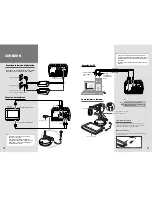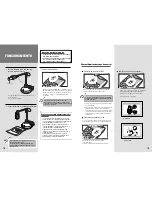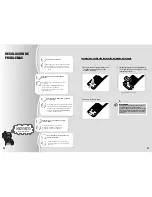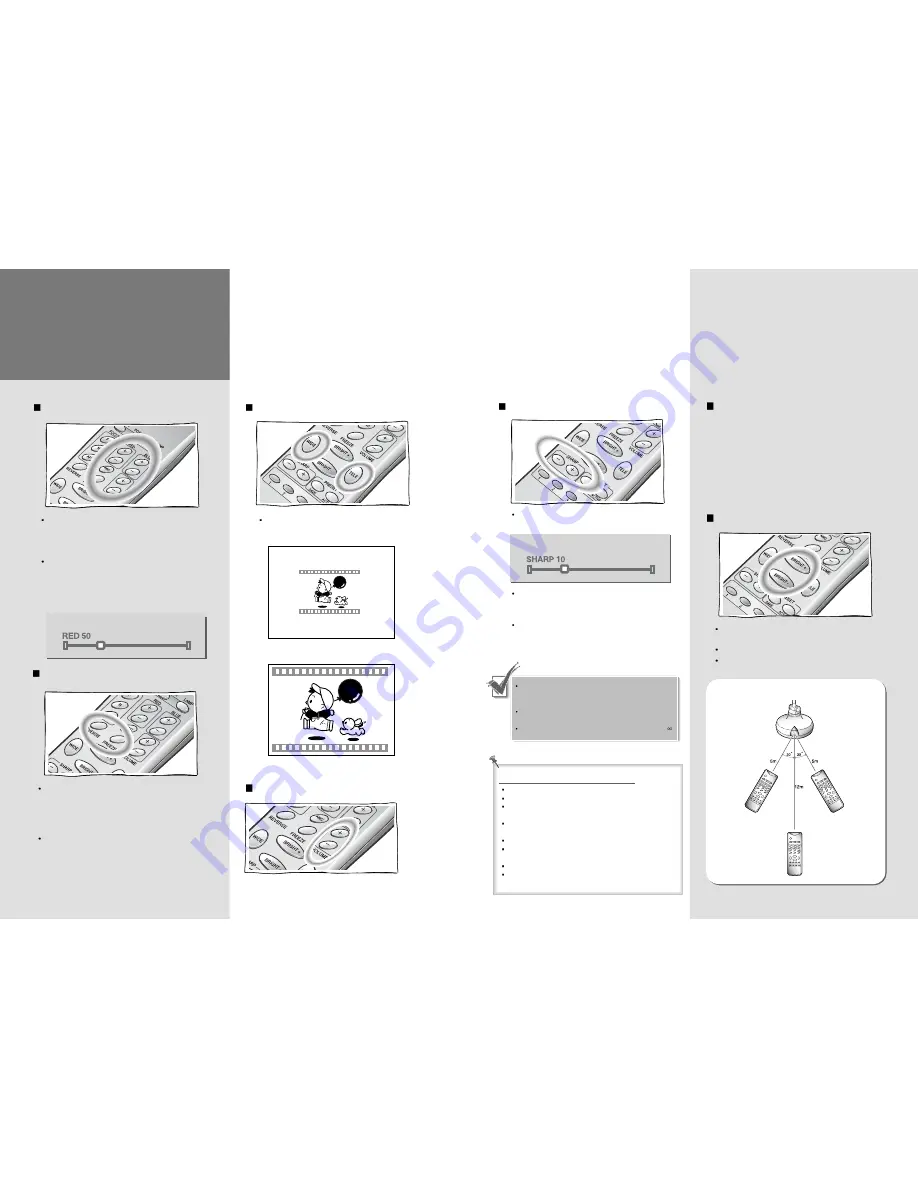
17
Adjusting Brightness
Preset button
Adjusting Sharpness/Automatic Focus
When the Auto focusing may not work properly
Object in a dark area
The background is too bright
When some objects being close to the lens and others
being far away at the same time.
Object with little difference in brightness such as wall
or air
Repeated horizontal or vertical lines.
Object standing behind the window is stained with
spot or water drop
Object reflecting a strong beam
When the wire net or screen close to lens is piled up
to the object in a distance
Press [] or [Bright -] on remote controller or
[Iris +] or [Iris -] on the control panel.
Bright (Iris) + : When the image of object is dark
Bright (Iris) - : When the image of object is bright
Used to save the current status (Zoom, Focus, Lamp,
Color etc).
When you use the video presenter on another place,
you need not to repeat the same procedures but the
saved status will be automatically set only by
pressing the “Active” button.
Select the button (1~4) and press it within 4 seconds
after pressing “Save/Active” button.
The operating range of remote controller
If the distance to object is out of range or if the
lens is not attached properly, auto focusing may
not work. At this time, check it again.
Focusing distance with adapter lens attached :
24~32cm
Focusing distance without adapter lens: 80cm~
Automatic focusing
Press the [AF] button on the remote controller
or [AF] button on the control panel.
Manual focusing
Press the [Focus N/F] button on the remote
control or [Focus +/-] button on the control
panel.
If you press [+] button the image gets sharper,
and [-] button the image gets duller.
16
OPERATION
Adjusting Color
Image Reverse and Image Freeze
Zooming
Volume Button
Use this button to adjust the volume of
microphone (if connected with video presenter).
If you press [AWC] button, color will be
adjusted automatically. To obtain the best
result, put the camera lens facing white paper
and press [AWC] button.
If you want to fine adjust, press [RED+/-] or
[BLUE+/-] button. Press [RED+/-] button to
adjust the red factor strongly, and [BLUE+/-]
button to adjust the blue factor strongly.
The color level will be displayed on the screen.
Press [Wide] or [Tele] button on the remote
controller or [zoom+] or [zoom-] on the control
panel.
Image reverse
Press [Reverse] button to make the image reverse.
mirror
→
flip
→
flip + mirror
→
normal
[(reverse right/left)
→
(reverse up/down)
→
(reverse right/left and up/down)
→
(normal)]
Image freeze
When you press [Freeze] button, the image is held
on the screen. It is convenient to replace the script
or picture with next one.
If you press [Freeze] button again, the freezing
mode will be released.
▲
Tele (Zoom +)
▲
Wide (Zoom -)