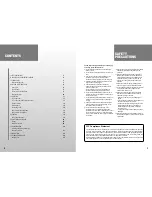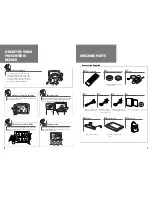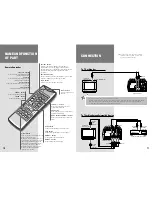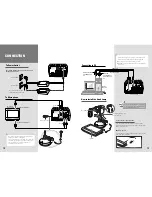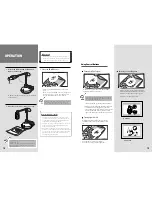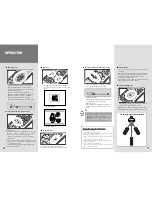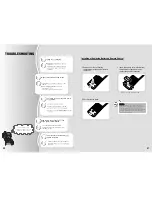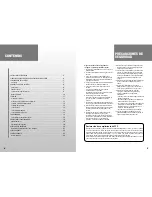CONTENTS
3
SAFETY
PRECAUTIONS
2
Follow these safety instructions when setting up
and using your Video Presenter:
1. Do not place the presenter on an unstable cart,
stand, or table
2. Do not use the presenter near water or sources of
heat.
3. Use the type of power source indicated on the
presenter. If you are not sure of the power
available, consult your dealer or power company.
4. Place the presenter near a wall outlet where the
plug can be easily unplugged.
5. Take the following precautions for the plug.
Failure to comply with these precautions could
result in sparks or fire:
Do not insert the plug into an outlet with dust
present. Insert the plug firmly into the outlet.
6. Do not overload wall outlets, extension cords, or
integral convenience receptacles. This can cause
fire or electric shock.
7. Do not place the presenter where the cord can be
walked on. It may result in fraying or damage to
the plug.
8. Unplug the presenter from the wall outlet before
cleaning. Use a damp cloth for cleaning. Do not
use liquid or aerosol cleaners.
9. Do not block the slots and openings in the
presenter case. They provide ventilation and
prevent the presenter from overheating. Do not put
the presenter on a sofa, rug, or other soft surface
or in a built-in installation, unless proper ventilation
is provided.
10. Never push objects of any kinds through cabinet
slots. Never spill liquid of any kinds into the
presenter.
11. Except as specifically explained in this User's
Manual, do not attempt to service this product
yourself. Refer all servicing to qualified service
personnel. Opening or removing covers may
expose you to dangerous voltages and other
hazards.
12. Unplug the presenter during lightning storms or
when it will not be used for extended periods.
13. Do not place the presenter and remote controller
on top of heat-producing equipment or in a
heated place, such as a car.
14. Unplug the presenter from the wall outlet and
refer servicing to qualified service personnel
under the following conditions:
• When the power cord or plug is damaged or
frayed.
• If liquid has been spilled into the presenter, or it
has been exposed to rain or water.
• If it does not operate normally when you follow
the operating instructions, or if it exhibits a
distinct change in performance, indicating a
need for service.
• If it has been dropped or the cabinet has been
damaged.
15. Don’t take the camera unit unfolded and turn to
the leftmost or rightmost, or the presenter can fall
upside down.
FCC Compliance Statement
This equipment has been tested and found to comply with the limits for a class A digital device, pursuant
to part 15 of the FCC Rules. These limits are designed to provide reasonable protection against harmful
interference when the equipment is operated in a commercial environment. This equipment generates,
uses, and can radiate radio frequency energy and, if not installed and used in accordance with the
instruction manual, may cause harmful interference to radio communications.
Operation of this equipment in a residential area is likely to cause harmful interference in which case the
user will be required to correct the interference at his own expense.
SAFETY PRECAUTIONS
3
WHERE THE VIDEO PRESENTER IS NEEDED
6
CHECKING PARTS
7
Accessories Supplied
7
NAME AND FUNCTION OF PART
8
Front View
8
Control Panel
9
Connectors at the back side
9
Remote Controller
10
CONNECTION
11
To TV or Monitor
11
To TV or Monitor and External AV Device
11
To Power Outlet
12
To Microphone
12
Connecting to PC
13
How to install the Head Lamp
13
How to install the Lightbox
13
OPERATION
14
Using Control Buttons
15
PRECAUTIONS AND STORAGE
18
Storage
18
Safety Precautions
18
TROUBLESHOOTING
20
Installing or Replacing Battery on
Remote Controller
21
SPECIFICATIONS
22
LENS MAGNIFICATION RATE
22
Adapter Lens
22