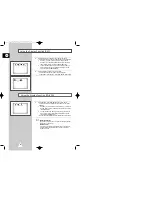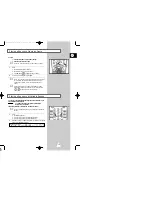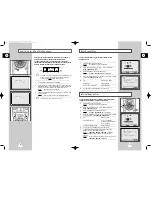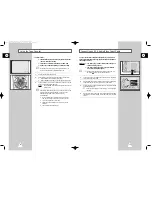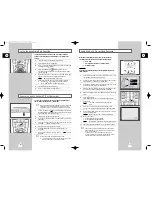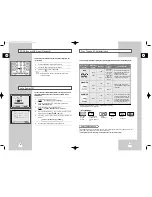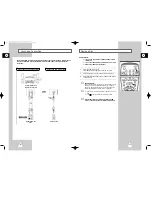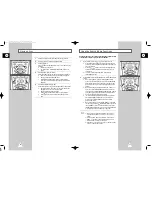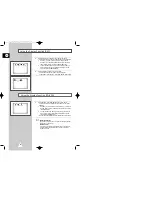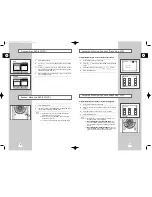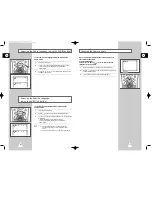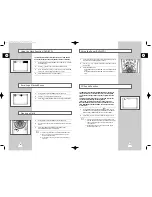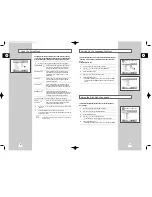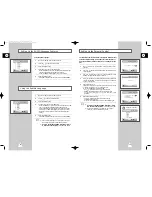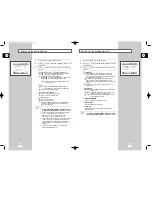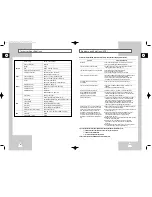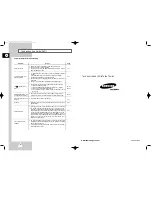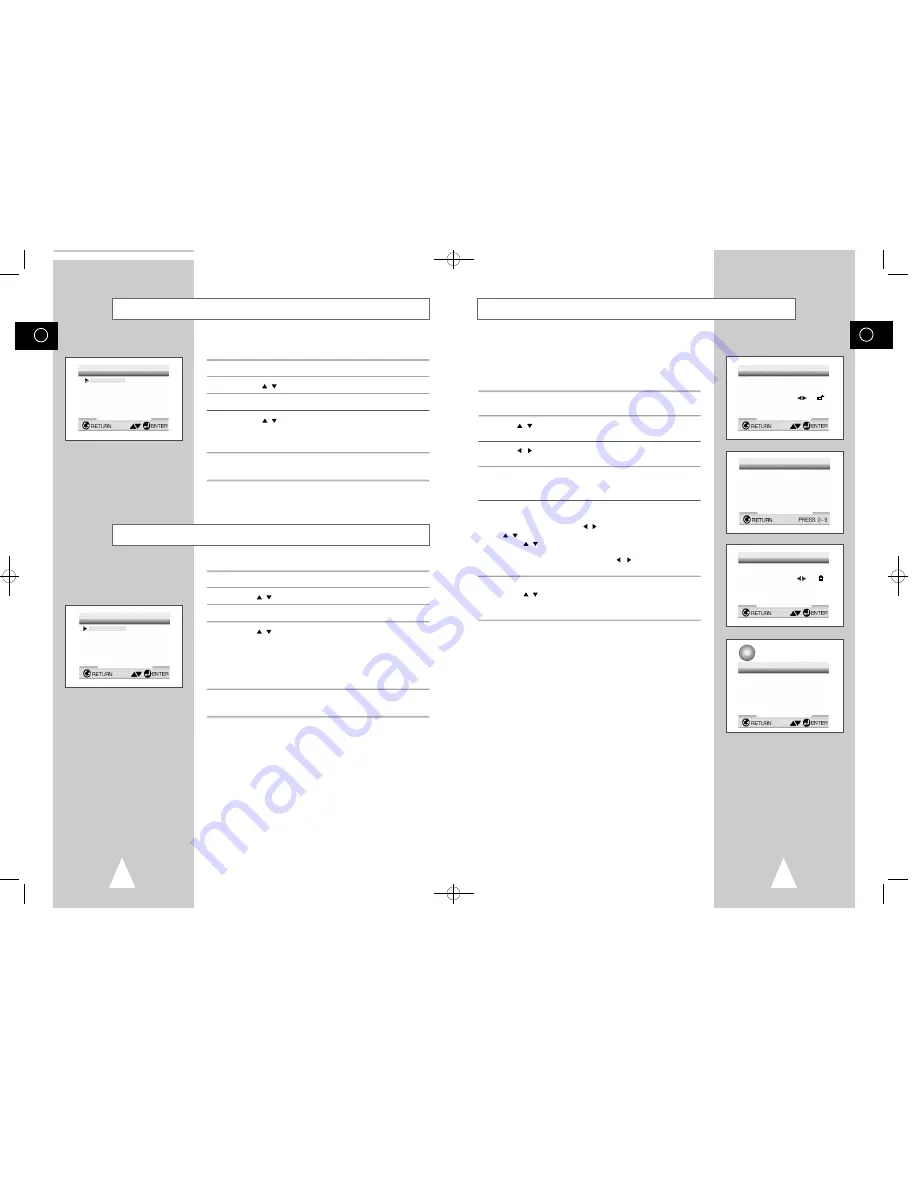
GB
59
GB
58
The Parental Control function works in conjunction with DVDs that
have been assigned a rating - which helps you control the types of
DVDs that your family watches. There are up to 8 rating levels on a
disc.
1
With no disc playing, press SETUP. The Setup Menu screen
appears.
2
Use
,
to select Parental. Press ENTER. The Parental Control
screen appears.
3
Use ,
to select Yes if you want to use a password. Press
ENTER. The Enter Password screen appears.
4
Enter your password. The Re-enter Password screen appears to
confirm the password. Enter your password again. The Parental
Control screen appears.
5
About the Rating Level ;
The Rating Level will work only when Use Password is set to Yes.
To unlock the player, use ,
to select No. Use
,
to select Rating level. Press ENTER.
- Use
,
to select the level(e.g. Level 6) and press
ENTER. The disc that contains Level 7 will now not play.
- To cancel the rating level, use
,
to select No in Use
Password.
6
About the Change Password ;
- Use
,
to select Change Password. The Change
Password screen appears.
- Enter your new password. Re-enter the new password again.
➢
◆
How to make the SETUP MENU disappear or return
to menu screen during set up;
Press RETURN button.
◆
If you have forgotten your password, see Forget
Password in the Troubleshooting Guide.
Setting Up the Parental Control
e.g
Setting up in LEVEL 6
PARENTAL CONTROL
PARENTAL CONTROL
RATING LEVEL
Level 8 Adult
Level 7
Level 6
Level 5
Level 4
Level 3
Level 2
Level 1 Kids Safe
1
Use Password No
1
Use Password Yes
2 Rating Level 1
3 Change Password
CREATE PASSWORD
Enter Password
_ _ _ _
Setting Up the AUDIO Language Features
Using the Audio Language :
1
With no disc playing, press the SETUP button.
2
Press the
,
button to move to AUDIO.
3
Press the ENTER button.
4
Press the
,
button to select ‘ENGLISH’ .
- Select “ORIGINAL” if you want the default soundtrack language
to be the original language the disc is recorded in.
- Select “OTHERS” if the language you want is not listed.
5
Press the ENTER button.
- ENGLISH is selected and the screen returns to SETUP MENU.
1
With no disc playing, press the SETUP button.
2
Use the
,
button to select SUBTITLE.
3
Press the ENTER button.
4
Use the
,
button to select ‘ENGLISH’.
- Select “AUTOMATIC” if you want the subtitle language to be the
same as the language selected as the audio preference.
- Select “OTHERS” if the language you want is not listed. Some
discs may not contain the language you select as your initial
language; in that case the disc will use its original language
setting.
5
Press the ENTER button.
- ENGLISH is selected and the screen returns to SETUP MENU.
➢
◆
If the selected language is not recorded on the disc,
the original pre-recorded language is selected.
◆
How to make the SETUP MENU disappear or return
to menu screen during set up;
Press RETURN button.
Using the Subtitle Language
AUDIO LANGUAGE
1 English
2
Français
3
Deutsch
4
Español
5
Italiano
6
Nederlands
7
Original
8
Others
SUBTITLE LANGUAGE
1
Automatic
2
English
3
Français
4
Deutsch
5
Español
6
Italiano
7
Nederlands
8
Others
01479A DVD-V5000/XSA-GB5 9/5/56 8:09 AM Page 58