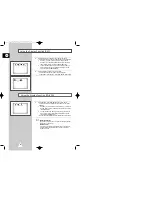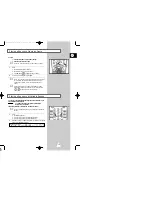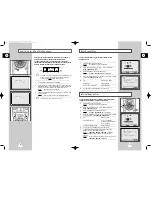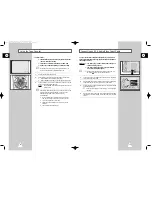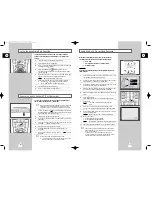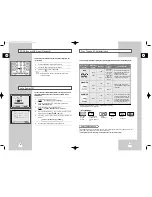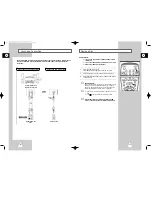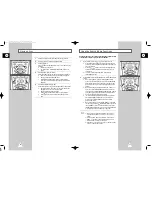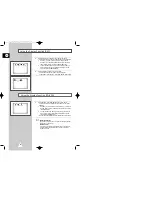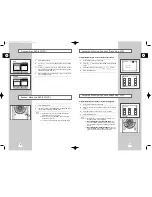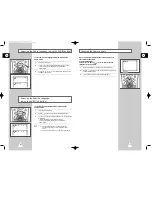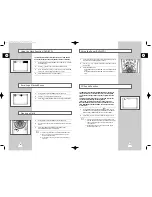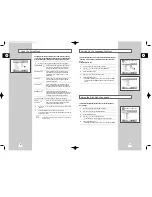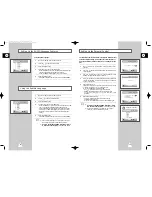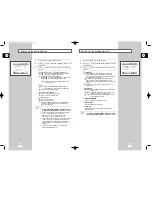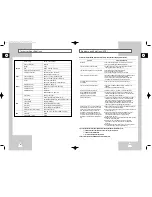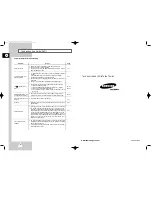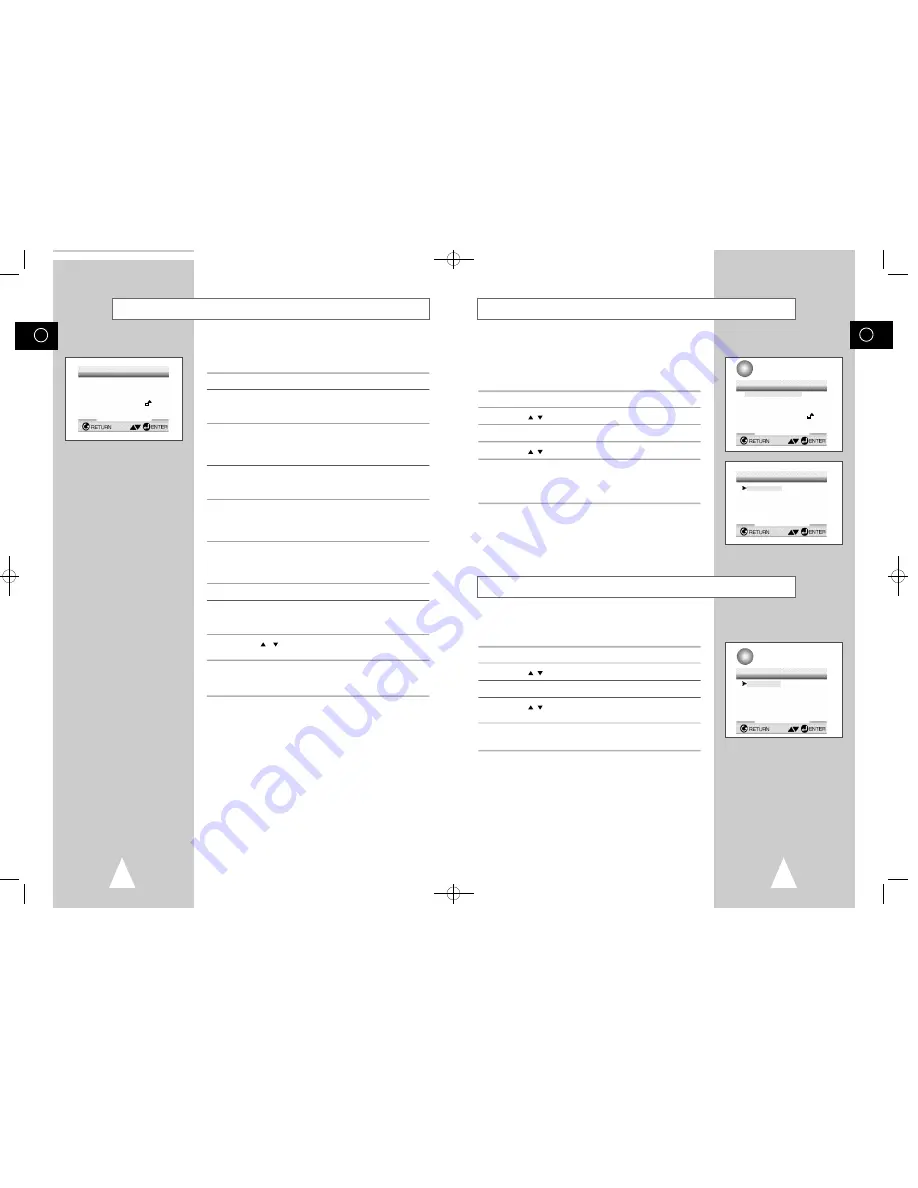
GB
57
GB
56
If you set the player menu, disc menu, audio and subtitle language
in advance, it will come up automatically every time you watch a
movie.
Using the Player Menu :
1
With no disc playing, press the SETUP button.
2
Use the
,
button to select the PLAYER MENU.
3
Press the ENTER button.
4
Use the
,
button to select ‘ENGLISH’.
5
Press the ENTER button.
- ENGLISH is selected and the screen returns to SETUP MENU.
- To make the SETUP MENU disappear, press the RETURN
button.
This function changes the language only for the text on the disc
menu screens.
1
With no disc playing, press the SETUP button.
2
Use the
,
button to select DISC MENU.
3
Press the ENTER button.
4
Use the
,
button to select ‘ENGLISH’.
- Select “OTHERS” if the language you want is not listed.
5
Press the ENTER button.
- ENGLISH is selected and the screen returns to SETUP MENU.
Using the Disc Menu Language
Setting Up the Language Features
e.g
Setting up in ENGLISH.
SETUP MENU
PLAYER MENU LANGUAGE
1 Player Menu English
2 Disc Menu
English
3 Audio
English
4 Subtitle AUTOMATIC
5 Parental UNLOCKED
6 Audio Options
7 Display Options
1 English
2
Francais
3
Deutsch
4
Español
5
Italiano
6
Nederlands
e.g
Setting up in ENGLISH.
DISC MENU LANGUAGE
1
English
2
Francais
3
Deutsch
4
Español
5
Italiano
6
Nederlands
7
Others
Using the Setup Menu
The Setup menu lets you customize your DVD player by allowing
you to select various language preferences, set up a parental level,
even adjust the player to the type of television screen you have.
1
With no disc playing, press the SETUP button on the remote.
PLAYER MENU
➀
Setup of the Display. Language (See page 57)
Use the Player preference menu to select the
language for the player’s on-screen displays.
DISC MENU
➁
Setup of the Menu Language (See page 57)
Use the Menu preference menu to select the
language you want a DVD’s disc menu to be
displayed in.
AUDIO
➂
Setup of the Audio Language (See page 58)
Use the Audio preference menu to select the
soundtrack language.
SUBTITLE
➃
Setup of the Subtitle Language (See page 58)
Use the Subtitle preference menu to select the
language the disc’s subtitles are to be displayed
in.
PARENTAL
➄
Setup of the Parental Level (See page 59)
Allows users to set the level necessary to prevent
children from viewing unsuitable movies such as
those with violence, adult subject matter, etc.
AUDIO OPTIONS
➅
Setup of the Audio Options (See page 60)
DISPLAY
➆
Setup of the Display Options (See page 61)
OPTIONS
Use to select which type of screen you want to
watch and several display options.
2
Use the
,
button on the remote to access the different
features.
3
Press the ENTER button to access the sub features.
To make the setup screen disappear after setting up, press the
SETUP button again.
➢
Depending on the disc, some Setup Menu selections
may not work.
SETUP MENU
1 Player Menu English
2 Disc Menu English
3 Audio English
4 Subtitle Automatic
5 Parental Unlocked
6 Audio Options
7 Display Options
01479A DVD-V5000/XSA-GB5 9/5/56 8:09 AM Page 56