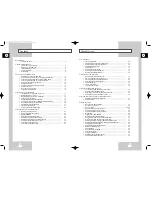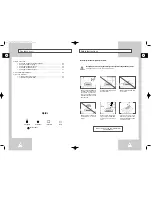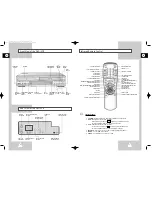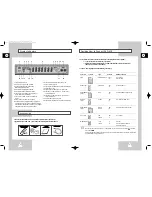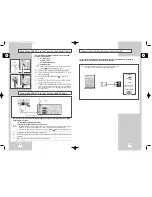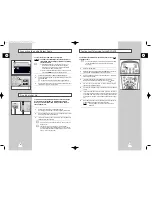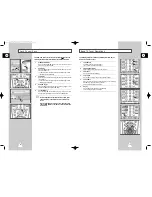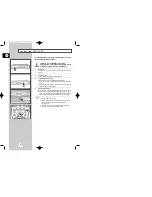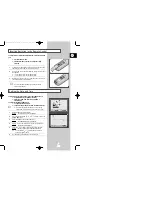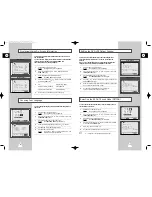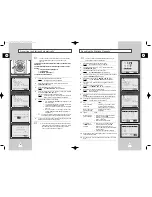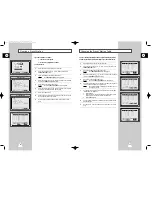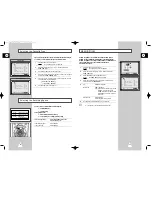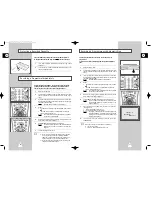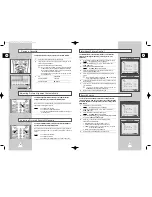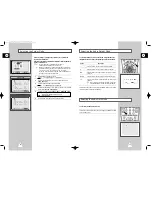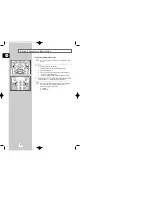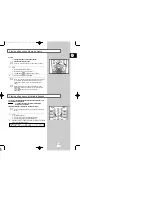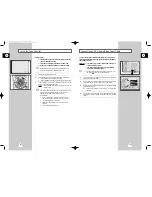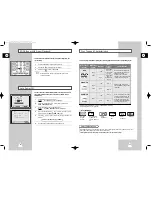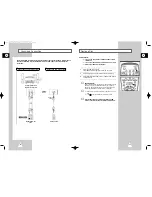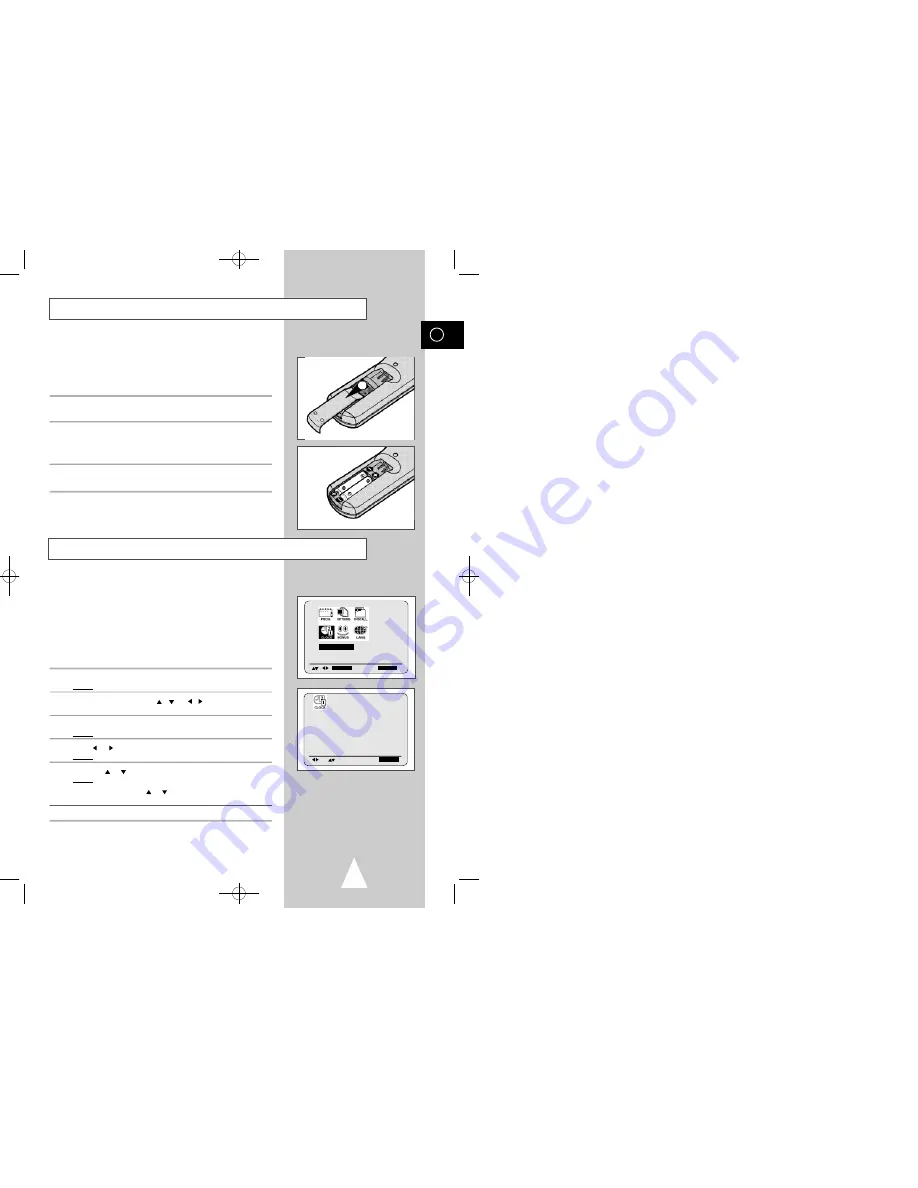
GB
17
You must insert or replace the batteries in the remote control when
you:
◆
Purchase the DVD-VCR
◆
Find that the remote control is no longer working
correctly
1
Push the tab in the direction of the arrow to release the battery
compartment cover on the rear of the remote control.
2
Insert two AA, R6 or equivalent batteries, taking care to respect
the polarities:
◆
+ on the battery with + on the remote control
◆
– on the battery with – on the remote control
3
Replace the cover by aligning it with the base of the remote
control and pushing it back into place.
➢
Do not mix different battery types (manganese and
alkaline for example).
Your DVD-VCR contains a 24-hour clock and calendar used to:
◆
Automatically stop programme recording
◆
Preset your DVD-VCR to record a programme
automatically
You must set the date and time when:
◆
You purchase the DVD-VCR
◆
The power supply remains off for more than 60 minutes
☛
◆
Do not forget to reset the time when you change
clocks from winter to summer time and vice versa.
1
Press SETUP on the remote control.
Result:
The programming menu is displayed.
2
Press the corresponding
,
or ,
buttons to select the
CLOCK SET
option.
3
Press the ENTER button to select this option.
Result:
The
CLOCK SET
menu is displayed.
4
Press
or
to select the hour, minutes, day, month and year.
Result:
The option selected flashes.
5
Press the
or
buttons to increase or decrease the value.
Result:
The day of the week is displayed automatically.
➢
You can hold the
or
buttons down to scroll more
quickly through the values.
6
On completion, press SETUP twice to exit the menu.
Setting the Date and Time
Inserting Batteries in the Remote Control
CLOCK SET
E N T E R
E N
D:
S E T U P
E N
D:
S E T U P
12:00 1/JAN/2000
S A T
1
01479A DVD-V5000/XSA-GB2 9/5/56 8:04 AM Page 17