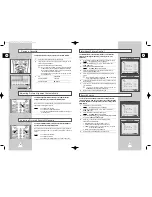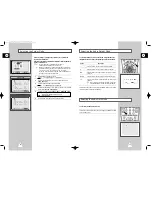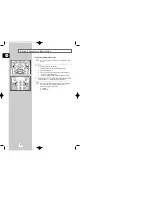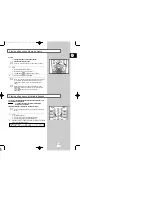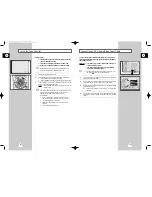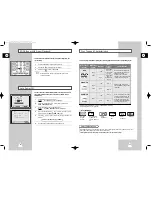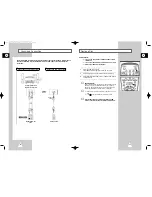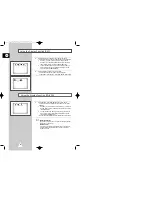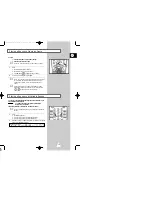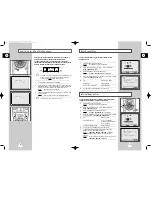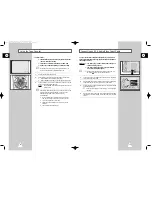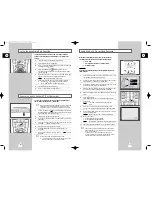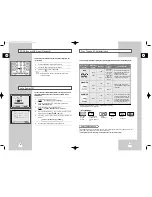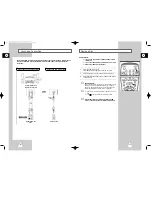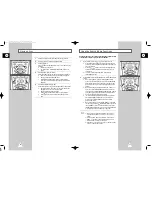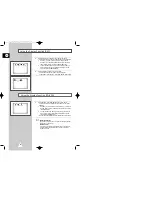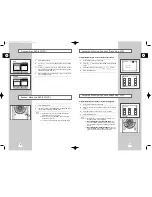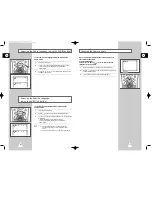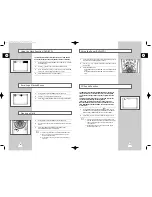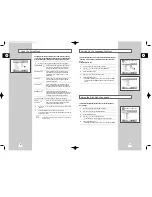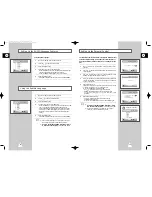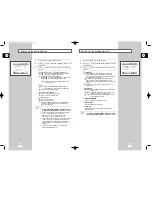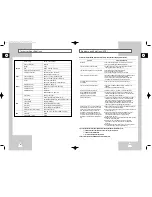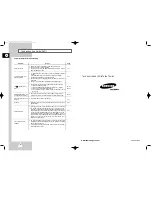GB
41
GB
40
With the Audio Dubbing function, you erase the previously
recorded sound and replace it with a new soundtrack from:
◆
A CD, DVD
◆
A microphone connected to a sound system
◆
A cassette player
Restriction:
Audio dubbing is applicable only to the longitudinal audio track
(normal audio).
1
Connect an RCA audio cable to the appropriate output on your
sound system (cassette player for example).
2
Connect the other end of the RCA audio cable to the audio input
connectors (L, R) on the Rear of your DVD-VCR.
3
Insert the pre-recorded cassette on which the audio track is to be
replaced, and press the
ll to start playback.
4
Search for the Audio Dubbing (ending) point using the
, and set
the counter to 0:00:00 by pressing CLK/CTR and CLEAR.
5
Search back slightly beyond the Audio Dub start point using the
button.
6
Press the
ll button.
Press the
ll button one more time to make PAUSE mode.
7
Press A.DUB.
Result:
Your VCR is now in the Audio dubbing Pause
mode.
8
Press the TV VIEW button to select Audio dubbing source.
ex) If you want to dub external cassette player, then select LINE.
9
On the sound system, locate the point on the cassette at which
you wish to start playback.
Example: The track that you wish to record on the cassette.
10
When you are ready:
◆
Start playback on the sound system
◆
Press the
ll on the remote control.
Result:
The soundtrack is replaced on the pre-recorded cassette.
11
The audio dubbing will finish when the counter reaches 0:00:00.
➢
The new sound will be recorded on the normal sound
track of the tape, and the original sound will remain on
the Hi-Fi sound track.
To hear the new sound and original sound mixed
together, press the Audio button on the remote control
until the MIX option is displayed (see page 33).
Audio Dubbing a Pre-recorded Cassette
A . D U B
- 0 : 0 5 : 2 3
7
2
2
You can copy a cassette to your DVD-V5000 from another video
source, such as another VCR or a camcorder.
☛
It is an infringement of copyright laws to copy prerecorded
cassettes or to re-record them in any form without the
permission of the owners of the corresponding copyright.
1
Connect the DVD-VCR, fromwhich the cassette is to be copied, to
the appropriate RCA audio and video input connectors on the rear
of your DVD-VCR, as indicated on page 11.
2
Insert a blank cassette in your DVD-VCR.
3
Insert the pre-recorded cassette in the other video source (VCR or
camcorder).
4
Press the TV VIEW button to select the appropriate input on your
DVD-VCR:
LINE IN for the RCA input
5
Start playing back the cassette to be copied.
6
Hold REC (I
) down for a while to start recording on your
DVD-VCR.
7
When you have finished recording, press
■
on b o t h VCR and
DVD-VCR.
➢
If you wish to view the cassette being copied:
◆
Your DVD-V5000 must be connected as usual to the
television (see page 10 for further details)
This function allows you to start a new recording at a specific
position on the cassette while maintaining a very smooth scene
change.
1
Insert the cassette to be edited in your DVD-VCR.
2
Press the
ll button to start playback.
3
When you reach the position from which you wish to start the new
recording, press the
ll button.
4
Press the FRAME/STEP (
)button again as often as
necessary to advance frame by frame, until the exact recording
position is located.
5
While the DVD-VCR is in still mode, hold the REC button ( I
)
down for a while to activate the Assemble Edit function.
Result:
Record symbol flashes in the display.
6
Select the source from which you wish to record by pressing:
◆
The PROG(
or
) buttons for television channels
◆
The TV VIEW button for the LINE input sources
7
Press the
ll button to start recording.
8
When you have finished recording, press
■
.
Using the Assemble Edit Function
2
Recording from Another VCR or Camcorder
7
6
5
01479A DVD-V5000/XSA-GB4 9/5/56 8:07 AM Page 40