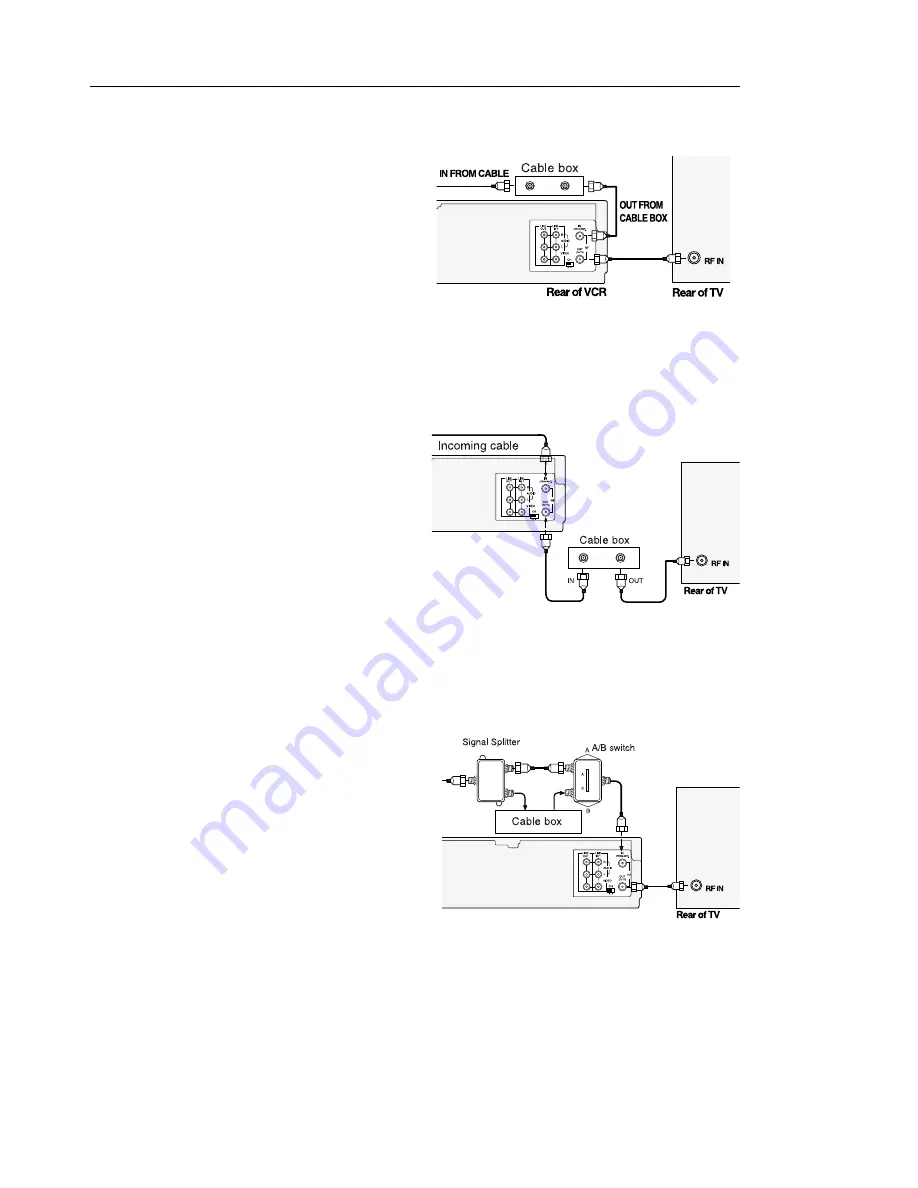
VCR Setup
5
Premium Cable TV Connection 3
This set-up will enable you to:
- Watch an unscrambled or scrambled channel while
recording it.
- Record an unscrambled channel while watching another
unscrambled channel (only when you connect
a cable-compatible TV).
• A/B switch “A” : Record and watch an unscrambled
channel which bypasses the cable box.
• A/B switch “B” : Record and watch a scrambled or
unscrambled channel coming through the cable box.
Premium Cable TV Connection 2
This set-up will enable you to:
- Record an unscrambled channel.
- Watch an unscrambled channel while recording it.
- Record an unscrambled channel while watching
another (scrambled or unscrambled).
You will need to:
• Set TV channel to the output channel of the cable box.
• Turn on the cable box and select cable channel 3
or 4 according to the output channel of the VCR.
• To record a channel while watching another, press
TV/VCR on the remote control to turn off the
“VCR” indicator in the VCR display and select a
desired cable channel on the cable box.
Premium Cable TV Connection 1
This set-up will enable you to:
- Watch an unscrambled or scrambled channel while
recording it.
- Record any channels through the cable box.
You will need to:
• Set TV to channel 3 or 4 to receive video signals.
• Set VCR channel to the output channel of the cable
box, and select a desired cable channel on the
cable box.
• While the VCR is turned off or the “VCR” indicator
is not lit in the VCR display, set TV channel to the
output channel of the cable box.










































