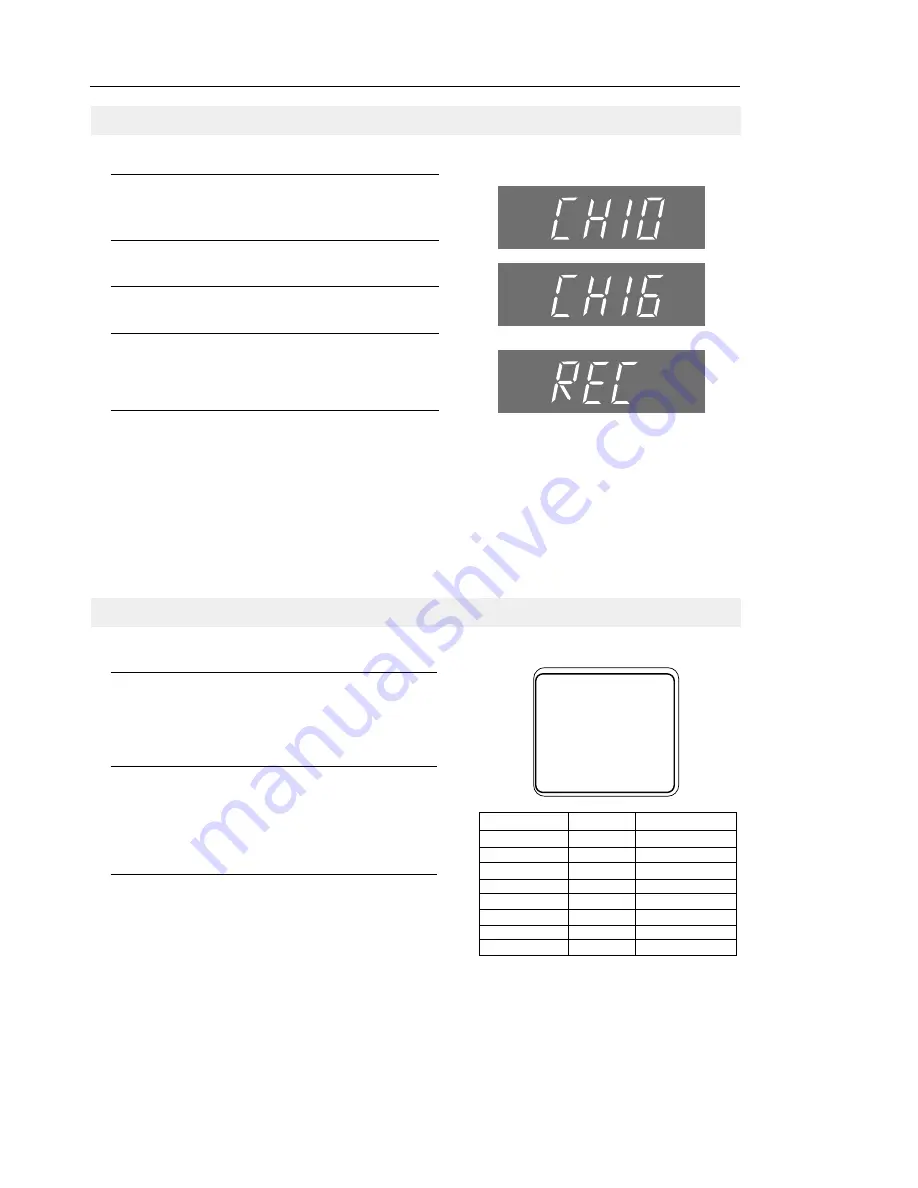
VCR Operation
17
Recording while you watch
1
Insert a video cassette with the record protect safety tab
intact. Check the tape speed. If the VCR indicator on the
front panel is not lit, press the TV/VCR button.
2
Select a channel to record by pressing CH
▼▲
or the
number buttons.
3
Press the REC button on the remote control or the front of
the VCR. The REC indicator will light.
4
If you want to edit out unwanted material during recording,
press the P/STILL button while recording and the VCR will
pause. To resume recording, press the P/STILL button
again.
5
To end recording, press the STOP button.
Separate Recording and Viewing
You can view one channel while recording another program if your VCR is connected to your antenna or cable sys-
tem. When using a cable decoder box, use an A/B switch.
While recording on one channel, press the TV/VCR button on the remote control to select TV viewing. The VCR indicator
light on the front display shuts off. Select the channel you want to watch with the TV’s channel buttons.
Recording
One Touch Recording (OTR)
1
Insert a video tape, check the tape speed, and select the
channel you want to record, using the CH
▼▲
or number
buttons.
2
Press the REC button on the remote control or the front of
the VCR the number of times that corresponds to length of
record time you desire (see chart below). The Record
length time appears on the screen.
3
The VCR will turn off automatically at the end of the
recording time. To stop an OTR recording in progress,
press the POWER button on the remote control or on the
front of the VCR.
Record length 0:30 11
SP
RECORD
Display
Record time
Press once
Record
Not timed.
Press 2 times
0:30
30mins
Press 3 times
1:00
1 hour
Press 4 times
1:30
1 hour + 30 mins
Press 5 times
2:00
2 hours
Press 6 times
3:00
3 hours
Press 7 times
4:00
4 hours
Press 8 times
Record
Not timed
VCR
VCR
VCR






















