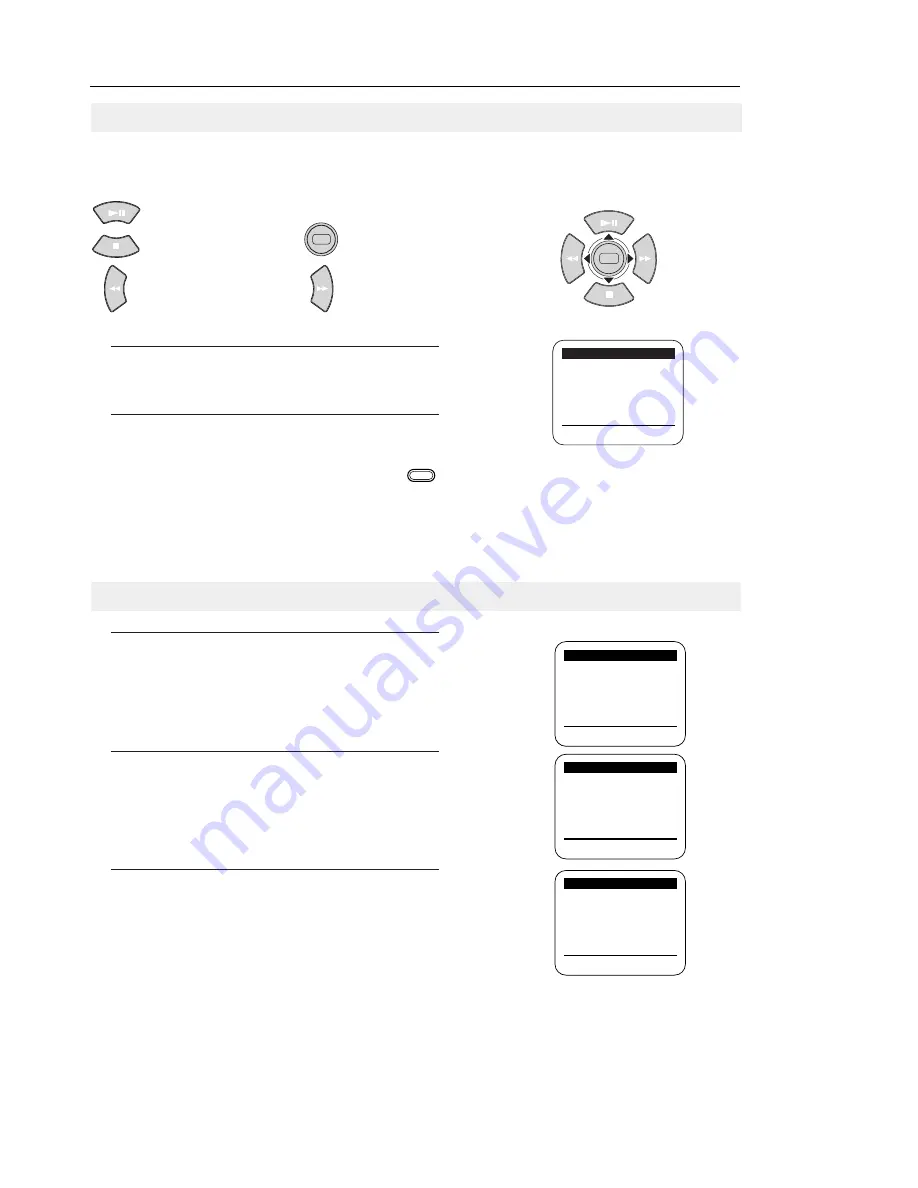
7
VCR Setup
Your VCR has on-screen menus that allow you to access and control the VCR’s programmable features. You will use the
buttons on the remote control or on the front panel to work with the on-screen programming.
Each button works not only PLAY, STOP, F.F, REW but also as a shift cursor in the on screen menus.
: PLAY/Pause or
▲
cursor
: STOP or
▼
cursor : MENU ON or OFF
: REW or
Ã
cursor : F.F or
¨
cursor
1
Press the MENU button on your remote control. The
Main Menu will appear on screen.
2
Select the item you want to adjust using the
▼
button
followed by the
¨
button on your remote control.
If you want to exit any on-screen menu, simply press the button on the remote control.
If the main menu does not appear, make sure the TV is tuned to the same channel as the CH3/4 switch on the rear panel
of the VCR, and check for the VCR indicator on the front display. If the VCR indicator does not light, press the TV/VCR
button on the remote control to turn it on.
Note: The on-screen menu differs from model to model.
1
To select the language for the on-screen menu display,
press the MENU button on the remote control.
2
Press
▼
on the remote control to select “Language.”
3
Press
¨
to select the language you want for the on
screen menus (English, Spanish, French).
MAIN MENU
¨
Timer recording
Clock set/adjust
Channel setup
VCR function setup
Language/Lingua/Langue
[
¹
/
¨
]
[MENU/EXIT
]
MAIN MENU
¨
Timer recording
Clock set/adjust
Channel setup
VCR function setup
Language/Lingua/Langue
[
¹
/
¨
]
[MENU/EXIT
]
MAIN MENU
Timer recording
Clock set/adjust
Channel setup
VCR function setup
¨
Language/Lingua/Langue
[
¹
/
¨
]
[MENU/EXIT
]
MENU PRINCIPAL
Programmation
Réglage de l’horloge
Réglage des chaînes
Réglage des fonctions
¨
Language/Lengua/Langue
[
¹
/
¨
]
[MENU/EXIT
]
MENU
MENU
Using Menus and the Remote Control
SEARCH/EXIT
Selecting the On-Screen Language


























