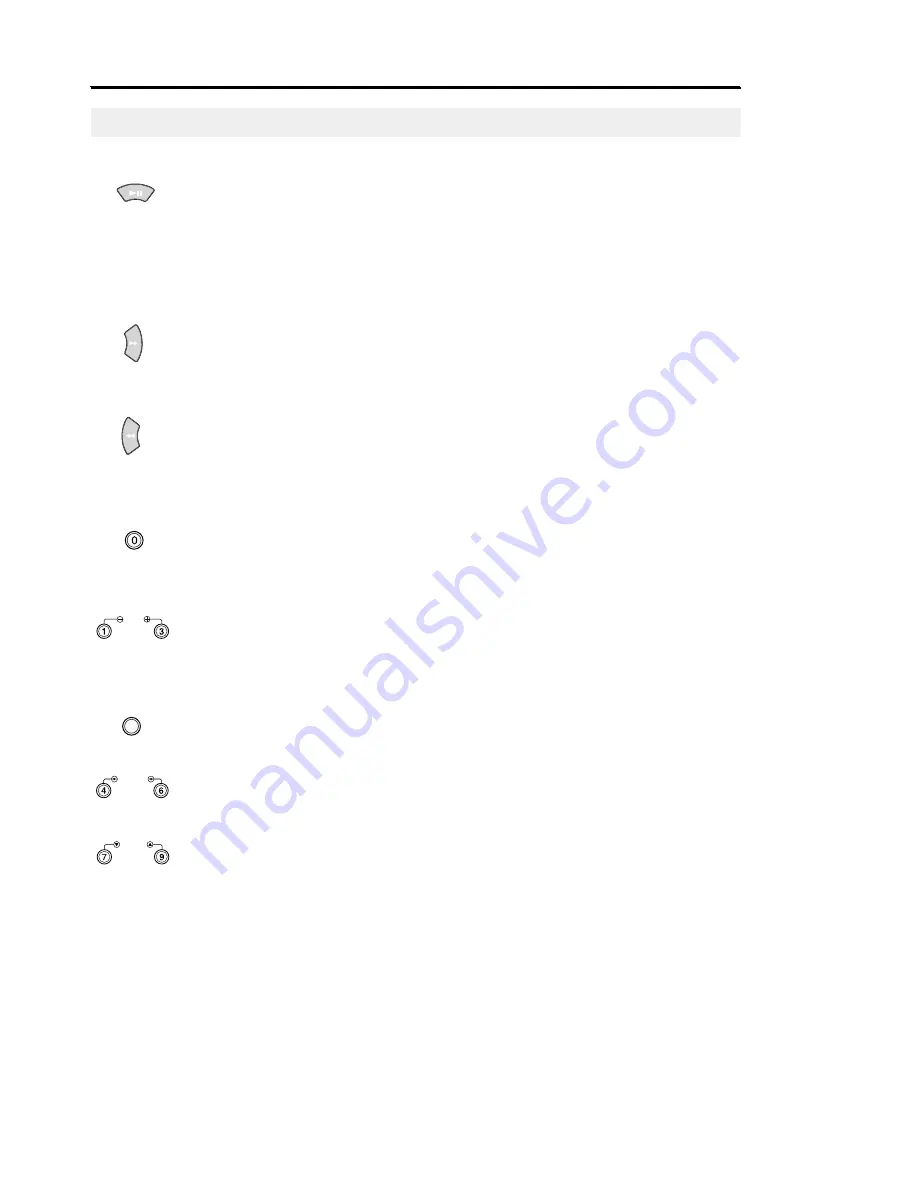
VCR Operation
13
Play and Pause/Still
• Press the PLAY button on the remote control or on the front of the VCR to play a video. (If Auto play is
selected and the video tape has no safety tab, it will begin playing automatically when you insert it in the
VCR.)
• In play or slow motion mode, press the STILL button to stop the tape on a single still frame. Press the button
again to resume normal viewing or recording. (The VCR automatically stops after five minutes of slow motion
or still, so that VCR heads and video tapes are not accidentally damaged.)
Fast Forward and Forward Search
• Press FF when the tape is stopped to fast-forward the cassette at top speed.
• Press FF once while a tape is playing for forward search. Press PLAY to stop search.
• Press and hold to increase speed by 7 times for tapes recorded at SP speed and 21 times for tapes recorded
at SLP speed. Release button to play.
Rewind and Reverse Search
• Press Rewind when the tape is stopped to rewind the cassette at top speed.
• Press the Rewind button once while a tape is playing for rewind search. Press PLAY to stop search.
• Press and hold button while tape is playing to increase reverse speed by 7 times for tapes recorded at SP
speed and 21 times for tapes recorded at SLP speed. Release button to play.
Frame Advance and Skip Search
• Press F.ADV/SKIP repeatedly to advance a video tape frame by frame in still mode.
Press PLAY to resume normal viewing.
• For Skip Search, press F.ADV/SKIP once to skip ahead 30 seconds. Press F.ADV/SKIP twice to skip ahead 60
seconds, three times to skip ahead 90 seconds and four times to skip ahead 120 seconds.
Slow Motion
Press the SLOW + or - button while a cassette is playing for slow motion. Press the SLOW buttons repeatedly
to vary slow motion speed from 1/5 to 1/30 of normal playback. Press PLAY to resume normal viewing. (The
VCR automatically stops after five minutes of slow motion, pause or still, so that VCR heads and video tapes
are not accidentally damaged.)
Replay
Press REPLAY when a video is playing at normal speed or in slow motion, and the VCR will rewind for about
five seconds of material in SP mode or about fifteen seconds in SLP mode, then playback the section again.
Shuttle Buttons
Shuttle buttons on the remote control offer one-touch search speed playback. Press
6
to advance or
4
to
reverse playback in play mode. Playback speed is determined by how many times you press the shuttle button.
V-LOCK
During still mode or ULP playback, press the V-LOCK buttons to reduce picture “jitter” (bouncing up and down).
A small amount of “jitter” or some “streaks” are normal during still viewing.
V-LOCK
SHUTTLE
100
REPLAY
SLOW
F.ADV/SKIP
Tape Controls


























