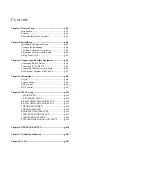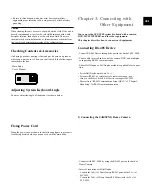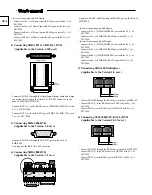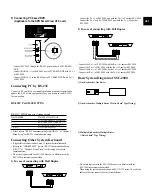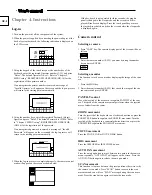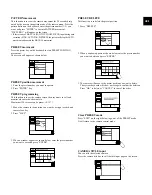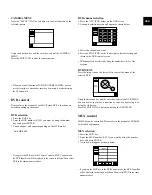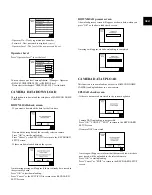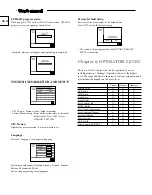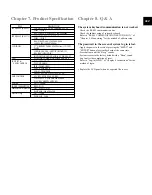CAMERA MENU
Press the “SETUP” ICON on left below to control the menu of the
selected camera.
Using the direction key and the enter key, control the CAMERA
MENU.
Press the EXIT ICON to clear the camera menu.
• When you control the menu of SAMSUNG DOME CAMERA, you can
use the joystick as a direction or enter key by moving it or after pressing
the AF button of it.
DVR control
Please refer to the manual of each DVR since DVR’s functions are
varied depending on the model.
DVR selection
1. Press the DVR key.
2. Enter the DVR number (0~255) you want by using the number
keys and press ENTER.
3. Varied window will appear depending on the DVR model.
Ex) SHR-4080
• If you press the DVR key in the Camera Control or MUX Control mode,
the DVR Input Box will be displayed in the screen as follows. Then, select
DVR in the same manner as above.
DVR channel selection
1. Press the “CH” ICON below on the DVR screen.
2. A channel selection screen will appear as shown below.
3. Select the channel you want.
4. Press the EXIT ICON on the lower right to finish selecting and
return to the DVR control screen
• DVR channel can be selected by using the number keys (0~9) of the
keyboard.
DVR MENU
Press the setup icon on the lower left to control the menu of the
selected DVR.
Using the direction key and the enter key, control the DVR MENU.
You can use the joystick as a direction or enter key by moving it or
using the AF button.
Press the EXIT ICON to finish controlling the DVR MENU.
MUX control
SDM-160 can be controlled. Please refer to the manual of SDM-160
for detailed explanation.
MUX selection
1. Press the MUX key.
2. Enter the MUX number (0~255) you want by using the number
keys and press ENTER.
3. A window will appear as shown below.
• If you press the MUX key in the DVR Control mode, the MUX Input Box
will be displayed in the screen as follows. Then, select MUX in the same
manner as above.
GB-11