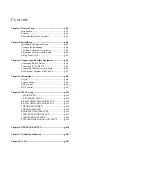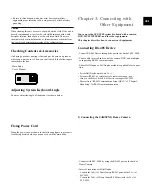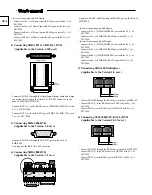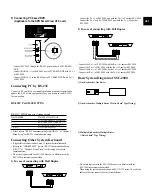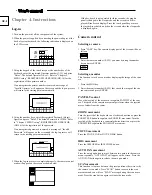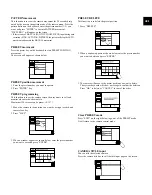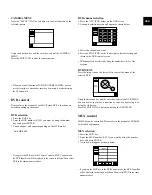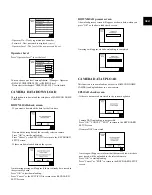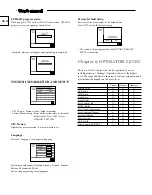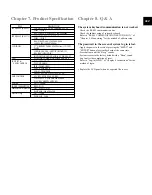GB-6
• In case of connecting with Full Duplex
- Connect the Txd (+) of Dome Camera RS-485 port with the Rx (+) of
SSC-2000.
- Connect the Txd (-) of Dome Camera RS-485 port with the Rx (-) of
SSC-2000.
- Connect the Rxd (+) of Dome Camera RS-485 port with the Tx (+) of
SSC-2000.
- Connect the Rxd (-) of Dome Camera RS-485 port with the Tx (-) of
SSC-2000.
2) Connecting SHR-3091 & SHR-3161 DVR
(Applicable to the Version 1.230 over)
- Connect SSC-2000 through the Alarm Input/Output board and alarm
connector strips fixed to the Alarm I/O / RS-485 Connector in the
back of SHR-3091/SHR-3161.
- Connect DATA (+) in the RS-485 port of SHR-3091/SHR-3161 with
Tx (+) of SSC-2000.
- Connect DATA (-) in the RS-485 port of SHR-3091/SHR-3161 with
Tx (-) of SSC-2000.
3) Connecting SHR-4040 DVR
(Applicable to the Version 2.0 over)
- Connect SSC-2000 through the RS-232C port in the back of
SHR-4040.
- You may use the RS-232 to 485 converter.
4) Connecting SHR-4080 DVR
(Applicable to the Version 3.1 over)
- Connect with SSC-2000 by using the RS-485 port on the back of
SHR-4080
• In case of connecting with Half Duplex
- Connect the Tx (+) of SHR-4080 RS-485 port with the Tx (+) of
SSC-2000.
- Connect the Tx (-) of SHR-4080 RS-485 port with the Tx (-) of
SSC-2000.
• In case of connecting with Full Duplex
- Connect the Tx (+) of SHR-4080 RS-485 port with the Rx (+) of
SSC-2000.
- Connect the Tx (-) of SHR-4080 RS-485 port with the Rx (-) of
SSC-2000.
- Connect the Rx (+) of SHR-4080 RS-485 port with the Tx (+) of
SSC-2000.
- Connect the Rx (-) of SHR-4080 RS-485 port with the Tx (-) of
SSC-2000.
5) Connecting SDM-160 Multiplexer
(Applicable to the Version 2.0 over)
- Connect SSC-2000 through the RS-485 port in the back of SDM-160.
- Connect DATA (+) in the RS-485 port of SDM-160 with Tx (+) of
SSC-2000.
- Connect DATA (-) in the RS-485 port of SDM-160 with Tx (-) of
SSC-2000.
6) Connecting SCR-3000(SSC-DAUL) DVR
(Applicable to the Version 1.01.X over)
- Connect SSC-2000 through the RS-485 port in the back of SCR-3000.
- Connect DATA (+) in the RS-485 port of SCR-3000 with Tx (+) of
SSC-2000.
- Connect DATA (-) in the RS-485 port of SCR-3000 with Tx (-) of
SSC-2000.