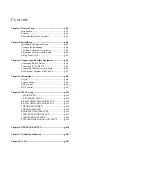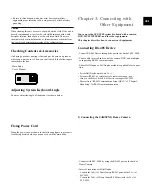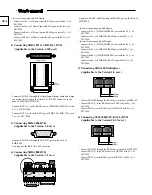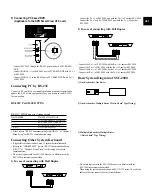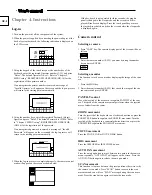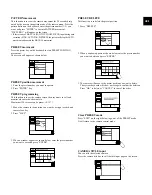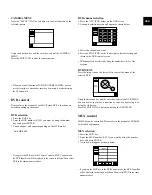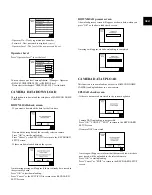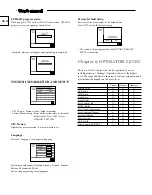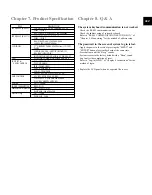Contents
Chapter 1. General Facts ........................................................gb-3
Introduction ............................................................gb-3
Features ..................................................................gb-3
Name and function of each part ............................gb-3
Chapter 2. Installation ............................................................gb-4
Installation Environment Setup .............................gb-4
Cautions for Installation ........................................gb-4
Checking Contents & Accessories .........................gb-5
Adjusting System Keyboard Angle .......................gb-5
Fixing Power Cord .................................................gb-5
Chapter 3. Connecting with Other Equipment ....................gb-5
Connecting RS-485 Device ...................................gb-5
Connecting PC by RS-232 .....................................gb-7
Connecting Other System Keyboard .....................gb-7
Basic System Diagram of SSC-2000 .....................gb-7
Chapter 4. Instructions ...........................................................gb-8
Log-in .....................................................................gb-8
Camera control .......................................................gb-8
DVR control ...........................................................gb-11
MUX control ..........................................................gb-11
Chapter 5. MENU setup ..........................................................gb-12
< MAIN MENU > .................................................gb-12
< KEYBOARD SETUP > .....................................gb-12
RS-485 COMMUNICATION SETUP ...................gb-12
RS-232 COMMUNICATION SETUP ...................gb-13
CHANGE PASSWORD ........................................gb-14
CHECK PASSWORD ...........................................gb-14
REGISTER NEW OPERATER .............................gb-14
CAMERA DATA DOWNLOAD ...........................gb-15
CAMERA DATA UPLOAD ..................................gb-15
SYSTEM INFORMATION AND SETUP ............gb-16
Chapter 6. OPERATOR LEVEL ...........................................gb-16
Chapter 7. Product Specification ...........................................gb-17
Chapter 8. Q & A ....................................................................gb-17