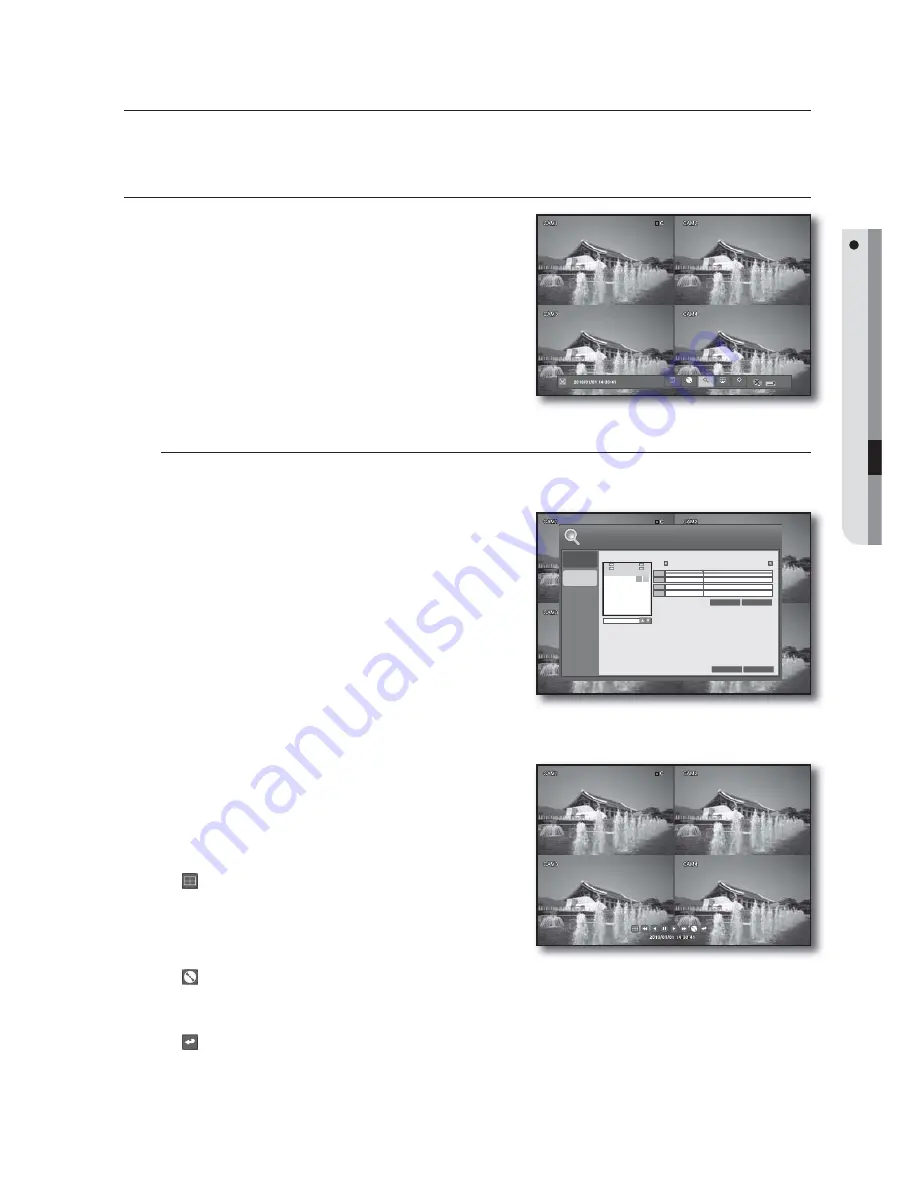
English
_51
SEARCH & PLAY
You can perform the search for recorded data by the time or by the search criteria such as an event.
SEARCH
Press the [
SEARCH
] button on the remote control or
press the <
SEARCH
> button on the launcher menu.
The login dialog appears.
Select a user account and enter the password.
Only those users who have the search permission can access
the SEARCH menu.
SEARCH BY TIME
You can schedule to search for recording data at a desired time.
Using the mouse may help easy setup.
Access the SEARCH menu to display the <
SEARCH BY
TIME
> screen.
If any recording data is found for the search date, the
recording portion in the time bar of each channel on that
specific time will be highlighted blue.
Use the direction buttons to move to the search date and
press the [
ENTER
] button.
The date with a recording schedule will be marked in
orange on the left calendar of the search bar.
Playback
Select a data item to play.
Press the <
PLAY
> button on the bottom.
The data item will be played.
Use the lower play bar to adjust the speed or switch the
play mode.
: It will turn orange when you place the cursor over it.
Each time you right-click it, the screen mode will switch to
1
p
4 split mode in sequence.
Click it to return to the Single mode, and click it again to
move to the next channel.
: Click it to display the backup window where you can specify the search criteria and perform backup
of any satisfied data.
You can check the backup data in “
BACKUP
>
RESERVED DATA MANAGEMENT
” and save it to a USB storage media.
: Returns to the previous screen.
For more information about the play bar, refer to “
Playback Screen
”. (page 22)
1.
2.
1.
2.
1.
2.
3.
search & play
ow
MENU
BACKUP
SEARCH
DISP REC
> x1
SEARCH
BY TIME
SEARCH
BY EVENT
SEARCH
PLAY
CLOSE
00
02
04 06
08
10
12
14
16
18
20
22
CH 1
CH 2
CH 3
CH 4
08:10:24
S
M T W T F
S
JANUARY
2010
FARTHEST
NEAREST
1
2
3 4 5 6 7 8 9
10 11 12 13 14 15 16
17 18 19 20 21 22 23
24 25 26 27 28 29 30
31
















































