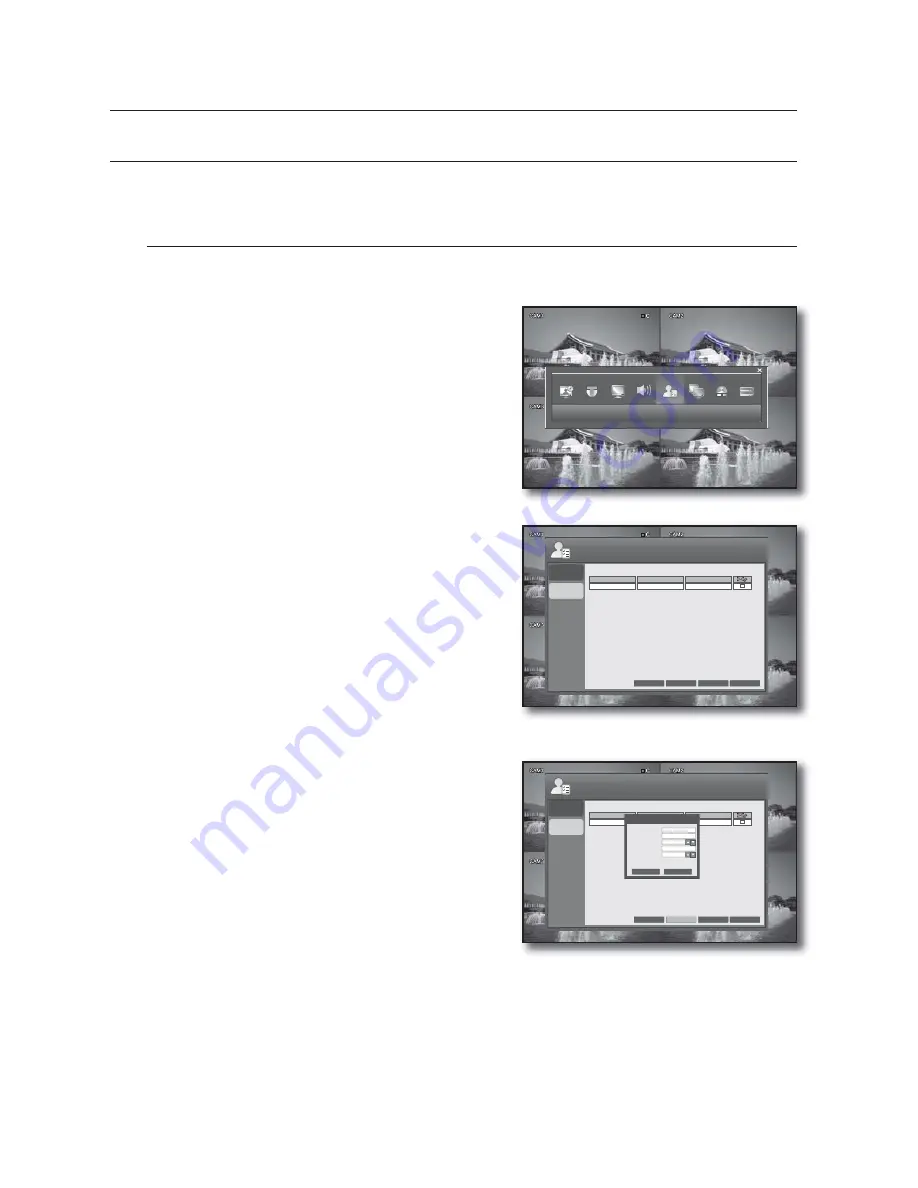
34_
DVR setup
DVR setup
USER
You can configure the settings of USER MANAGEMENT, USER AUTHORITY and LOGOUT.
See the previous section to repeat steps 1~3. (Page 23)
USER MANAGEMENT
Add a user account whose information you can edit later.
Using the mouse may help easy setup.
Use the direction buttons to move to the upper <
USER
>
icon and press the [
ENTER
] button.
The USER MANAGEMENT setup screen appears.
Use the direction (▲▼◄►) buttons to move to a desired
item and add, delete or change the user account.
To add a user account
Press the <
ADD
> button on the bottom of the USER
MANAGEMENT menu screen.
Use the direction (▲▼◄►) buttons to move to a desired
item and press [
ENTER
] to select it.
Provide necessary information for the user to add.
USER ID: Enter the user ID.
PASSWORD: Enter the password.
GROUP: Select a group where the user belongs from
<
MANAGER
> and <
USER
>.
E-MAIL: Enter the email address at which you will be
notified that an event occurs.
E-MAIL NOTI.: You can select to receive the email notification when an event occurs.
When done, press the <
OK
> button.
The added user account will be listed.
When your settings are completed, press the <
APPLY
> button on the bottom.
Your settings will be applied.
Press the <
CLOSE
> button to display the confirmation dialog and return to the previous menu.
1.
2.
1.
2.
•
•
•
•
•
3.
4.
5.
USER
USER
MANAGEMENT
USER
AUTHORITY
GROUP
admin
USER
ADMIN
ADD
APPLY
CLOSE
CANCEL
USER ID
USER
MANAGEMENT
USER
AUTHORITY
GROUP
admin
USER
admin
ADD
APPLY
CLOSE
CANCEL
USER ID
MANAGER
OFF
ADD
USER ID
PASSWORD
GROUP
E-MAIL NOTI.
OK
CANCEL






























