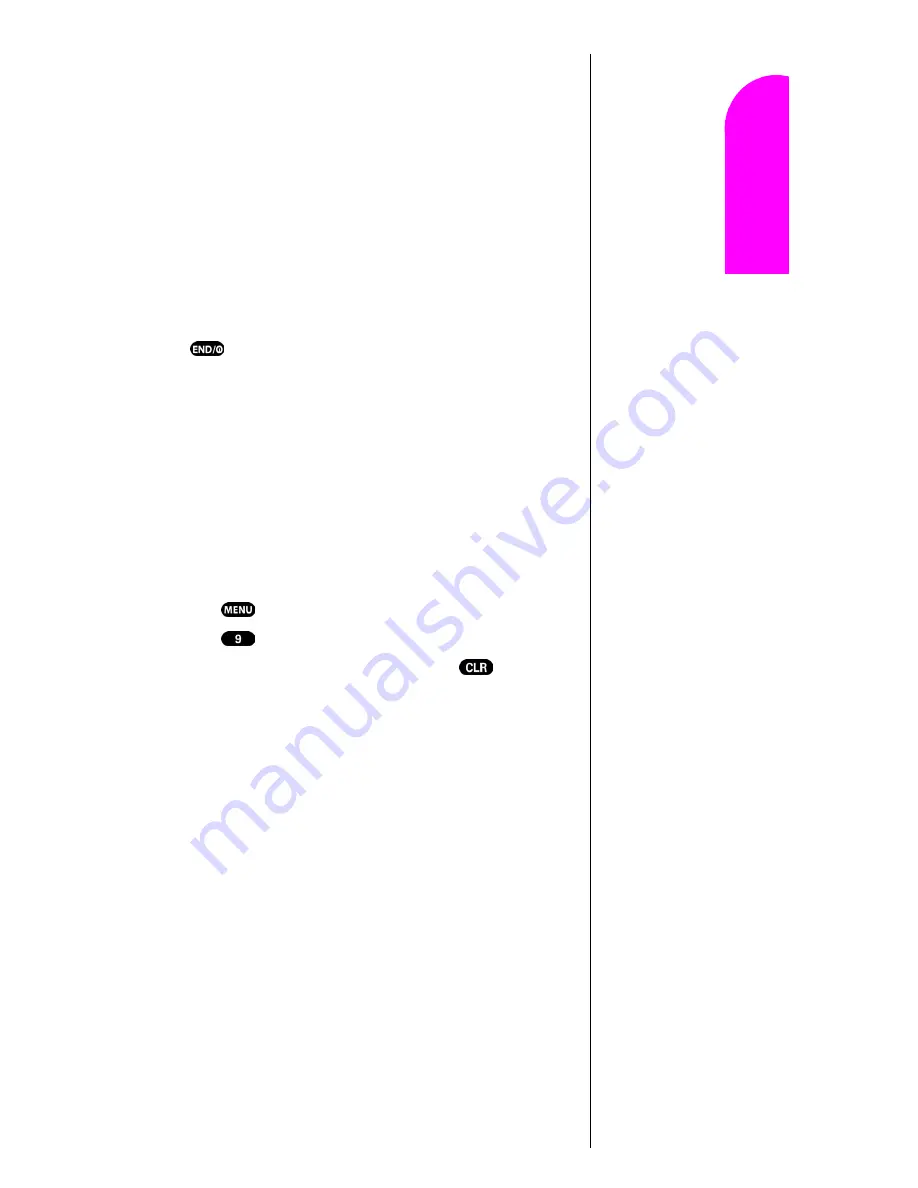
Getting to Know Your Sprint PCS Phone
21
Ge
tt
in
g
S
ta
rte
d
2
2
2
2
Nav
igat
in
g and
Ent
eri
n
g
T
ext
2
If your phone is unable to find a signal after 15 minutes of
searching, a Power Save feature is automatically activated.
When a signal is found, your phone automatically returns
to standby mode.
In power save mode, your phone searches for a signal
periodically without your intervention. You can also initiate
a search for Sprint PCS Service by pressing any key (when
your phone is turned ON).
Turning Your Phone OFF
Press
for two seconds until you see “Powering off” on
the display screen.
Your screen remains blank when your phone is off.
Using Key Guard
The Key Guard feature helps avoid accidental key presses
without blocking incoming calls or messages. Key Guard is
disabled when you receive an incoming call and is
automatically reactivated when the call is completed.
1.
Press
for
Main Menu
.
2.
Press
for
Key Guard
.
3.
To disable
Key Guard
, press and hold
for at least
two seconds.
Using the Battery
Battery Capacity
Your Sprint PCS Phone is equipped with a Lithium Ion
(LiIon) battery. It allows you to recharge your battery before
it is fully drained. The battery provides over 3.5 hours of
continuous digital talk time (over 1 hour in analog) or over
100 hours of continuous digital standby time (15 hours in
analog).
Tip:
The Power Save
feature helps to
conserve your
battery power
when you are in an
area where there
is no signal.
Summary of Contents for SPHN200SS
Page 1: ...Sprint PCS The clear alternative to cellular SM ...
Page 4: ...2 Understanding Roaming Getting Started Understanding Roaming Getting Started Getting Started ...
Page 10: ......
Page 16: ...Section 1 14 Getting Started With Sprint PCS Service ...
Page 32: ...Section 3 30 Understanding Roaming ...
Page 42: ...Section 4 40 Making and Answering Calls ...
Page 48: ...Section 5 46 Navigating Through Menus and Entering Text ...
Page 54: ...Section 7 52 Using Sprint PCS Service Features ...
Page 67: ...Managing Call History 65 Getting Started 9 9 9 9 Navigating and Entering Text 9 ...
Page 68: ...Section 9 66 Managing Call History ...
Page 74: ...Section 10 72 Using Your Internal Phone Book ...
Page 110: ...Section 15 108 Experiencing Sprint PCS Wireless Web ...
Page 114: ...112 ...
Page 148: ...Section 18 146 Terms and Conditions Warranty Information ...
















































