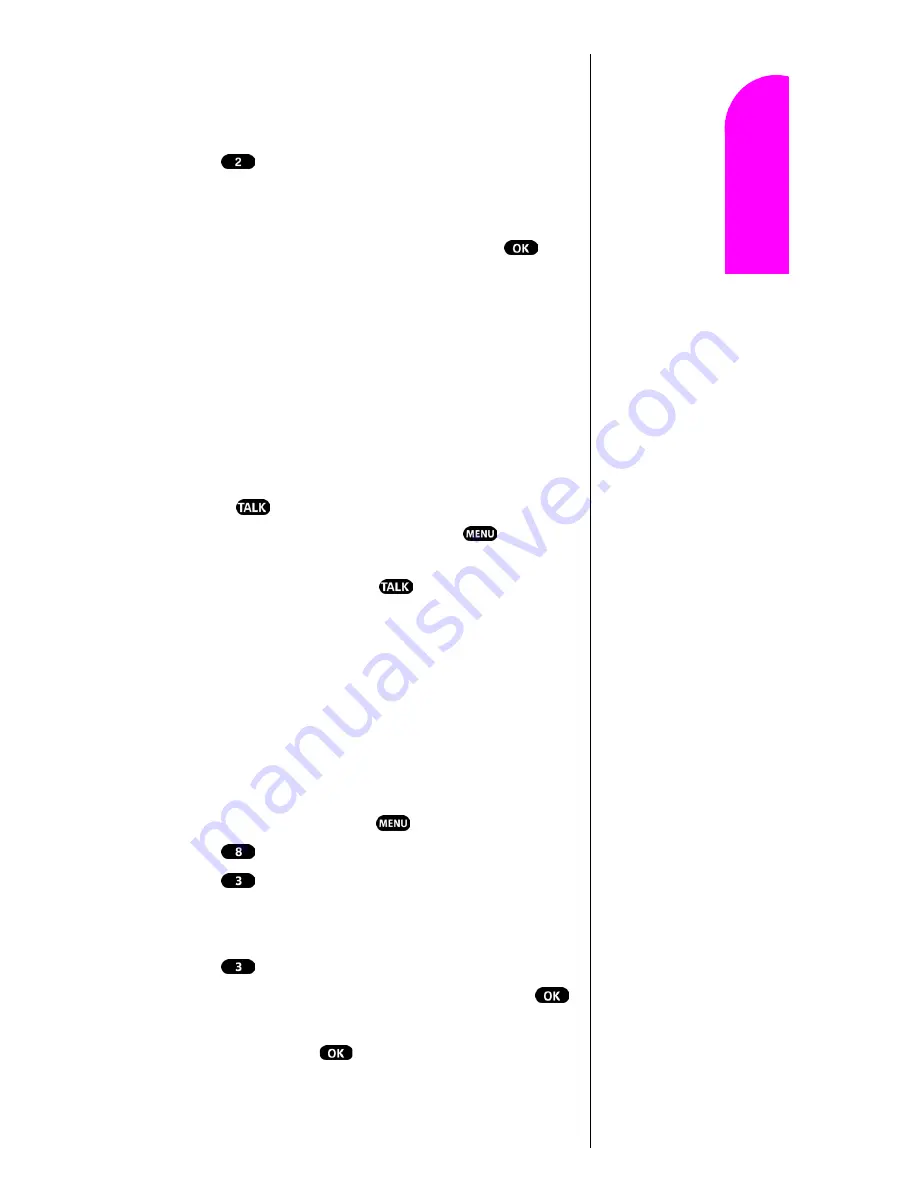
Setting Your Phone’s Security
81
Ge
tt
in
g
S
ta
rte
d
12
12
12
12
Nav
igat
in
g and
Ent
eri
n
g
T
ext
12
Changing the Lock Code
To change your lock code:
1.
Access the
Security
menu.
2.
Press
for
Change Lock.
Your
Lock Code
number displays.
3.
Enter a different
Lock Code
number (this will override
your original lock code number), and press
.
Write down your new code for your reference.
Calling in Lock Mode
You can place calls to 911 and to your special numbers
when in lock mode.
To place an outgoing call in lock mode:
䊳
To call an emergency number, special number, or Sprint
PCS Customer Service, enter the phone number and
press .
䊳
To place normal outgoing calls. Press
to display
the lock code screen, enter the lock code. Enter the
phone number, and press
to complete the call.
Using Special Numbers
You can hide up to three phone numbers that require your
lock code to make them “special.”
All three special numbers can be manually dialed at any
time, even when your phone is locked.
To make a number special:
1.
From standby mode, press
for
Main Menu
.
2.
Press
for
Setup/Tool
.
3.
Press
for
Security
.
4.
Enter the phone’s lock code, the
Security
menu
displays.
5.
Press
for
Special #
.
6.
Toggle to highlight an available space and press
,
or just press that space’s number. Enter the phone
number, and press
.
Note:
This number will
not appear in your Internal
Phone
Book.
Summary of Contents for SPHN200SS
Page 1: ...Sprint PCS The clear alternative to cellular SM ...
Page 4: ...2 Understanding Roaming Getting Started Understanding Roaming Getting Started Getting Started ...
Page 10: ......
Page 16: ...Section 1 14 Getting Started With Sprint PCS Service ...
Page 32: ...Section 3 30 Understanding Roaming ...
Page 42: ...Section 4 40 Making and Answering Calls ...
Page 48: ...Section 5 46 Navigating Through Menus and Entering Text ...
Page 54: ...Section 7 52 Using Sprint PCS Service Features ...
Page 67: ...Managing Call History 65 Getting Started 9 9 9 9 Navigating and Entering Text 9 ...
Page 68: ...Section 9 66 Managing Call History ...
Page 74: ...Section 10 72 Using Your Internal Phone Book ...
Page 110: ...Section 15 108 Experiencing Sprint PCS Wireless Web ...
Page 114: ...112 ...
Page 148: ...Section 18 146 Terms and Conditions Warranty Information ...
















































