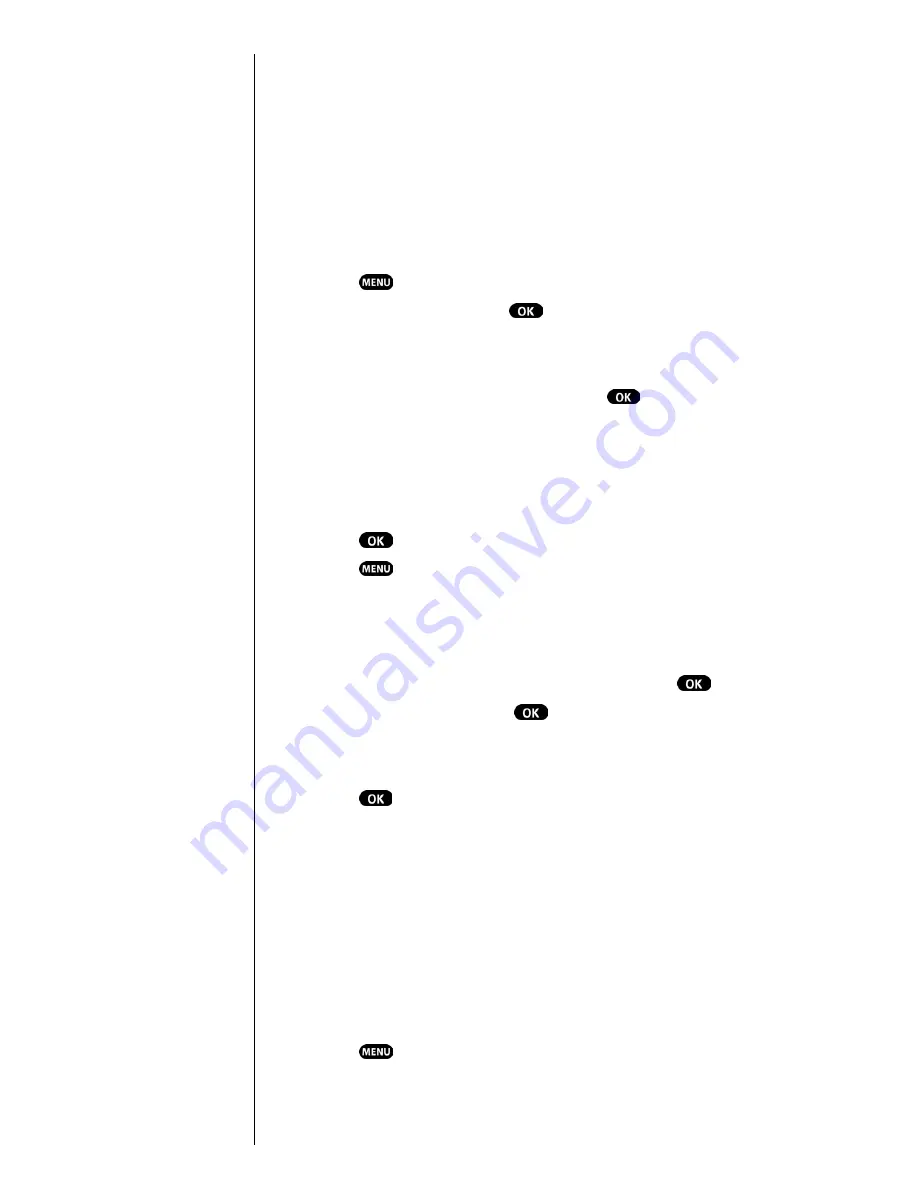
Section 4
36
Making and Answering Calls
Saving a Phone Number
Your Sprint PCS Phone can store up to 238 Internal
Phone Book entries. Phone Book entries can store up to a
total of six phone numbers and the entry’s name can
contain 12 characters.
To save a number when in standby mode:
1.
Enter a phone number.
2.
Press .
3.
Highlight
Save
and press
.
4.
The
Label
menu opens.
Select from the
Label
menu by
toggling through the
Home
,
Work
,
Mobile
,
Pager
,
Fax
, or
No Label
options
and pressing
for the
option of choice. (You may also press the
corresponding location number of the option
displayed.) The phone prompts you to “Wait”, then
displays “Add new name”.
5.
Press .
6.
Press
to open the
T9 (English)
,
Alpha, Symbol
and
Number
options. This determines the mode of
entering the new name.
7.
Press the corresponding number key next to the option
of choice, or just highlight that option and press
.
8.
Enter the name, and press
. The phone prompts
“Number *** is empty” (*** is the Speed Dial
number.)
9.
Press
again, The screen displays the name,
number, location and speed dial number.
Finding a Phone Number
You can search for Internal Phone Book entries for phone
numbers that contain a specific string of numbers.
1.
To find a phone number from the standby mode enter
one or more digits. (The more numbers you enter, the
more specific the search will be.)
2.
Press
to open the
Menu
options.
Note:
A phone number labeled
Fax or Data can only be
dialed through a personal
computer.
Summary of Contents for SPHN200SS
Page 1: ...Sprint PCS The clear alternative to cellular SM ...
Page 4: ...2 Understanding Roaming Getting Started Understanding Roaming Getting Started Getting Started ...
Page 10: ......
Page 16: ...Section 1 14 Getting Started With Sprint PCS Service ...
Page 32: ...Section 3 30 Understanding Roaming ...
Page 42: ...Section 4 40 Making and Answering Calls ...
Page 48: ...Section 5 46 Navigating Through Menus and Entering Text ...
Page 54: ...Section 7 52 Using Sprint PCS Service Features ...
Page 67: ...Managing Call History 65 Getting Started 9 9 9 9 Navigating and Entering Text 9 ...
Page 68: ...Section 9 66 Managing Call History ...
Page 74: ...Section 10 72 Using Your Internal Phone Book ...
Page 110: ...Section 15 108 Experiencing Sprint PCS Wireless Web ...
Page 114: ...112 ...
Page 148: ...Section 18 146 Terms and Conditions Warranty Information ...
















































