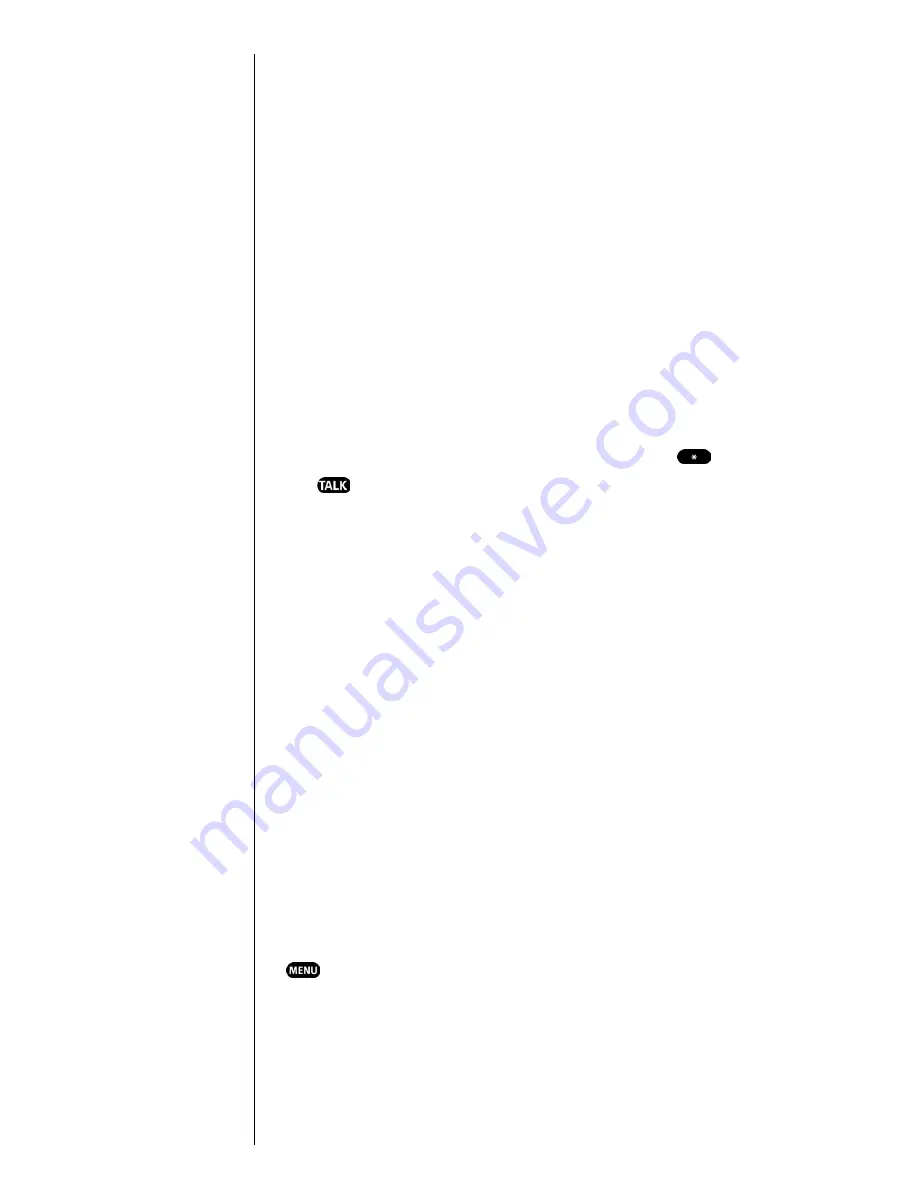
Section 4
34
Making and Answering Calls
There are several ways to update your address book:
䊳
Choose Sprint PCS Voice Command and receive a fully
functional web-based address book where you can
create and update your contacts for free at
www.talk.sprintpcs.com.
䊳
Upload your contacts from Microsoft Outlook,
®
Microsoft
Excel
®
and other personal information software into your
address book for no additional charge.
䊳
If you do not have a computer or Internet access handy,
you can have Sprint PCS Directory Assistance look up
phone numbers for you and automatically add them to
your address book.
How Voice Command Works
1.
Once you’ve signed up for Sprint PCS Voice Command
and created your address book, all you do is press
. You’ll hear a tone followed by the prompt
“Ready.”
2.
After the “Ready” prompt, simply say, in a neutral
voice, the name of the person or the number you’d like
to call. You can say, “Call Jane at work,” “Call John on
his wireless phone,” “Call 555-1234” or “Look up
Bob.”
3.
The number will automatically be dialed. Keep in mind
that Sprint PCS Voice Command recognizes not only
your voice, but any voice, so that others can experience
the same convenience if they use your phone.
For more helpful hints on Sprint PCS Voice Command, visit
www.talk.sprintpcs.com.
In-Call Options
Your phone includes both a standby (Main Menu) and an
In-Use Menu. The In-Use menu is displayed by pressing
during a call in progress.
䊳
Mute/(Unmute)
enables you to mute or (Un)mute
your end of a phone conversation so that the recipient
can hear nothing.
Summary of Contents for SPHN200SS
Page 1: ...Sprint PCS The clear alternative to cellular SM ...
Page 4: ...2 Understanding Roaming Getting Started Understanding Roaming Getting Started Getting Started ...
Page 10: ......
Page 16: ...Section 1 14 Getting Started With Sprint PCS Service ...
Page 32: ...Section 3 30 Understanding Roaming ...
Page 42: ...Section 4 40 Making and Answering Calls ...
Page 48: ...Section 5 46 Navigating Through Menus and Entering Text ...
Page 54: ...Section 7 52 Using Sprint PCS Service Features ...
Page 67: ...Managing Call History 65 Getting Started 9 9 9 9 Navigating and Entering Text 9 ...
Page 68: ...Section 9 66 Managing Call History ...
Page 74: ...Section 10 72 Using Your Internal Phone Book ...
Page 110: ...Section 15 108 Experiencing Sprint PCS Wireless Web ...
Page 114: ...112 ...
Page 148: ...Section 18 146 Terms and Conditions Warranty Information ...
















































