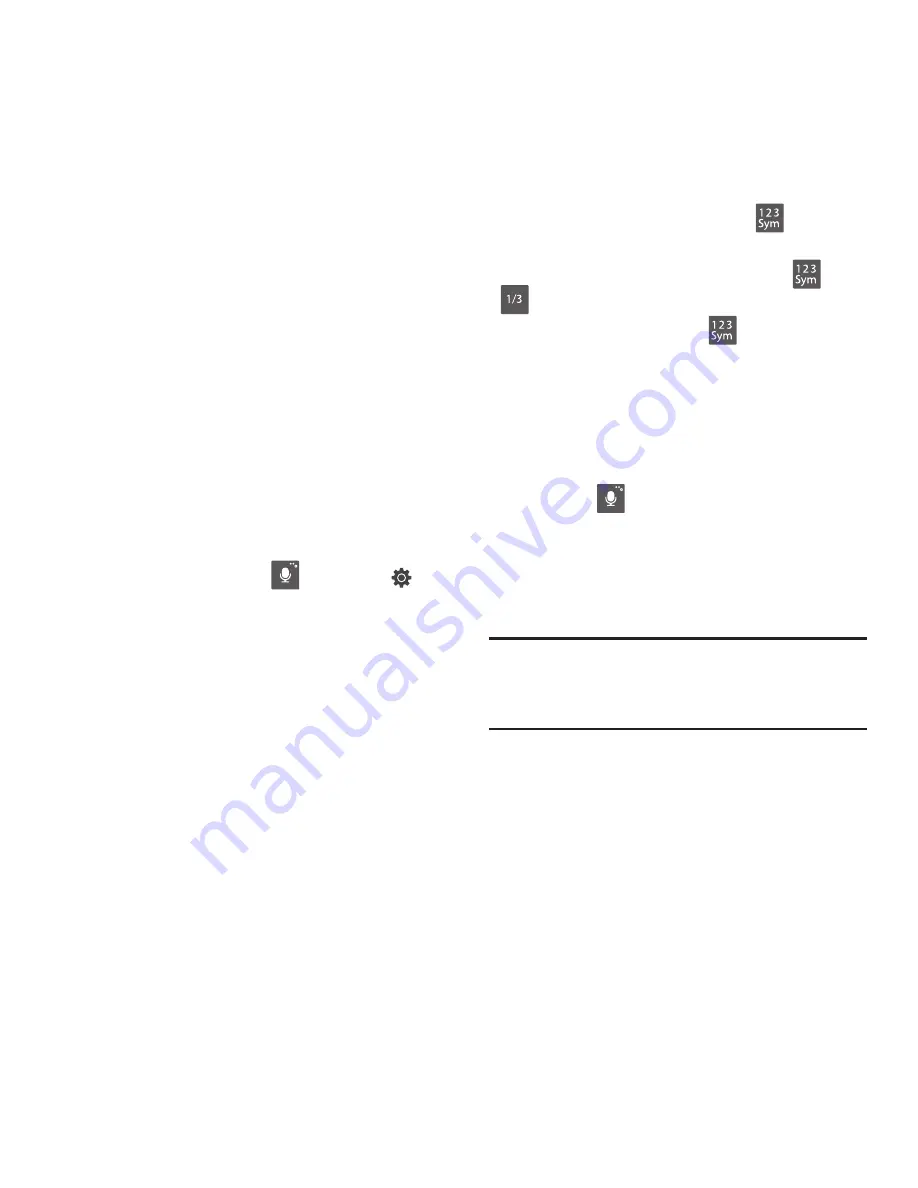
28
Using Samsung Keyboard
The Samsung keyboard is a custom virtual
QWERTY keyboard, featuring optional predictive
text. Input characters by tapping the on-screen
keys with your finger, or use speech recognition.
You can enable predictive text, to have the
Samsung keyboard match your key touches to
common words and displays them. Select a
word from the display to insert it into your text.
Configuring Samsung keyboard
Configure the Samsung keyboard to your
preferences.
•
For more information, see
“Samsung keyboard”
on page 112.
•
While entering text, touch
, then select
from the pop-up menu.
Entering Upper and Lower Case Letters
The default case is lower case (abc). Enter upper
and lower case alphabet letters by touching the
Shift key to toggle the case, before touching the
letter key(s).
•
Touch once to switch from abc to Abc mode
•
Touch and hold to switch to ABC mode
Entering Symbols and Numbers
To enter common symbols, touch
to switch
to symbol mode, then touch a key.
To enter less-common symbols, touch
➔
, then touch the corresponding key.
Enter numbers by touching
, then touching
the number keys.
Using Google Voice Typing from the
Samsung keyboard
From the Samsung keyboard, you can access
Google voice typing, to enter the text you speak.
Touch
, then speak your input.
Using Predictive text
By using Predictive text, you can have the device
display potential word matches, based on your
personalized data.
Note:
Enable Predictive text in Samsung keyboard
settings. For more information, see
“Samsung keyboard”
on page 112.
While entering characters, potential word
matches display in the Predictive text area
above the keyboard. Touch a word to insert
it into your text.
















































