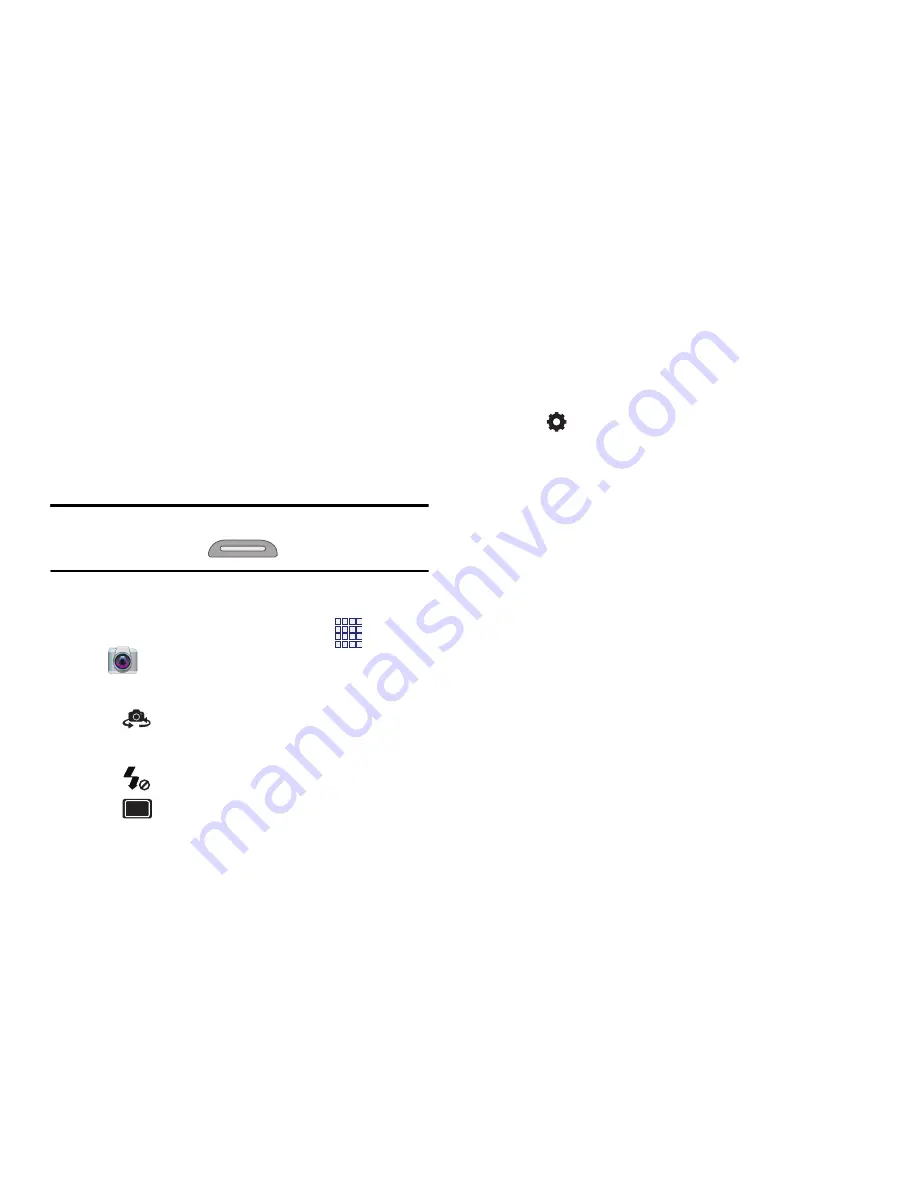
Applications 61
3.
As you compose a picture, the Camera
automatically focuses the shot (the focus
bracket turns green), or:
•
Touch the screen to focus on the area you
touched.
•
“Pinch” the screen, or press the Volume Key, to
zoom in or out.
•
Configure other options. For more information,
see
“Picture Options”
on page 61.
4.
To take the picture, press and hold the
Camera Key
, or touch
Capture
.
Tip:
You can also launch the Camera by pressing
and holding the
Camera Key
.
Picture Options
1.
From the Home screen, touch
Apps
➔
Camera
.
2.
Use these options to configure the camera:
•
Self-portrait
: Switch between the back
camera and the front camera, for self-portraits.
•
Flash
: Choose Off, On, or Auto flash.
•
Shooting mode
: Choose an automatic
shooting mode. Some modes are not available
for Self-portraits.
–
Single shot
: Take a single photo.
–
Panorama
: Touch the Camera button to take a
picture, then use the on-screen guideline to
move the viewfinder and take the next 7 shots
automatically.
–
Smile shot
: Touch the Camera button to focus
on the subject’s face. If a smile is detected, the
picture is taken automatically.
–
Cartoon
: Apply a cartoon effect to pictures.
•
Options
–
Edit shortcuts
: Choose shortcuts to appear on
the toolbar. Touch and drag shortcuts between
the toolbar and the list.
–
GPS Tag
: Add GPS location information to photo
details.
–
Self-portrait
: When On, the Camera takes
pictures with the front Camera.
–
Flash
: Choose the default flash mode.
–
Shooting mode
: Choose the default mode for
taking pictures.
–
Effects
: Apply an effect to pictures.
–
Scene mode
: Choose a mode to match the kind
of pictures you’re taking.
–
Exposure value
: Set the default brightness
level.
–
Focus mode
: Set the default focus mode.
–
Timer
: Set a delay to wait between touching the
Camera button and taking a picture.






























