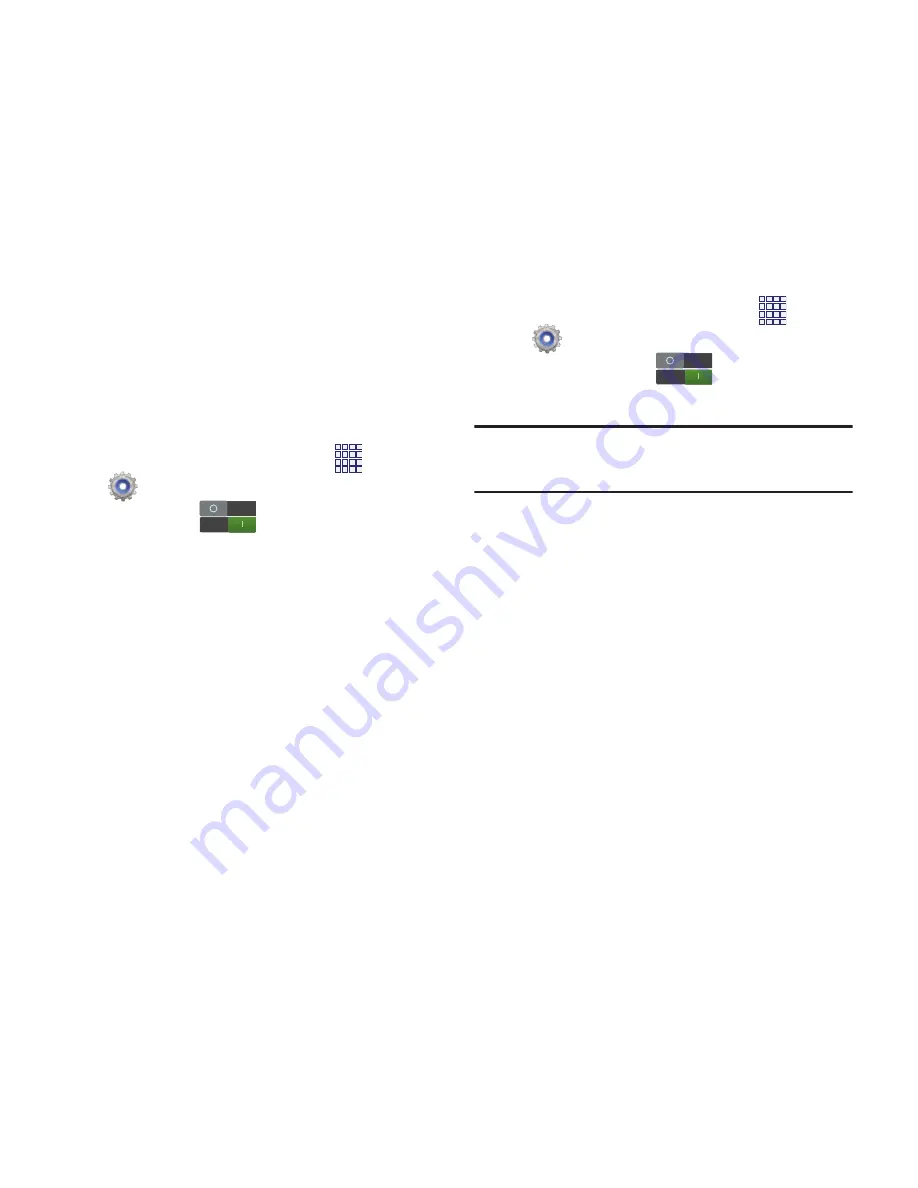
Settings 91
Wi-Fi Direct
Wi-Fi Direct allows devices to connect to each
other directly via Wi-Fi, without a Wi-Fi network
or hotspot, and without having to set up the
connection. For example, your phone can use
Wi-Fi Direct to share photos, contacts and other
content with other Wi-Fi Direct devices. For more
information, see
“Wi-Fi Direct”
on page 83.
Your phone’s Wi-Fi feature must be turned on to
configure Wi-Fi Direct.
1.
From the Home screen, touch
Apps
➔
Settings
.
2.
Touch
Wi-Fi
to turn Wi-Fi On.
3.
Touch
Wi-Fi Direct
at the bottom of the
screen. Your device automatically scans
for nearby Wi-Fi Direct devices, or you can
touch
Scan
to start scanning.
4.
After scanning for devices, touch a device
to connect to it, then follow the prompts to
complete the connection.
– or –
Touch
Multi-connect
to create a connection
to devices that support multi-connect.
Touch
Scan
to search for available multi-
connect devices, then touch the devices
you want to connect to and follow the
prompts to complete the connection.
Bluetooth
Use Bluetooth to transfer information between
your device and other Bluetooth devices.
Turning Bluetooth On or Off
1.
From the Home screen, touch
Apps
➔
Settings
.
2.
Touch
Bluetooth
to turn Bluetooth
On or Off.
Tip:
You can also turn Bluetooth On or Off at
Notifications.






























