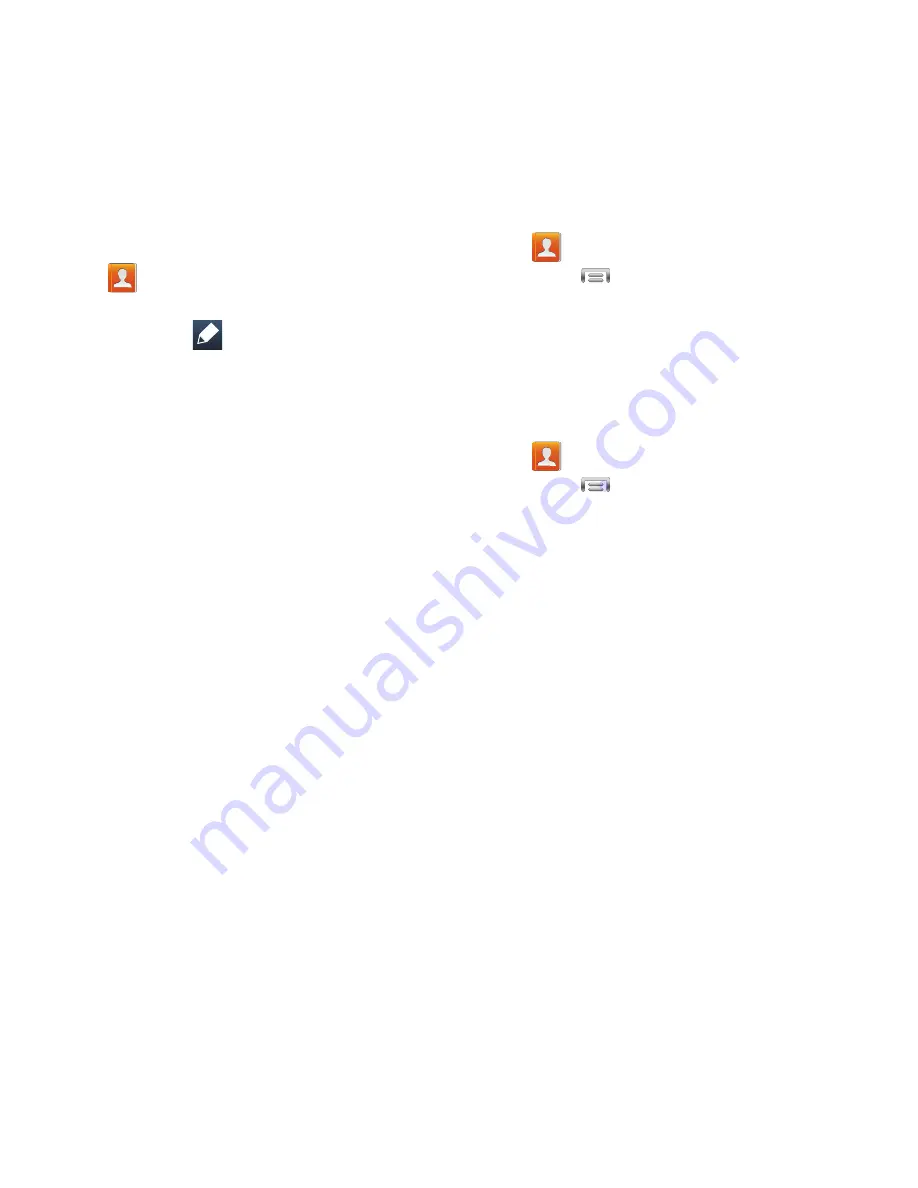
Contacts and Accounts 41
Updating Contacts
Make changes to update an existing contact.
1.
From the Home screen, touch
Contacts
.
2.
Touch a contact to view its information,
then touch
Edit
.
– or –
Touch and hold a contact, then select
Edit
from the menu.
3.
Continue entering contact information. For
more information, see
“Adding a New
Contact”
on page 40.
Updating Contacts from Logs
Save a phone number from a recent call to
create a new contact, or update an existing
contact.
For more information, see
“Adding or Updating
Contacts Using Logs”
on page 33.
Choosing Contacts to Display
1.
From the Home screen, touch
Contacts
.
2.
Touch
Menu
➔
Contacts to display
:
•
Choose
All contacts
to show all contacts.
•
Choose
Customized list
to select contact types
for each account, or the phone.
Contacts Settings
1.
From the Home screen, touch
Contacts
.
2.
Touch
Menu
➔
Settings
:
•
Select
Only contacts with phones
to show
contacts with at least one stored phone number.
•
Touch
List by
to sort contacts by first or last
name.
•
Touch
Display contacts by
to list contacts by
first or last name.
•
Touch
Contact sharing settings
to set your
preference for transferring contacts by Bluetooth
contacts. For more information about sending
contacts, see
“Sharing Namecards
(vCards)”
on page 44.






























