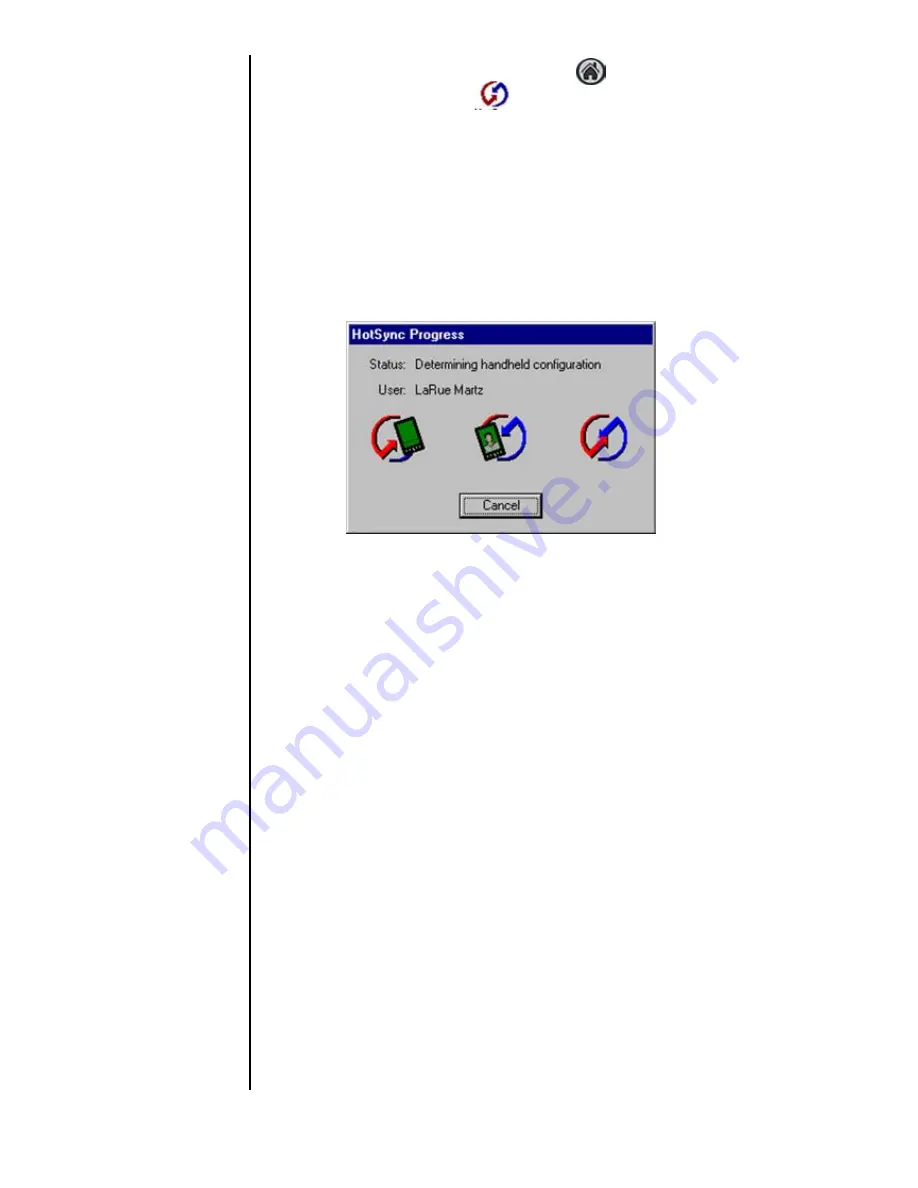
Section 22
248
HotSync® Operations
6.
Tap the Application Launcher icon.
7.
Tap the HotSync icon.
Note:
Since this is the first
HotSync operation, you
must enter your user
information.
8.
The New User dialog box is displayed. Enter a Username
and the password for your phone.
9.
Click “OK” to start the synchronization.
10.
A message is displayed indicating that the process is
complete.
Creating a User Profile
A user profile can be created without associating a user name
by using the File Link feature. The feature allows a System
Administrator to configure several phones with specific
information before distributing them to the actual users.
The User Profile feature is designed for first time HotSync
operation, before a User ID is assigned to your phone.
Creating a User Profile
1.
Open the Palm Desktop application.
2.
Select the “Tools” menu and click “Users”.
3.
The Users dialog box is displayed. Click the “Profiles”
button.
4.
Click the “New” button. Enter a unique name for the
profile.
Summary of Contents for SPH-I300SS
Page 1: ...Document Number 010505D5 Sprint PCS The clear alternative to cellular SM ...
Page 3: ......
Page 5: ...2 Understanding Roaming Getting Started Understanding Roaming Getting Started Getting Started ...
Page 15: ...Getting to Know Your Sprint PCS Phone 12 Front View of Phone ...
Page 29: ...Section 1 26 Getting to Know Your Sprint PCS Phone ...
Page 39: ...Section 2 36 Getting to Know the Handheld Computer ...
Page 95: ...Section 7 92 Using Sprint PCS Service Features ...
Page 107: ...Section 8 104 Application Menus and Entering Text ...
Page 111: ...Section 9 108 Adjusting Volume ...
Page 151: ...Section 12 150 Date Book ...
Page 195: ...Section 15 194 Memo Pad ...
Page 209: ...Section 17 208 Calculator ...
Page 217: ...Section 18 216 Security ...
Page 231: ...Section 19 230 Experiencing Sprint PCS Wireless Web ...






























