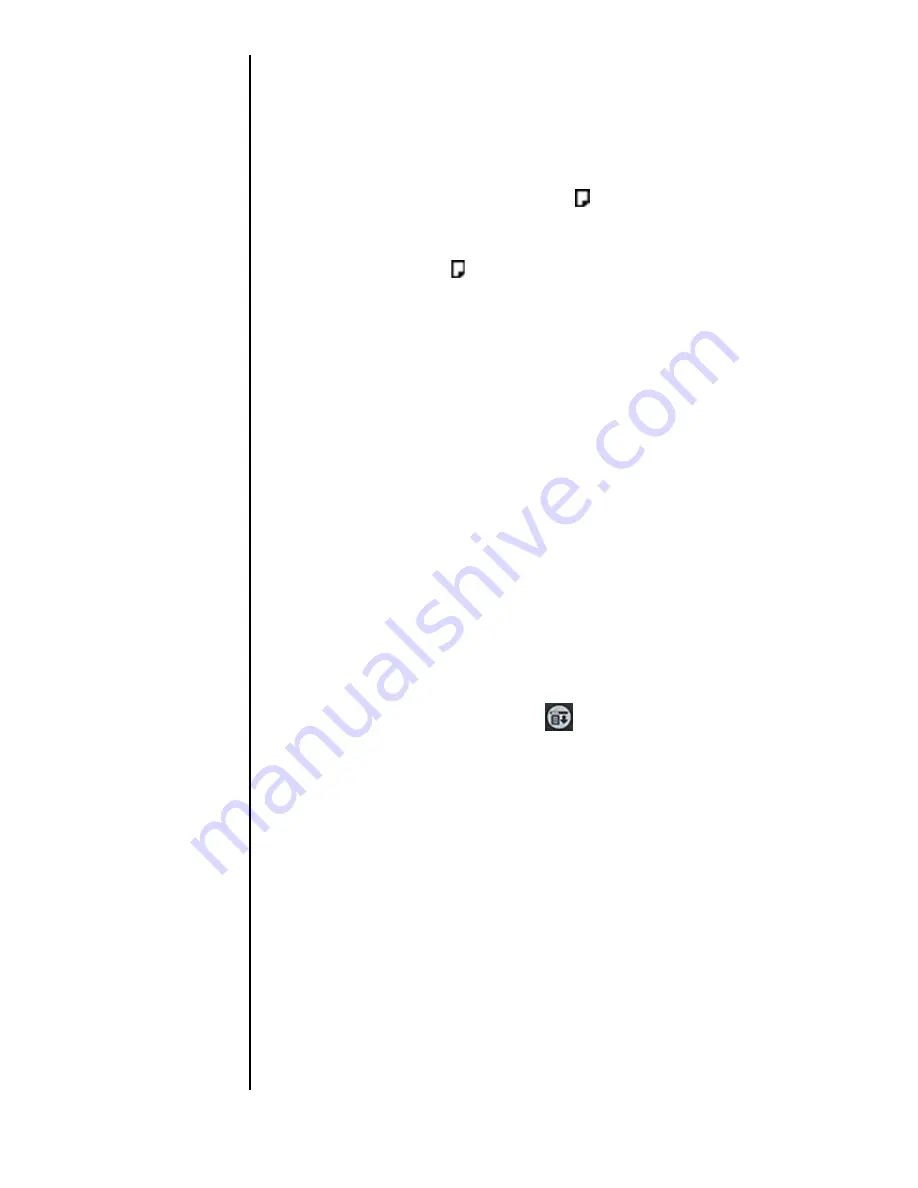
Section 8
102
Application Menus and Entering Text
3.
Tap “Note”.
4.
Enter the desired text in the space provided.
5.
Tap “Done”.
Reviewing a Note
1.
To review a note, tap the note icon.
Deleting a Note
1.
Tap the note icon.
2.
Tap “Delete”.
3.
Tap “Yes” to confirm the deletion of the note.
Choosing Fonts
You can change the font style in most applications. You can
also choose a different font style for each application. There
are three different font choices:
䊳
Small Font
䊳
Medium Font
䊳
Large Font
Changing the Font Style
1.
Open the application.
2.
Do one of the following depending on the application:
䊳
Tap the Menu Launcher icon.
. Select “Options” and
tap “Font”.
䊳
Tap the inverted tab at the top of the screen and select
“options”. Tap “Font”
䊳
In the text Graffiti area, drag a diagonal line from the
lower left to the upper right to display the command bar.
In the text area, write an “F”.
3.
Tap the desired font style.
4.
Tap “OK”.
Summary of Contents for SPH-I300SS
Page 1: ...Document Number 010505D5 Sprint PCS The clear alternative to cellular SM ...
Page 3: ......
Page 5: ...2 Understanding Roaming Getting Started Understanding Roaming Getting Started Getting Started ...
Page 15: ...Getting to Know Your Sprint PCS Phone 12 Front View of Phone ...
Page 29: ...Section 1 26 Getting to Know Your Sprint PCS Phone ...
Page 39: ...Section 2 36 Getting to Know the Handheld Computer ...
Page 95: ...Section 7 92 Using Sprint PCS Service Features ...
Page 107: ...Section 8 104 Application Menus and Entering Text ...
Page 111: ...Section 9 108 Adjusting Volume ...
Page 151: ...Section 12 150 Date Book ...
Page 195: ...Section 15 194 Memo Pad ...
Page 209: ...Section 17 208 Calculator ...
Page 217: ...Section 18 216 Security ...
Page 231: ...Section 19 230 Experiencing Sprint PCS Wireless Web ...






























