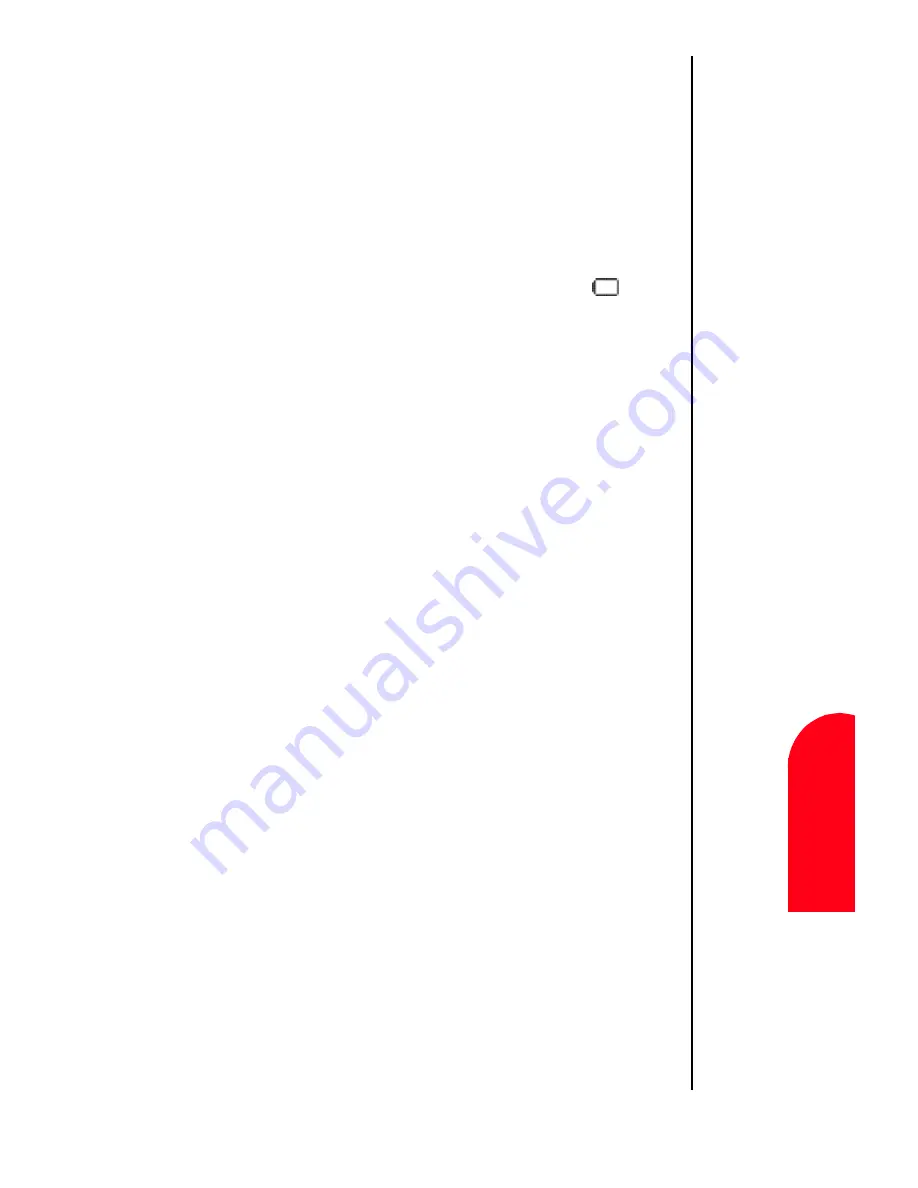
Getting to Know Your Sprint PCS Phone
19
R
e
ma
in
in
g
Ba
tt
e
ry P
o
we
r
Ge
G
e
tti
ng t
o
Know
Y
our
Sp
ri
n
t PCS
1
Rema
in
in
g
Ba
ttery
Pow
e
r
Ge
1
Spri
nt
PCS
Wireles
s W
e
b
Ge
G
e
ttin
g to Know
Y
o
u
r
S
p
rint
P
C
S
Phone
Remaining Battery Power
The remaining battery power is indicated on the screen using
a battery icon in the upper right corner of the display.
Note:
If your battery drains and
you have the unit in an
uncharged state for an
extended period of time,
you can lose all of the
stored data.
Note:
A battery indicator also exists on the LCD screen. Both
indicators are a correct measurement of battery power.
If the battery charge gets too low, the battery icon
blinks
and the phone sounds a warning tone. The phone may power
down to conserve battery power to maintain the phone’s data.
Note:
Always use the Sprint PCS-approved desktop charger,
travel charger or cigarette lighter adapter to charge your
battery.
Using the Desktop Charger
To use the desktop charger provided with your phone:
1.
Plug the AC adapter into the electrical outlet.
2.
Remove the serial connector rubber plug from the bottom
of your phone.
3.
Insert the phone (with the battery installed) into the slot.
䊳
A
red light
on the charger lets you know the battery is
charging.
䊳
A
green light
lets you know that the battery is at least 90
percent charged.
䊳
A
yellow light
indicates that the battery is operating at a
temperature that is too high or low, or that the charger is
not plugged in correctly. Please check the charger and the
battery.
It generally takes about three hours to fully recharge a
completely discharged battery. With the Sprint PCS-approved
Lilon battery, it is okay to recharge the battery before it
becomes completely run down.
Summary of Contents for SPH-I300SS
Page 1: ...Document Number 010505D5 Sprint PCS The clear alternative to cellular SM ...
Page 3: ......
Page 5: ...2 Understanding Roaming Getting Started Understanding Roaming Getting Started Getting Started ...
Page 15: ...Getting to Know Your Sprint PCS Phone 12 Front View of Phone ...
Page 29: ...Section 1 26 Getting to Know Your Sprint PCS Phone ...
Page 39: ...Section 2 36 Getting to Know the Handheld Computer ...
Page 95: ...Section 7 92 Using Sprint PCS Service Features ...
Page 107: ...Section 8 104 Application Menus and Entering Text ...
Page 111: ...Section 9 108 Adjusting Volume ...
Page 151: ...Section 12 150 Date Book ...
Page 195: ...Section 15 194 Memo Pad ...
Page 209: ...Section 17 208 Calculator ...
Page 217: ...Section 18 216 Security ...
Page 231: ...Section 19 230 Experiencing Sprint PCS Wireless Web ...






























