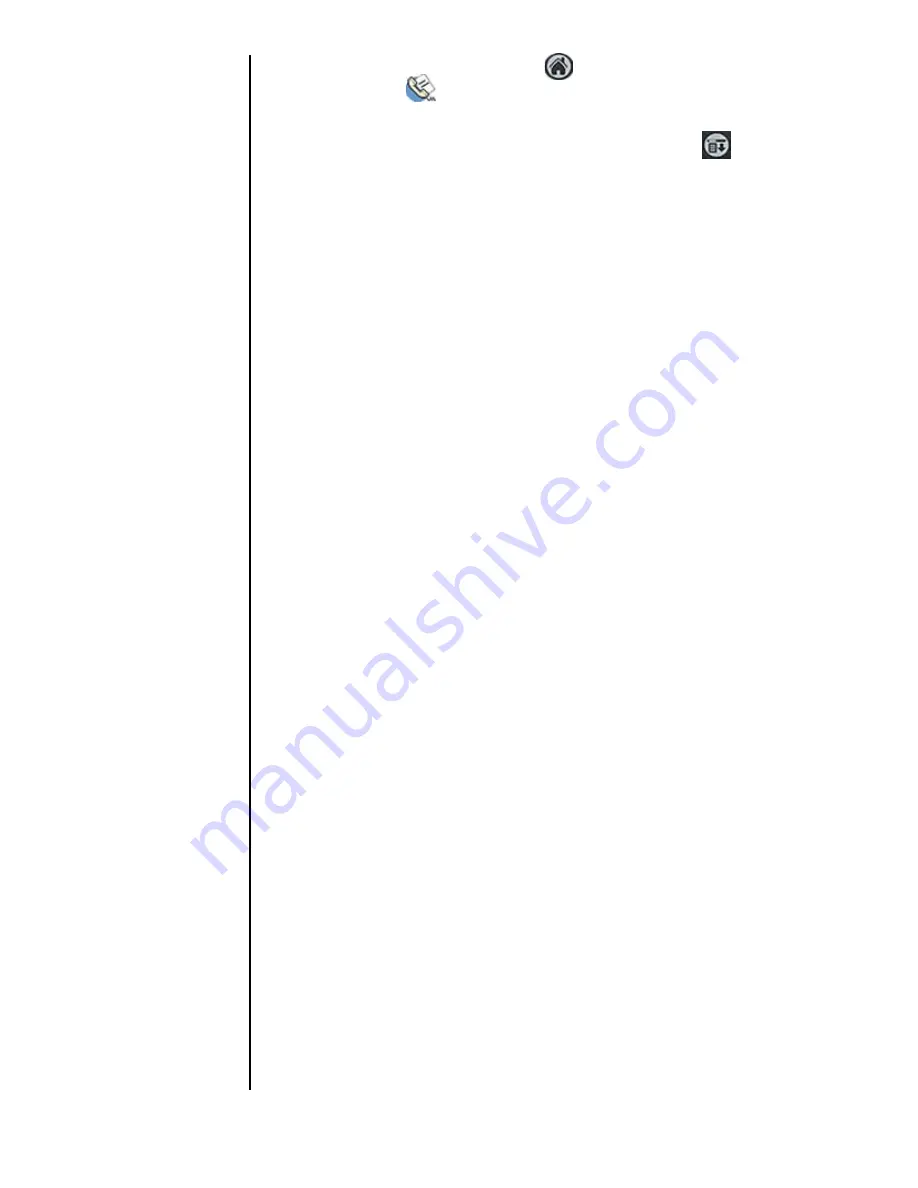
Section 11
128
Address Book
䊳
Tap the Applications Launcher
, then tap the Address
Book icon.
Or:
䊳
From the phone main menu, tap the Menu Launcher
.
Select “Calls”, and tap “Address”.
2.
If you have assigned categories to your address entries,
you can view the items by category. Tap the drop down
arrow to display the different categories.
3.
Use the volume buttons on the side of the phone to scroll
up or down through the Address Book entries.
4.
Once you find a desired entry, tap the desired name to
view. The Address View screen is displayed.
Note:
Pressing the Address
Book button on the front
of your phone repeatedly,
cycles through the
different assigned
categories.
5.
Tap “Edit” to change the information or “Done” to return
to the Address list.
Editing an Address Book Entry
At some point the information that is saved in your Address
Book may need to be changed. The information can be
updated at anytime by tapping the “Edit” button in the
Address View screen. Information can also be added using the
“Edit” button.
To update or add new information:
1.
Open the Address Book and tap on the desired entry.
2.
The Address View screen is displayed for the entry.
3.
Tap the “Edit” button. The Address Edit screen is
displayed.
4.
Using the stylus, tap the text in the line to add or change
the information. Using the Graffiti area or on-screen
keyboard, change the desired information.
5.
Tap the “Details” button to change the following options:
䊳
Show in List
䊳
Category
䊳
Special Ringer
䊳
Private
Summary of Contents for SPH-I300SS
Page 1: ...Document Number 010505D5 Sprint PCS The clear alternative to cellular SM ...
Page 3: ......
Page 5: ...2 Understanding Roaming Getting Started Understanding Roaming Getting Started Getting Started ...
Page 15: ...Getting to Know Your Sprint PCS Phone 12 Front View of Phone ...
Page 29: ...Section 1 26 Getting to Know Your Sprint PCS Phone ...
Page 39: ...Section 2 36 Getting to Know the Handheld Computer ...
Page 95: ...Section 7 92 Using Sprint PCS Service Features ...
Page 107: ...Section 8 104 Application Menus and Entering Text ...
Page 111: ...Section 9 108 Adjusting Volume ...
Page 151: ...Section 12 150 Date Book ...
Page 195: ...Section 15 194 Memo Pad ...
Page 209: ...Section 17 208 Calculator ...
Page 217: ...Section 18 216 Security ...
Page 231: ...Section 19 230 Experiencing Sprint PCS Wireless Web ...






























