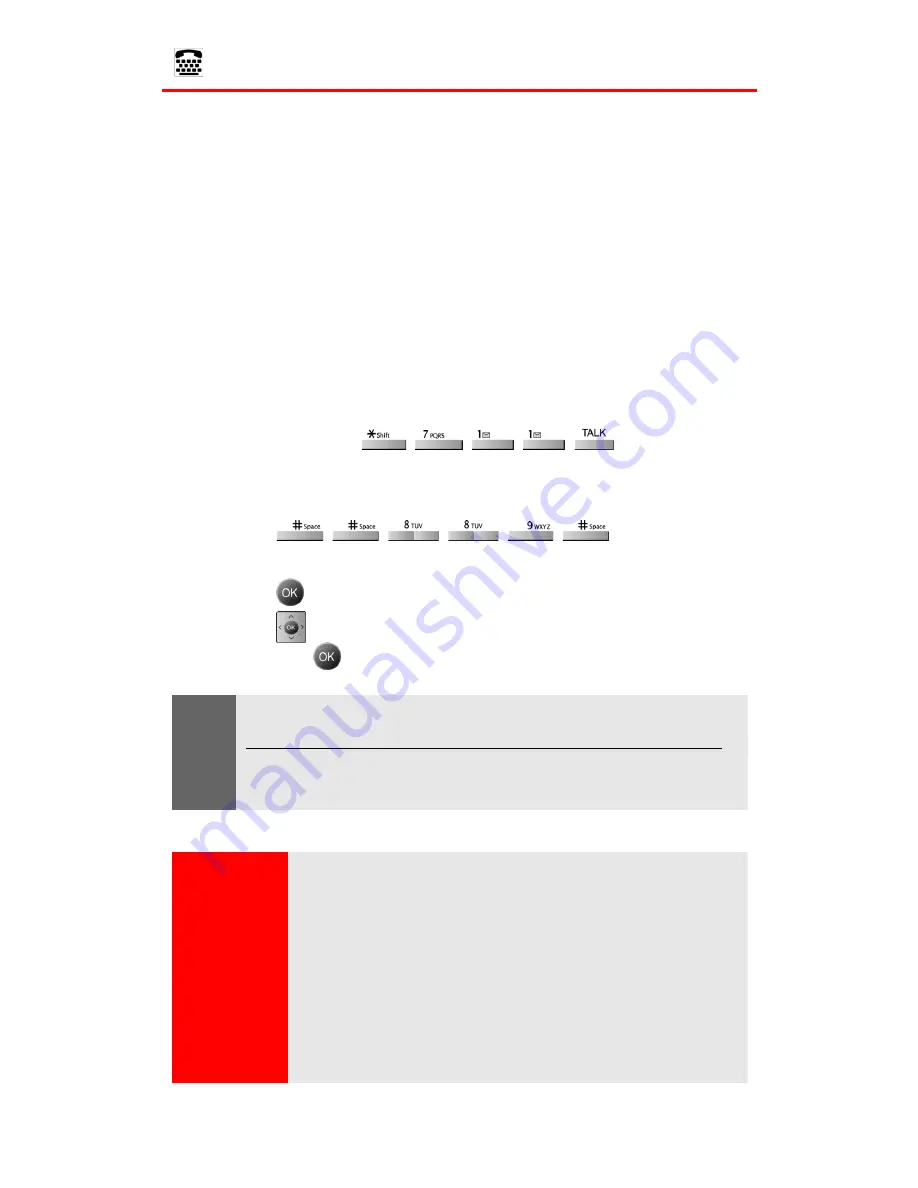
Section 2B: Controlling Your Phone’s Settings
48
TTY Use With Sprint PCS Service
A TTY (also known as a TDD or Text Telephone), is a telecom-
munications device that allows people who are deaf or hard of
hearing, or who have speech or language disabilities, to
communicate by telephone.
Your phone is compatible with select TTY devices. Please check
with the manufacturer of your TTY device to ensure that it supports
digital wireless transmission. Your phone and TTY device will
connect via a special cable that plugs into your phone's headset
jack. If this cable was not provided with your TTY device, contact
your TTY device manufacturer to purchase the connector cable.
When establishing your Sprint PCS Service, please call Sprint
Customer Service via the state Telecommunications Relay Service
(TRS) by first dialing
. Then provide
the state TRS with this number: 866-727-4889.
To turn TTY Mode on or off:
1.
Press
. (A brief
explanation of TTY Mode will display.)
2.
Press
to continue.
3.
Press
key up or down to select
Enable TTY
or
Disable TTY
and press
.
Note:
In TTY Mode when your headset is plugged in, your phone will display
the TTY access icon.
If TTY mode is enabled, the audio quality of non-TTY devices connected
to the headset jack may be impaired.
IMPORTANT
NOTICE:
911 Emergency Calling
Sprint recommends that TTY users make emergency calls by
other means, including Telecommunications Relay Services
(TRS), analog cellular, and land line communications. Wireless
TTY calls to 911 may be corrupted when received by public safety
answering points (PSAPs) rendering some communications
unintelligible. The problem encountered appears related to TTY
equipment or software used by PSAPs. This matter has been
brought to the attention of the FCC, and the wireless industry and
PSAP community are currently working to resolve this.
Summary of Contents for SPH-A790
Page 1: ...XL30 10_LMa790_091305_F2 Sprint PCS International Phone IP A790 by Samsung User s Guide ...
Page 10: ...Getting Started Section 1 ...
Page 17: ...Your Sprint PCS Phone Section 2 ...
Page 19: ...Section 2A Your Sprint PCS Phone The Basics 10 Front View of Your Phone ...
Page 91: ...Section 2E Navigating Through Menus 82 2 Outside Access Yes No 3 Default Group Yes No ...
Page 147: ...Sprint PCS Service Features Section 3 ...
Page 196: ...Safety Guidelines and Warranty Information Section 4 ...






























