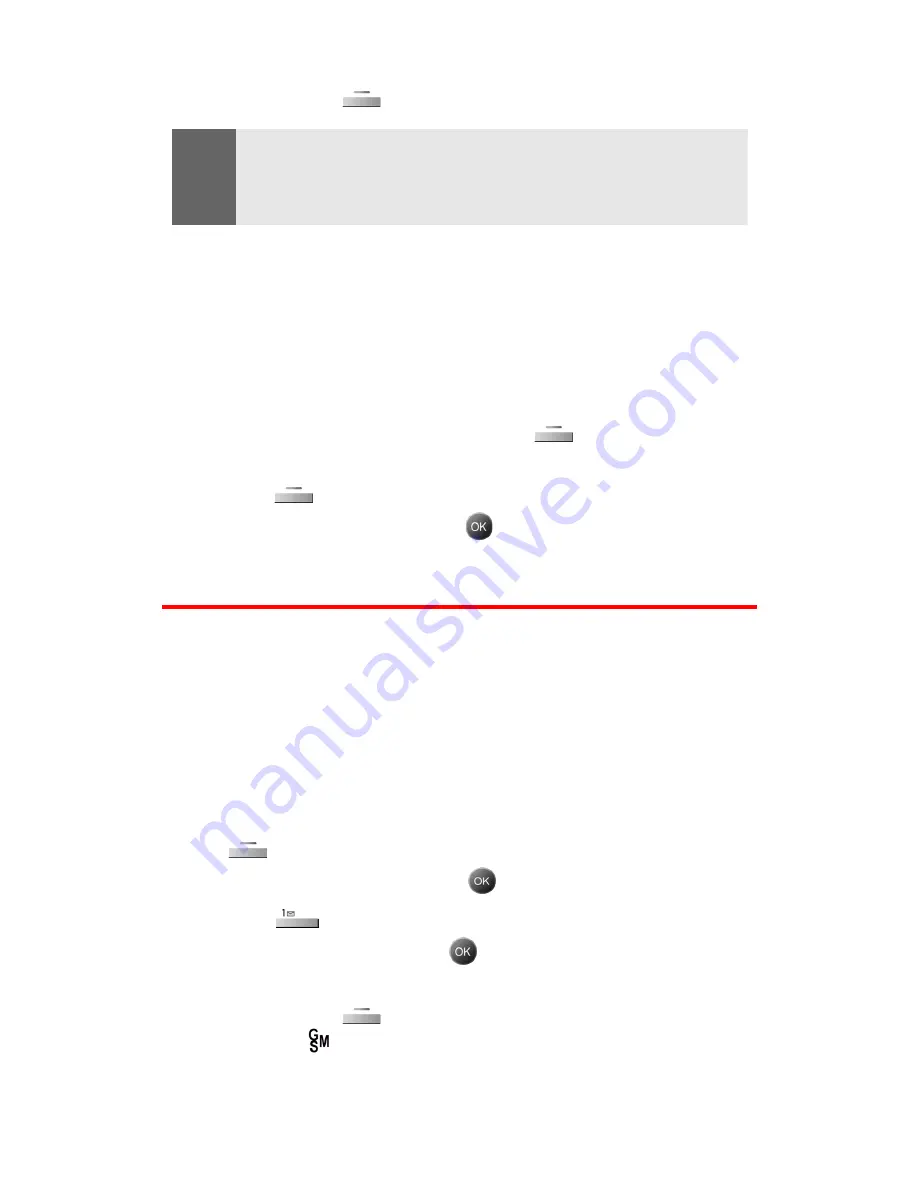
Section 3D: Sprint PCS International Roaming
180
9.
Enter the name of the contact using the keypad.
10.
Press the left
(
Done
) to save the entry to your SIM card.
Note:
When entering phone numbers into your SIM card phone book, you may
want to add the Plus Code (+) and the country code in front of the
number, for example, to add a U.S. number 913-555-5555, enter + (plus
code), 1 (the U.S. country code), then 913-555-5555.
Copying Contacts Entries to Your SIM Card
You can also copy entries from your phone’s Contacts to your SIM
card phone book.
To copy Contacts entries to your SIM card:
1.
Make sure your phone is in GSM mode (see “Entering GSM
Mode” on page 180).
2.
From standby mode, press the right
for
Contacts
.
3.
Highlight the Contacts entry you wish to copy and press the
right
(
Options
).
4.
Select
Copy to SIM
and press
.
Using Your Phone in GSM Mode
Entering GSM Mode
Once you have installed the SIM card, your IP-A790 may be used in
GSM mode while travelling internationally on GSM networks. To
operate on international GSM networks, you need to switch the
phone from CDMA (default) mode to GSM mode.
To enter GSM mode from CDMA mode:
1.
With the SIM card installed, from standby mode, press the left
for
Menu
.
2.
Highlight
Settings
and press
.
3.
Press
for
Switch Network
.
4.
Select
Int’L-GSM
and press
. (“Change Phone Mode?” will
display.)
5.
Press the left
for
Yes
. (Your phone is now in GSM mode
and the [
] icon will appear on the phone’s display.)
Summary of Contents for SPH-A790
Page 1: ...XL30 10_LMa790_091305_F2 Sprint PCS International Phone IP A790 by Samsung User s Guide ...
Page 10: ...Getting Started Section 1 ...
Page 17: ...Your Sprint PCS Phone Section 2 ...
Page 19: ...Section 2A Your Sprint PCS Phone The Basics 10 Front View of Your Phone ...
Page 91: ...Section 2E Navigating Through Menus 82 2 Outside Access Yes No 3 Default Group Yes No ...
Page 147: ...Sprint PCS Service Features Section 3 ...
Page 196: ...Safety Guidelines and Warranty Information Section 4 ...






























