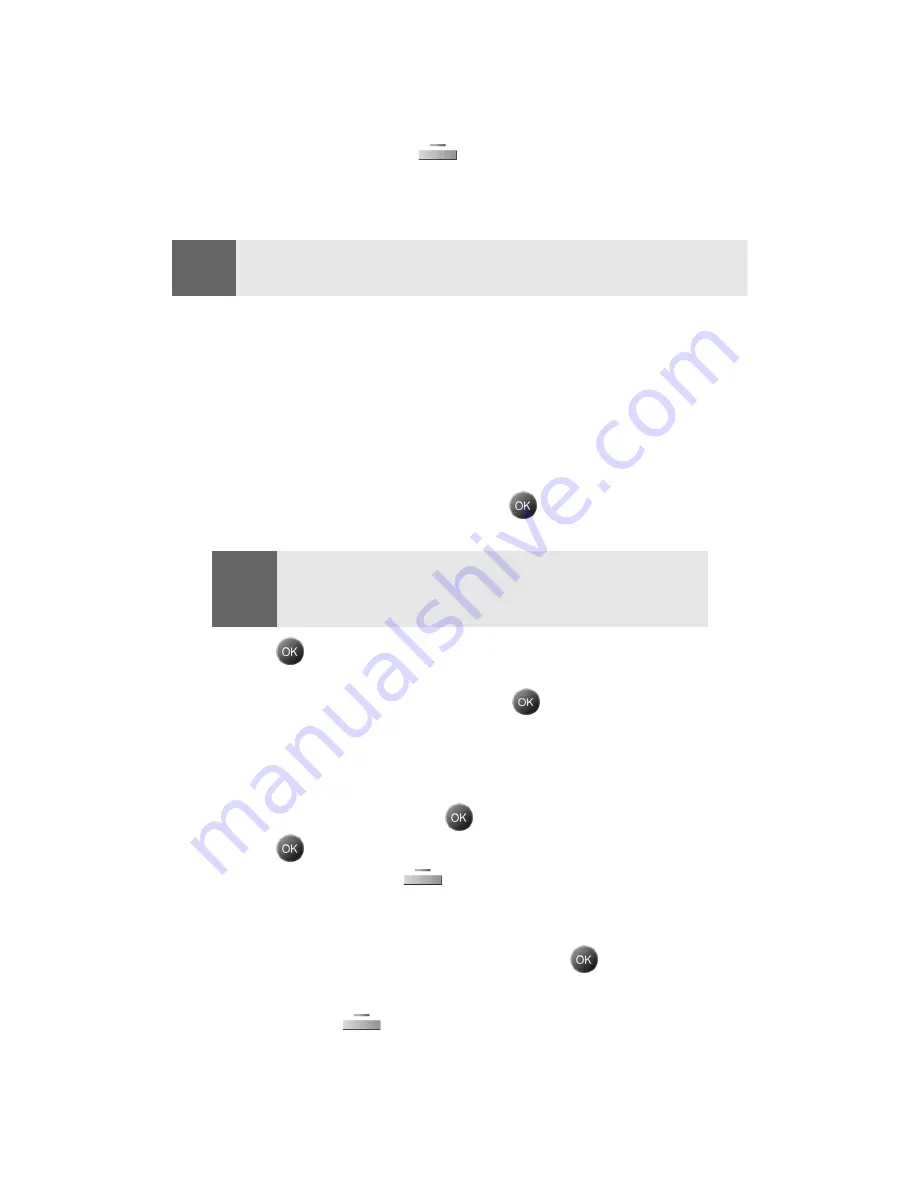
Section 2A: Your Sprint PCS Phone - The Basics
26
End-of-Call Options
After receiving a call from or making a call to a phone number that is
not in your Contacts, the phone number and the duration of the call
are displayed. Press the left
(
Save
) to add the new number to
your Contacts. (See below for more information on “Saving a Phone
Number.”)
Note:
The End-of-Call options are not displayed for calls identified as
No ID or Restricted.
Saving a Phone Number
Your Sprint PCS Phone can store up to 500 Contact numbers.
Contact entries can store up to a total of five phone numbers, and
each entry’s name can contain up to 20 characters. (For more
information, see Section 2G: Using Contacts on page 89.)
To save a number from standby mode:
1.
Enter a phone number and press
.
Note:
The
New Entry
screen does not display for the first entry
saved into the contacts. Skip to step 3 if you are entering the
first number in the contacts.
2.
Press
again for
New Entry
.
— or—
Highlight
Existing Entry
and press
to launch the
Find
screen. Locate the desired contact and add the additional
number to the selected entry.
3.
Use your navigation key to select a label
(Mobile
,
Home
,
Work
,
Pager
, or
Others)
and press
.
4.
Press
and enter a name for the entry using the numeric
keys. Press the right
to select the desired entry method
(
T9 (English)
,
Alpha
,
Symbol
, and
Number
. See "Entering Text" on
page 31.)
5.
When finished entering the name, press
to return to the
contact entry.
6.
Press the left
for
Done
to save the entry.
Summary of Contents for SPH-A790
Page 1: ...XL30 10_LMa790_091305_F2 Sprint PCS International Phone IP A790 by Samsung User s Guide ...
Page 10: ...Getting Started Section 1 ...
Page 17: ...Your Sprint PCS Phone Section 2 ...
Page 19: ...Section 2A Your Sprint PCS Phone The Basics 10 Front View of Your Phone ...
Page 91: ...Section 2E Navigating Through Menus 82 2 Outside Access Yes No 3 Default Group Yes No ...
Page 147: ...Sprint PCS Service Features Section 3 ...
Page 196: ...Safety Guidelines and Warranty Information Section 4 ...






























