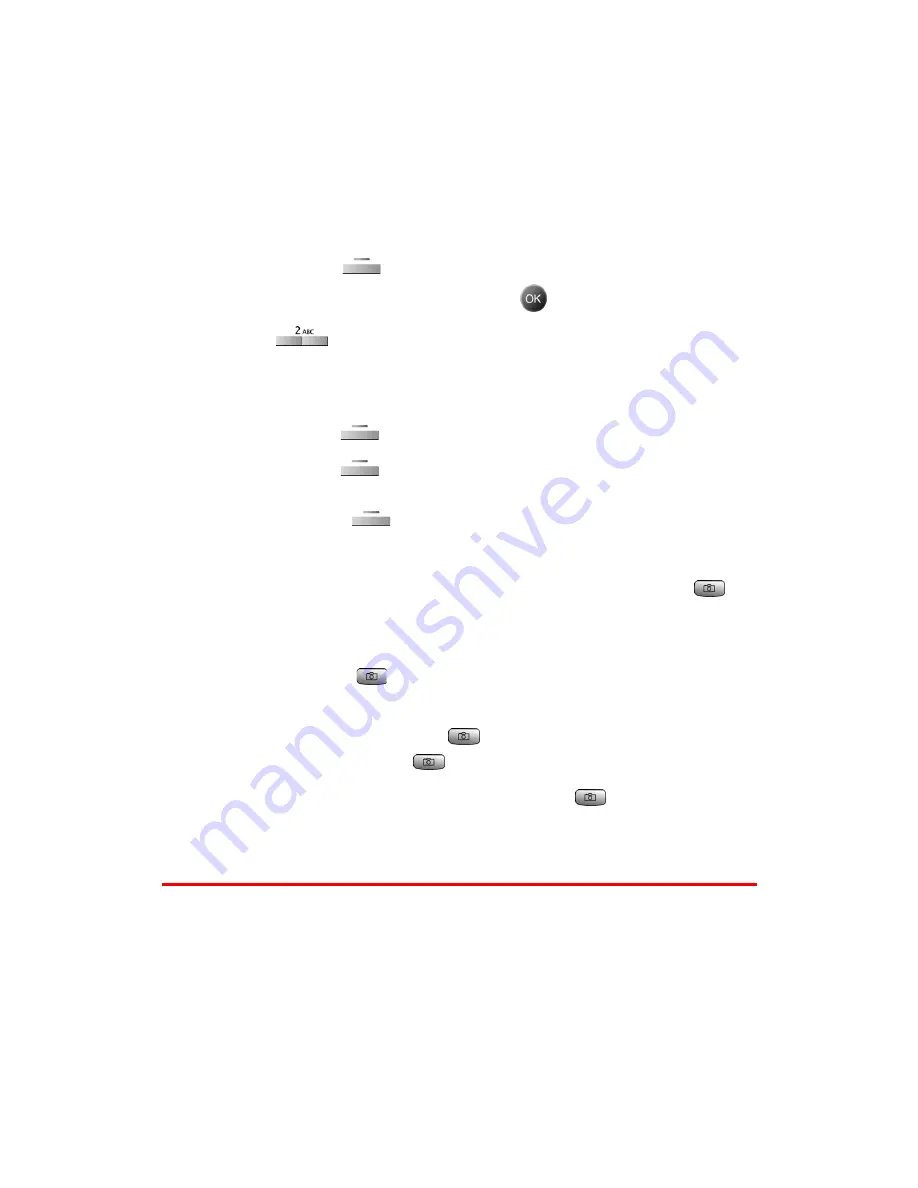
Section 2J: Using Your Phone’s Built-in Camera
129
Taking a Video Clip
Taking a video clip with your phone’s built-in Camcorder is as
simple as choosing a subject, pointing the lens, and pressing a
button. You can activate Camcorder mode and take video clips
whether the phone is open or closed. (with the Camera Key
Guard set to off)
To take a Video Clip with the phone open:
1.
Press the left
for
Menu
.
2.
Highlight
Pictures Video
and press
.
3.
Press
for
Camcorder
.
4.
Using the phone’s main LCD as a viewfinder, aim the
camcorder lens at your subject.
5.
Press the left
to begin recording.
6.
Press the left
to end the recording early.
—
or
—
Press the right
to
Cancel
.
To take a Video Clip with the phone closed:
1.
With the flip closed, press and hold the camera button
located on the right side of the phone until Camera mode is
displayed on the outside LCD screen.
2.
Press and hold
again until
Camcorder
is displayed at the
bottom of the outside LCD screen.
3.
To begin recording, press
and release. (To end the
recording early, press
again.)
4.
Open the flip to review the clip or press
again to record
another video clip.
Sharing Sprint PCS Video Mail
Sharing video clips works the same way as sharing images taken
with the Camera. Once you have saved a video clip, you can send it
to another user or upload the clip to an online album. For more
information, see "Sharing Sprint PCS Picture Mail" on page 119.
Summary of Contents for SPH-A790
Page 1: ...XL30 10_LMa790_091305_F2 Sprint PCS International Phone IP A790 by Samsung User s Guide ...
Page 10: ...Getting Started Section 1 ...
Page 17: ...Your Sprint PCS Phone Section 2 ...
Page 19: ...Section 2A Your Sprint PCS Phone The Basics 10 Front View of Your Phone ...
Page 91: ...Section 2E Navigating Through Menus 82 2 Outside Access Yes No 3 Default Group Yes No ...
Page 147: ...Sprint PCS Service Features Section 3 ...
Page 196: ...Safety Guidelines and Warranty Information Section 4 ...






























