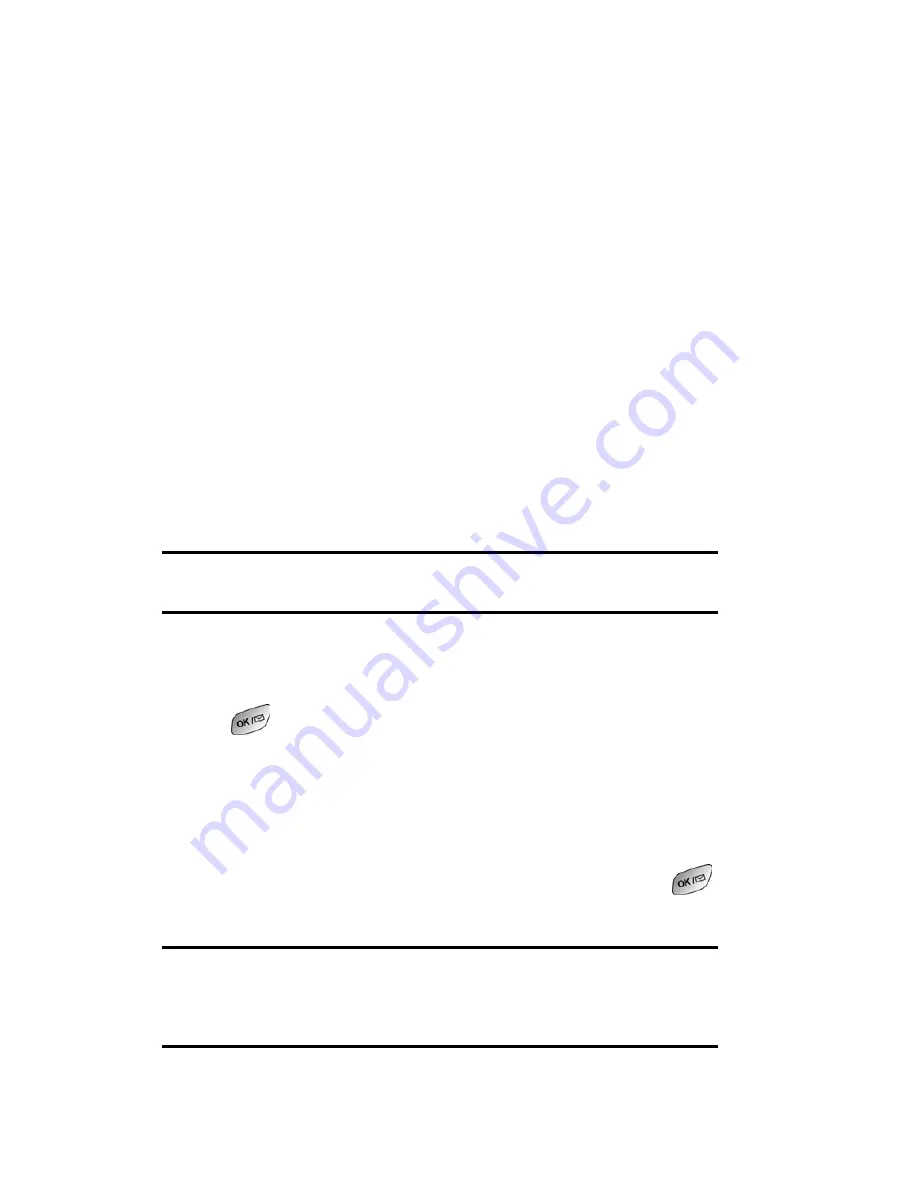
Section 2: Understanding Your PCS Phone
2I: Using Your Phone’s Voice Services
88
䊳
The phone recognizes the digits one, two, three, four, five,
six, seven, eight, nine, zero, and oh. The phone does not
recognize numbers such as "one eight hundred" for "1-800."
Instead, say "one-eight-zero-zero."
䊳
The phone recognizes only valid 7 or 10 digit North
American phone numbers.
䊳
If your phone does not usually recognize you correctly
when you are using Digit Dial, try adapting Digit Dial to
your voice, which can significantly improve accuracy for
some speakers. See the section "Adapting Digit Dial" for
details.
To place a call using Digit Dial:
1.
Activate voice recognition by pressing the navigation key
left. The phone prompts you for a command.
2.
Say
Digit Dial
. The phone prompts you to say the number.
3.
Say a valid 7 or 10 digit North American phone number
naturally and clearly.
Note:
If desired, you can say the number "1" before the number. This is not
required, the call is made both ways.
4.
If the phone asks you, "Did You Say," followed by the
correct number, say "
Yes
." You can also select the correct
number from those displayed on the screen by pressing
on the correct number. The phone will then dial the
number.
5.
If the phone asks you, "Did You Say," followed by an
incorrect number, say "
No
." If there are other alternatives,
the phone will prompt you with the next one. You can
also press the navigation key up or down to select the
correct number from the Choice List, and then press
to dial.
Note:
In some cases, the phone might ask you to repeat a number. Make
sure that the number is a valid 7 or 10 digit North American phone number,
and then say the number again. If the number isn't valid, or if the phone still
doesn't understand the number on the second try, it will not place a call.
Summary of Contents for SPH-A600 Series
Page 1: ...LMA600_070103_D13 User s Guide Vision enabled PCS Phone Model SPH A600 ...
Page 9: ...Section 1 Getting Started ...
Page 15: ...Section 2 Understanding Your PCS Phone ...
Page 17: ...Section 2 Understanding Your PCS Phone 2A Your PCS Phone The Basics 9 Front View of Phone ...
Page 32: ...Section 2 Understanding Your PCS Phone 2A Your PCS Phone The Basics 24 ...
Page 115: ...Section 3 Using PCS Service Features ...
Page 160: ...Section 4 Safety Guidelines and Warranty Information ...






























