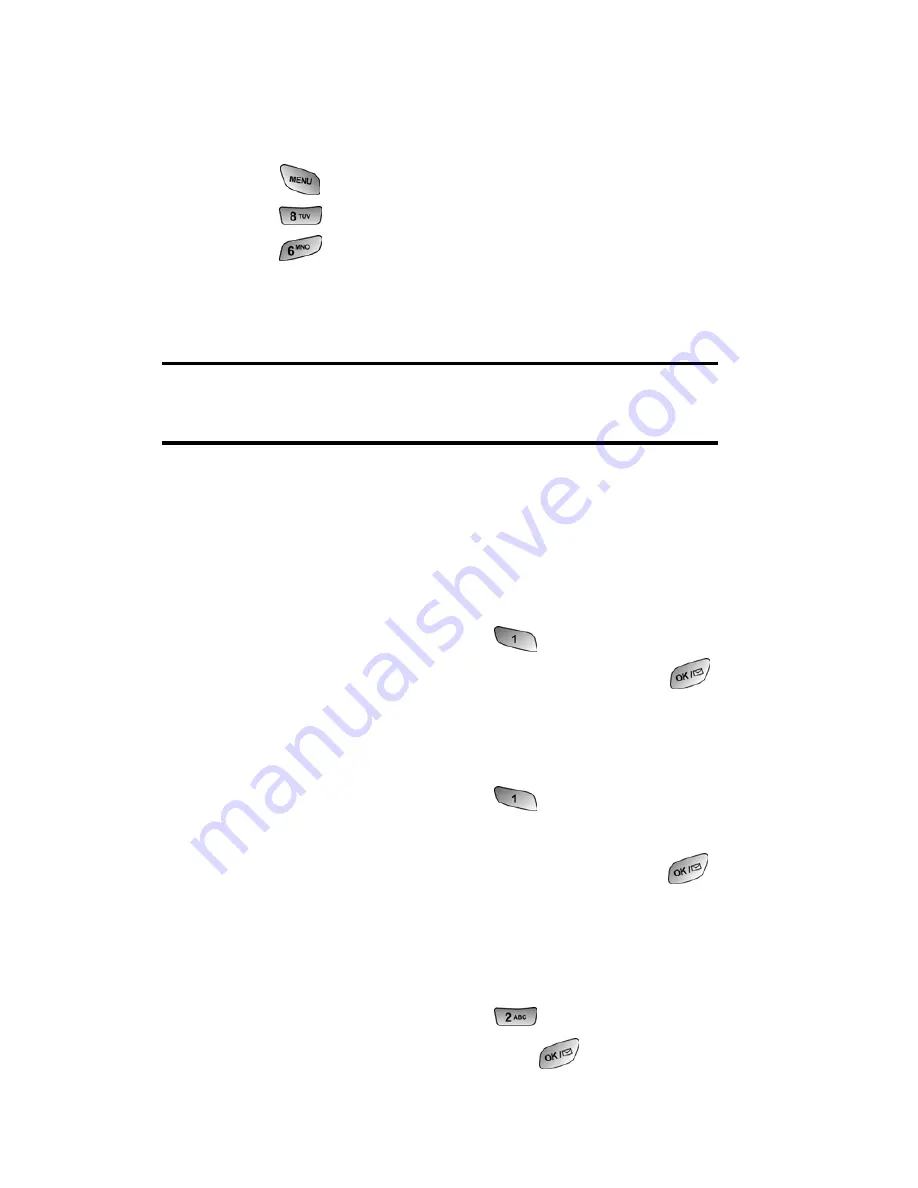
Section 2: Understanding Your PCS Phone
2C: Setting Your Phone’s Security
38
Accessing the Security Menu
You must enter your lock code to view the Security menu.
To access the Security menu:
1.
Press
for
Main Menu
.
2.
Press
for
Settings
.
3.
Press
for
Security
.
4.
Enter your lock code.
5.
The security menu is displayed.
Tip:
If you can’t recall your lock code, try using the last four digits of either
your Social Security number or PCS Phone Number or try 0000. If none of
these work, call PCS Customer Solutions at 1-888-211-4PCS (4727).
Locking Your Phone
When your phone is locked, you can only receive incoming
calls or make calls to 911, PCS Customer Solutions, or special
numbers.
To lock your phone:
1.
From the Security menu, press
for
Lock Phone
.
2.
Using the navigation key, select
Lock Now
and press
.
Unlocking Your Phone
To unlock your phone:
1.
From the Security menu, press
for
Lock Phone
.
2.
Enter your lock code.
3.
Using the navigation key, select
Unlocked
and press
or from the idle screen enter your lock code.
Changing the Lock Code
To change your lock code:
1.
From the Security menu, press
for
Change Lock
.
2.
Enter your new lock code and press
.
Summary of Contents for SPH-A600 Series
Page 1: ...LMA600_070103_D13 User s Guide Vision enabled PCS Phone Model SPH A600 ...
Page 9: ...Section 1 Getting Started ...
Page 15: ...Section 2 Understanding Your PCS Phone ...
Page 17: ...Section 2 Understanding Your PCS Phone 2A Your PCS Phone The Basics 9 Front View of Phone ...
Page 32: ...Section 2 Understanding Your PCS Phone 2A Your PCS Phone The Basics 24 ...
Page 115: ...Section 3 Using PCS Service Features ...
Page 160: ...Section 4 Safety Guidelines and Warranty Information ...






























