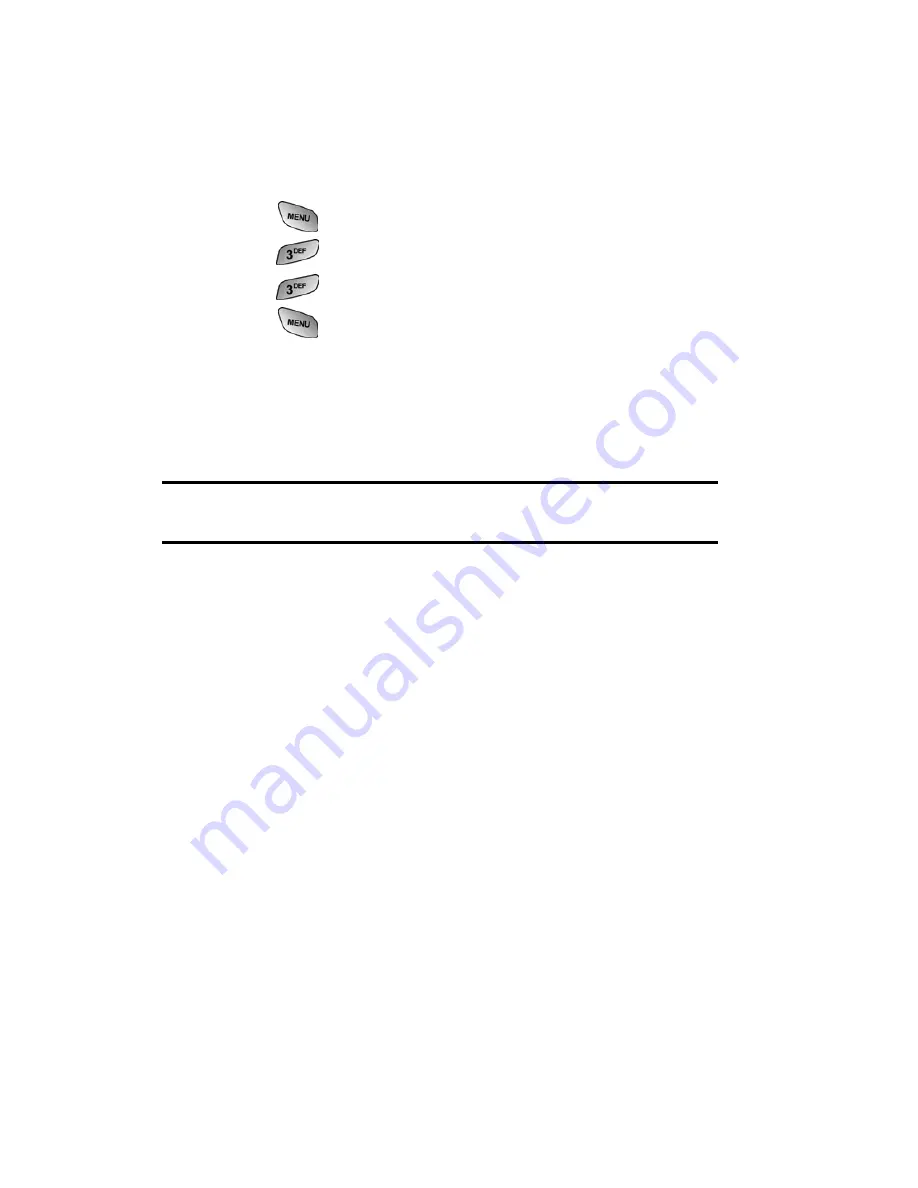
Section 3: Using PCS Service Features
3B: PCS Vision
131
䢇
To use a pre-set message or “emoticon,” highlight
Insert
and select
Pre-set Msgs
or
Icons
. Select
Go
, then select
the message or icon you’d like to insert and select
OK
.
3.
Review your reply and select
Send
.
To add and/or edit Pre-Set Messages:
1.
Press
for
Main Menu
.
2.
Press
for
Messaging
.
3.
Press
for
Short Mail
.
4.
Press
for
Menu
.
5.
Select
Pre-set Messages
.
6.
From the Pre-set Messages menu, select
(Add New)
or the
message you wish to edit.
7.
Enter your new message or changes and select
Save
.
Note:
You may also add or edit Pre-Set Messages in the “Manage My
Account” area at www.sprintpcs.com.
Chat
PCS Vision gives you the ability to join wireless chatrooms from
your PCS Phone. Send text messages and icons to chatroom
participants or launch a one-on-one (private) chatroom.
To access a chatroom from the browser:
1.
Launch the browser.
2.
Select
Messaging
.
3.
Select
CHAT
.
4.
Select
Enter
. You will see a disclaimer for Wireless Chat.
Select
I Agree
to enter the Chat menu.
5.
Select a chatroom from the menu (for example, “Friends”
or “Singles”).
6.
Use your keypad to enter a nickname and select
Enter
.
Once in the chatroom, you may scroll through the
postings to read messages from other chatroom
participants.
Summary of Contents for SPH-A600 Series
Page 1: ...LMA600_070103_D13 User s Guide Vision enabled PCS Phone Model SPH A600 ...
Page 9: ...Section 1 Getting Started ...
Page 15: ...Section 2 Understanding Your PCS Phone ...
Page 17: ...Section 2 Understanding Your PCS Phone 2A Your PCS Phone The Basics 9 Front View of Phone ...
Page 32: ...Section 2 Understanding Your PCS Phone 2A Your PCS Phone The Basics 24 ...
Page 115: ...Section 3 Using PCS Service Features ...
Page 160: ...Section 4 Safety Guidelines and Warranty Information ...






























