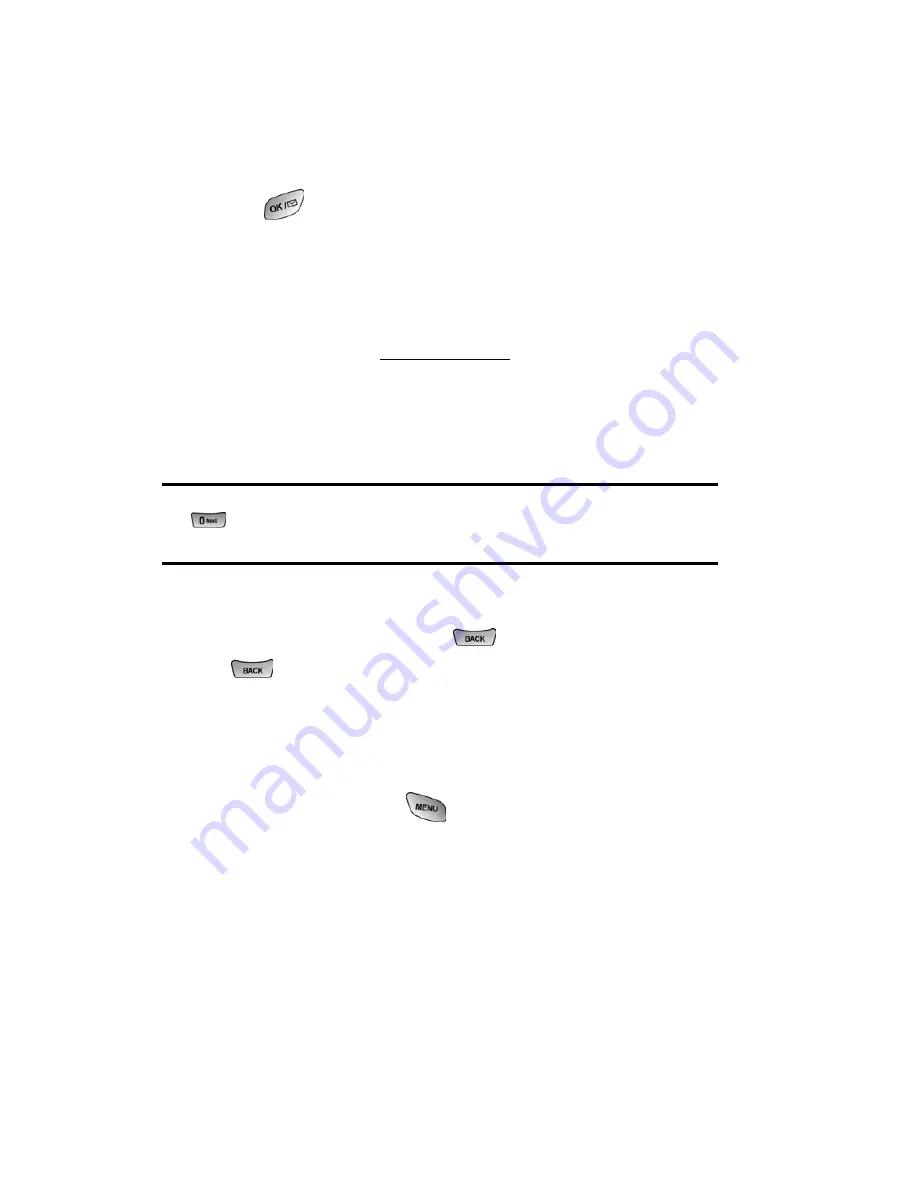
Section 3: Using PCS Service Features
3B: PCS Vision
123
Selecting
Once you've learned how to use softkeys and scroll, you can
start navigating Web sites.
䊳
Select on-screen items by using the navigation key to highlight
the desired item, then press the desired softkey button (or
press
).
You'll find that the left softkey is used primarily for selecting
items. This softkey is often labeled “OK.”
䊳
If the items on a page are numbered, you can use your
keypad (number keys) to select an item.
Links, which appear as underlined text, allow you to jump to
different Web pages, select special functions, or even place
phone calls.
䊳
Select links by highlighting the link and then selecting the
appropriate softkey.
Tip:
The tenth item in a numbered list may be selected by pressing
the
key on your phone’s keypad, even though the number 0 doesn’t
appear on the screen.
Going Back
䡵
To go back one page, press
on your phone. (Note that
is also used for deleting text (like a BACKSPACE key)
when you are entering text.)
Going Home
䡵
To return to the PCS Vision Home page from any other Web
page, press and hold
.
Summary of Contents for SPH-A600 Series
Page 1: ...LMA600_070103_D13 User s Guide Vision enabled PCS Phone Model SPH A600 ...
Page 9: ...Section 1 Getting Started ...
Page 15: ...Section 2 Understanding Your PCS Phone ...
Page 17: ...Section 2 Understanding Your PCS Phone 2A Your PCS Phone The Basics 9 Front View of Phone ...
Page 32: ...Section 2 Understanding Your PCS Phone 2A Your PCS Phone The Basics 24 ...
Page 115: ...Section 3 Using PCS Service Features ...
Page 160: ...Section 4 Safety Guidelines and Warranty Information ...






























