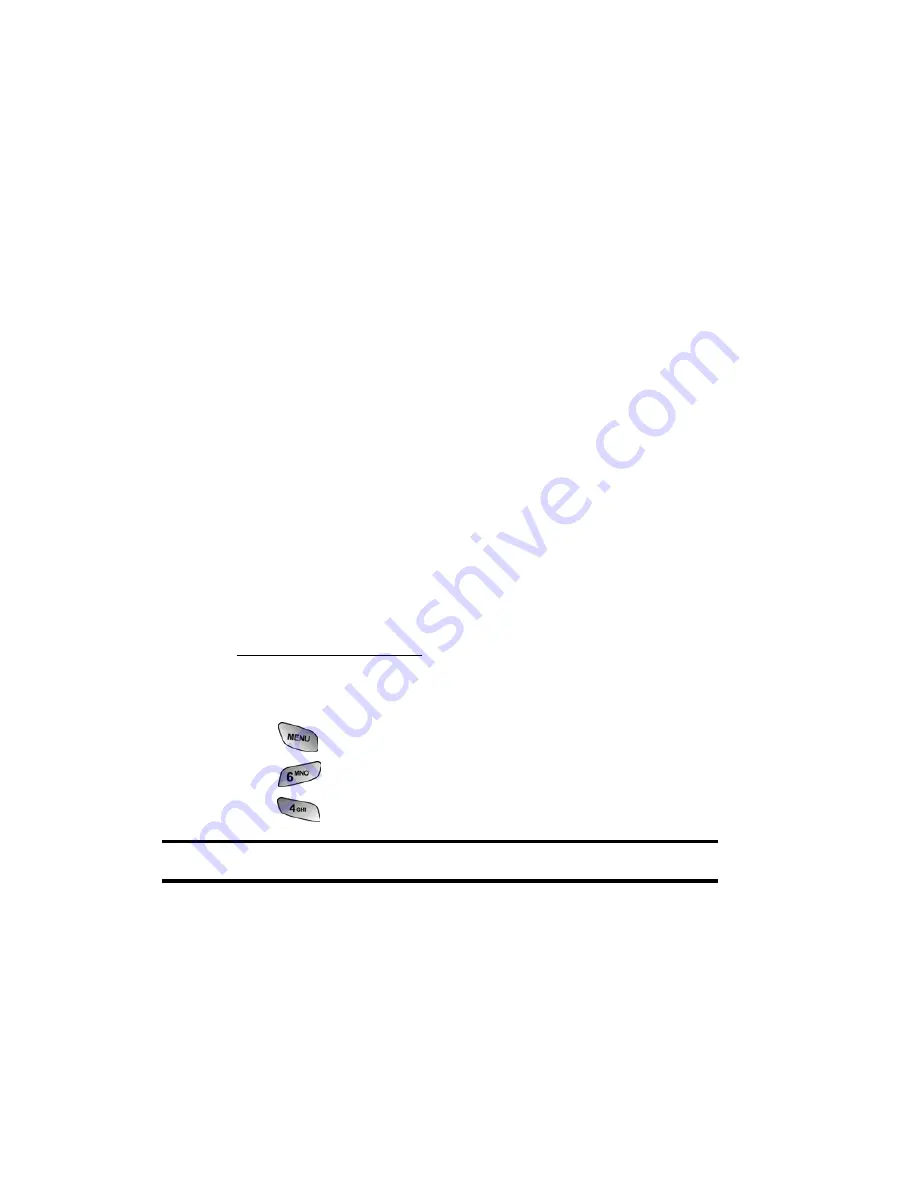
Section 2: Understanding Your PCS Phone
2J: Using Your Phone’s Camera
98
Camera Icons
When the flip is closed and you are in Camera mode, there are
several icons displayed on the bottom of the screen. These
icons are the options associated with taking pictures when the
flip closed.
The available settings are:
䢇
Inversion
䢇
Zoom
䢇
Flash
䢇
Brightness
䢇
Resolution
䢇
Review
To access the different settings available, press the volume key
up to display the different options and then press down to
select.
Creating Your Picture Mail
SM
Password
The first time you use any of the Picture Mail management
options involving the Picture Mail Web site you will need to
establish a Picture Mail password through your PCS Phone. This
password will also allow you to log in to the Picture Mail Web
site at
picturemail.sprintpcs.com
to access and manage your
uploaded pictures and albums.
To create your Picture Mail password:
1.
Press
for
Main Menu
.
2.
Press
for
Pictures
.
3.
Press
for
Online Pictures.
Tip:
Write down your Picture Mail password in a secure place.
4.
Please wait while the system creates your account.
Once you have received confirmation that your account has
been successfully registered, you may upload and share pictures
and access the Picture Mail Web site.
Summary of Contents for SPH-A600 Series
Page 1: ...LMA600_070103_D13 User s Guide Vision enabled PCS Phone Model SPH A600 ...
Page 9: ...Section 1 Getting Started ...
Page 15: ...Section 2 Understanding Your PCS Phone ...
Page 17: ...Section 2 Understanding Your PCS Phone 2A Your PCS Phone The Basics 9 Front View of Phone ...
Page 32: ...Section 2 Understanding Your PCS Phone 2A Your PCS Phone The Basics 24 ...
Page 115: ...Section 3 Using PCS Service Features ...
Page 160: ...Section 4 Safety Guidelines and Warranty Information ...






























