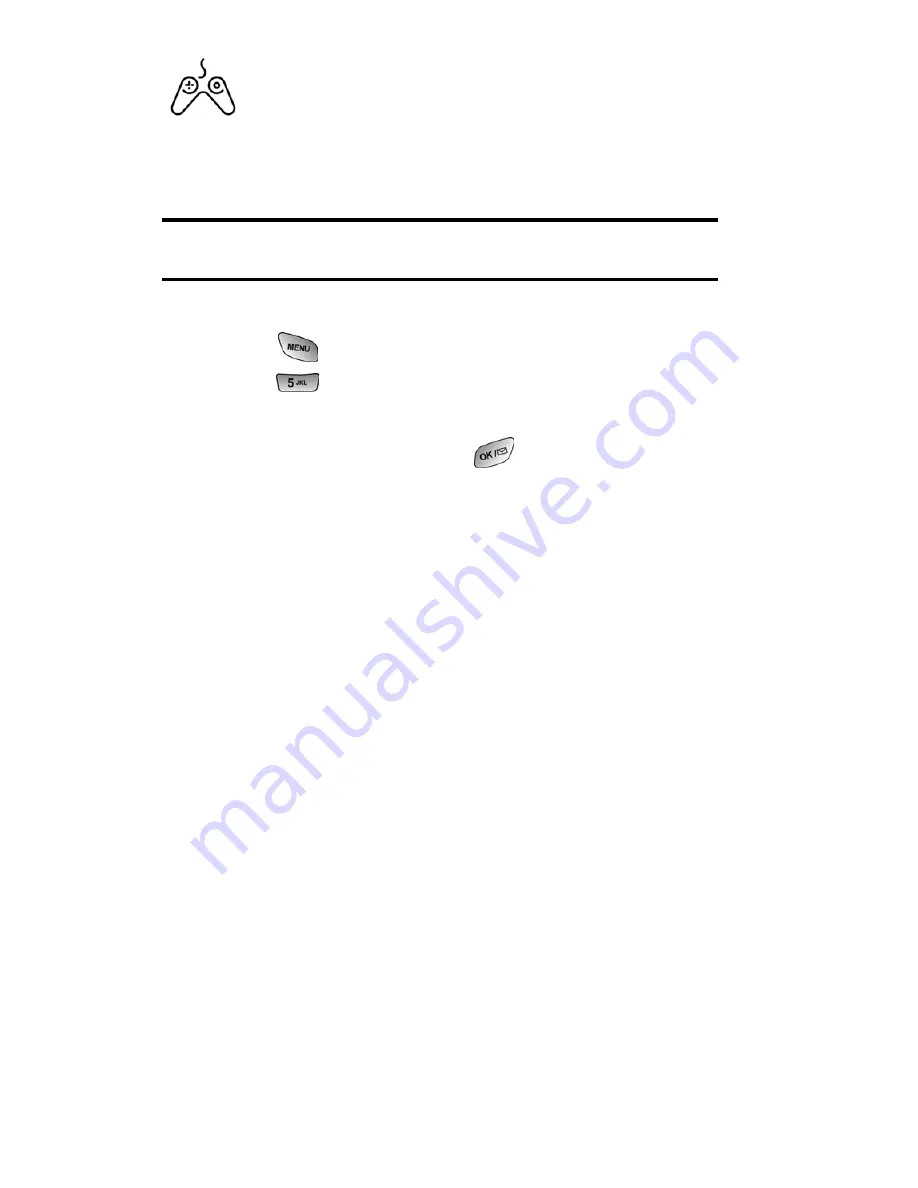
Section 3: Using PCS Service Features
3B: PCS Vision
135
Games
You can play a variety of entertaining and graphically-rich
games on your PCS Phone. New games are easy to download
and play.
Tip:
For complete instructions on downloading, see “Downloading Games,
Ringers, and Screen Savers” on page 132.
Downloading Games
1.
Press
for
Main Menu
.
2.
Press
for
Downloads
.
3.
Highlight
Games
and press.
4.
Highlight
Get New
and press
. The browser will
launch and take you to the Games download menu.
5.
Use your navigation key to highlight and select a game you
wish to download. (For more information on navigating
the Web, see “Navigating the Web” on page 122.)
6.
From the item information page, select
Buy
. If you have
not previously purchased an item, you will be prompted to
enter your account password and create your purchasing
profile.
7.
A confirmation page will notify you that the Game has
been purchased and is stored in the
My Vault
folder. To
download the game, select
Download
.
8.
From the Download screen, select
Next
(right softkey) to
download the game. When the Completed screen
appears, the game has been successfully downloaded to
your phone.
Summary of Contents for SPH-A600 Series
Page 1: ...LMA600_070103_D13 User s Guide Vision enabled PCS Phone Model SPH A600 ...
Page 9: ...Section 1 Getting Started ...
Page 15: ...Section 2 Understanding Your PCS Phone ...
Page 17: ...Section 2 Understanding Your PCS Phone 2A Your PCS Phone The Basics 9 Front View of Phone ...
Page 32: ...Section 2 Understanding Your PCS Phone 2A Your PCS Phone The Basics 24 ...
Page 115: ...Section 3 Using PCS Service Features ...
Page 160: ...Section 4 Safety Guidelines and Warranty Information ...






























