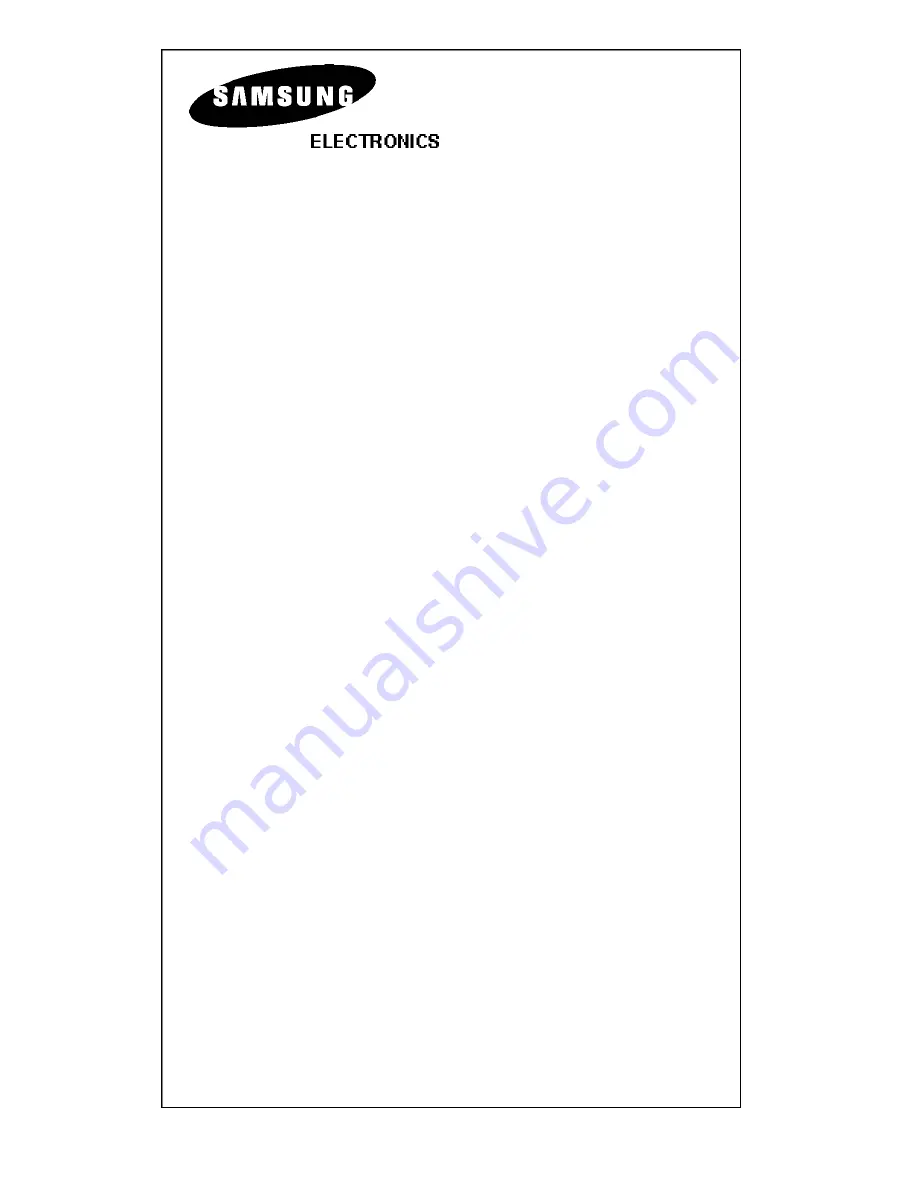
Samsung Supreme Service
12 Months Warranty
-
Return to Base For Express Repair or
Advanced Replacement.
EPS Limited
12 Months Warranty
Samsung DECT Products are supplied with a 12 month return to
base warranty from the date of purchase. Customers can choose
between Express Repair or Advance Replacement.
For Service Call free on:
0800 0262323
CONDITIONS
1. This warranty applies to the original purchaser only.
2. All warranty will be immediately invalidated if unauthorized
repairs or modifications are made to the DECT machine or in
any case of accident, misuse, damage caused by
improper installation and altered serial numbers.
3. The liability of Samsung (UK) Ltd is limited to the cost of
repair/replacement of the unit under warranty.
4. This warranty does not affect the purchasers statutory rights.
5. This warranty is valid in the UK mainland only.


































