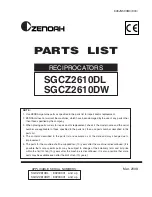53
System
4. Enter the PIN code, then press the
OK
soft key.
Call
Barring
appears.
N o t e :
If you enter the wrong PIN number, the handset
re t u rns to the Standby mode.
5. Press the
Select
soft key to access the
Call Barring
option. The first barring address containing a restricted
number, if already registered, appears.
6. If you want to choose another barring address, select the
desired address by using the
soft key.
7. Press the
Edit
soft key.
8. Enter up to 4-digit number by using the numeric keys that
you want to restrict, then press the
OK
soft key.
9. If you want to block another number, repeat steps 6
through 8.
To Deactivate a Specific Call Barring Number
You can selectively deactivate the restricted number by
erasing the number.
1. In the Call Barring mode (see steps 1 through 5 on opposite
page), use the
soft key to select the address containing
the restricted number you want to deactivate.
2. Press the
Edit
soft key, then use the
key to erase the
number.
3. Press the
OK
soft key.