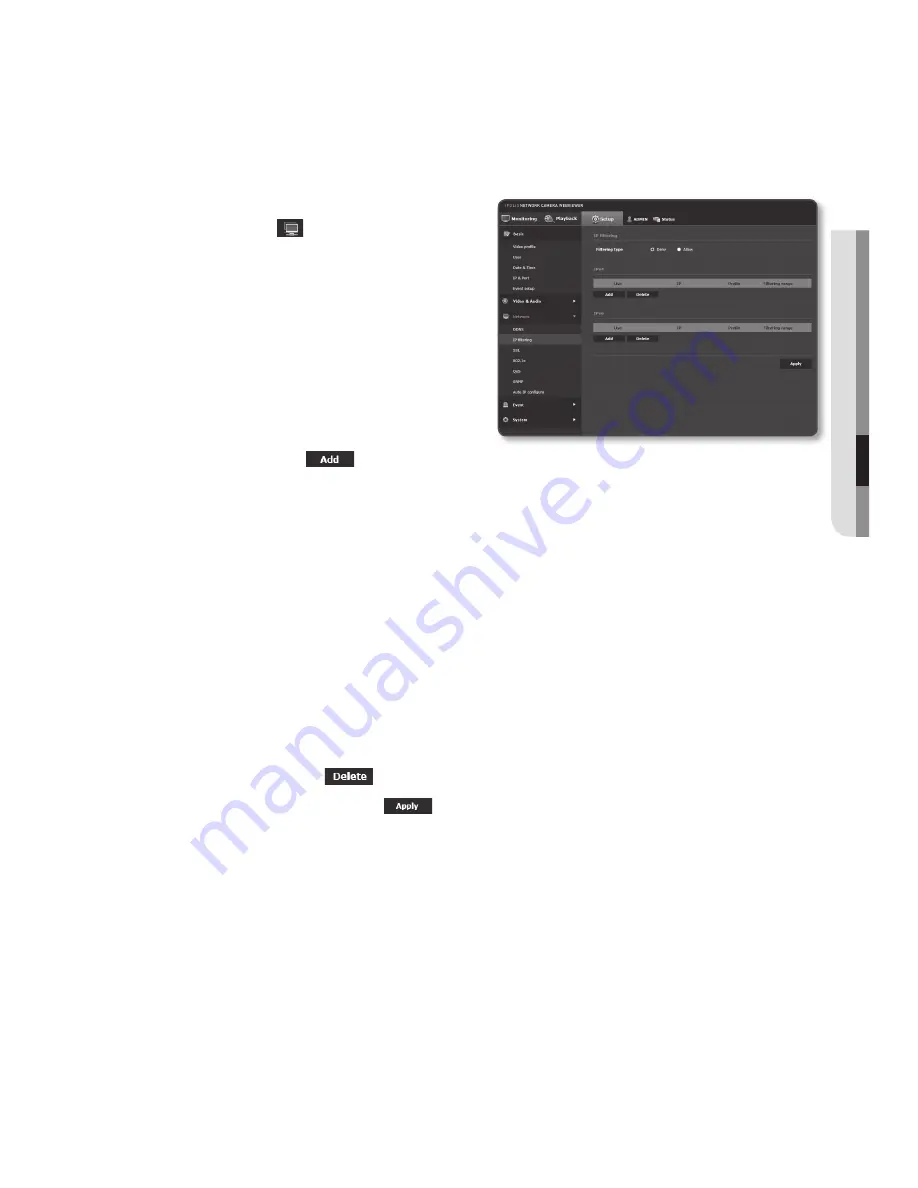
ip filtering
You can create a list of IPs that you want to grant or deny access to them.
1.
From the Setup menu, select the
<
network ( )
> tab.
2.
Click <
ip filtering
>.
3.
Select <
filtering type
>.
•
Deny : If selecting this, access from
those IPs that are added to the
filtering will be restricted.
•
Allow : If selecting this, access from
only those IPs that are added to the
filtering will be accepted.
4.
Click the [
add (
)
] button.
The IP list will be created.
5.
Provide the IP that you want to grant or deny access from.
When you enter an IP address and a Prefix, the list of IP addresses available will
appear in the right-side filter range column.
M
`
If selected <
Allow
> for IP Filtering and <
IPv6 setup
> of <
IP & Port
> is set to <
Use
>, both IPv4
and IPv6 addresses of the computer currently configuring should be assigned.
`
The IP address of the computer used for the current setup cannot be added to <
Deny
>, it should
be added to <
Allow
>.
`
Only the IP addresses that are set to <
Use
> will be displayed in the filter column.
6.
Select an IP to delete from the list.
Click the [
Delete (
)
] button.
7.
When done, click [
apply (
)
].
English
_99
●
Setup
Screen
Summary of Contents for SND-L5083R
Page 1: ...NETWORK CAMERA User Manual SND L5013 SND L5083R SNO L5083R SNV L5083R...
Page 16: ...overview 16_ overview Components NETWORK ACT LINK RESET c d e a NETWORK ACT LINK FRONT b...
Page 21: ...English _21 overview At a Glance SNO L5083R Appearance a b c d e f...
Page 135: ...English _135 appendix SNV L5083R Unit mm inch 137 5 39 100 3 93 57 7 2 27 106 1 4 17...
Page 163: ...MEMO...






























