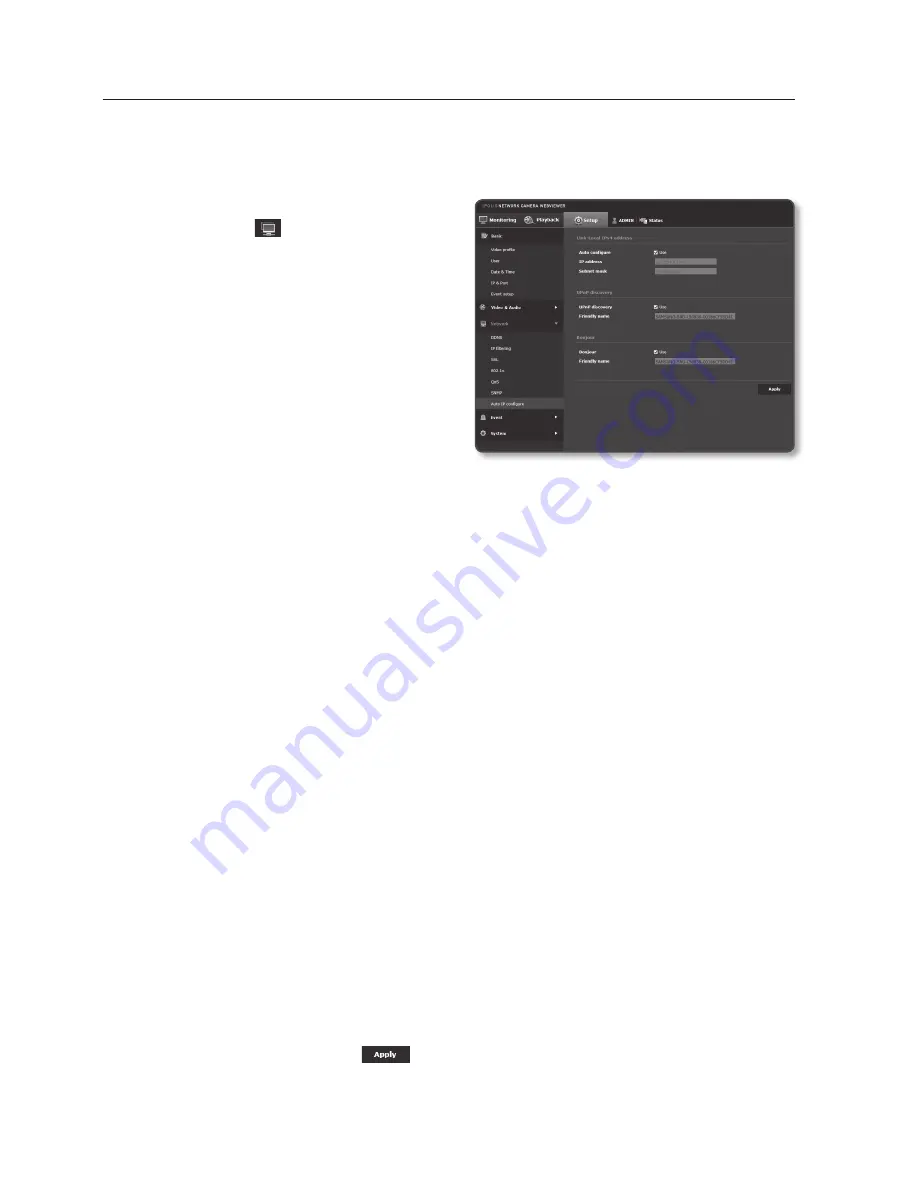
auto ip configure
You can set the IP available for access and camera searching automatically.
1.
From the Setup menu, select the
<
network ( )
> tab.
2.
Click <
auto ip configure
>.
3.
Set the <
Link-Local ipv4 address
>.
An additional IP address may be
assigned to assess the camera from
the Link-Local network.
•
Auto configure : It specifies Able
or Disable for the Link-Local IPv4
address.
•
IP address : Display the assigned IP
address.
•
Subnet mask : Display the subnet mask of the assigned IP.
4.
Set the <
upnp discovery
>.
Cameras can be automatically searched in the client and operating system in
support of the UPnP protocol.
•
UPnP discovery : It specifies Able or Disable for UPnP Discovery.
•
Friendly name : Display the camera name.
Friendly name is displayed in the format of SAMSUNG-<Model Name>-<MAC
Address>.
M
`
In the Windows operating system which basically supports UPnP, the cameras connected to the
network are displayed.
5.
Set the <
Bonjour
>.
Cameras can be automatically searched in the client and operating system in
support of the Bonjour protocol.
•
Bonjour : It specifies Able or Disable for Bonjour.
•
Friendly name : Display the camera name.
Friendly name is displayed in the format of SAMSUNG-<Model Name>-<MAC
Address>.
M
`
In the Mac operating system, which support Bonjour by default, the connected cameras are
automatically displayed in the Bonjour bookmark of the Safari web browser.
If the Bonjour bookmark is not displayed, check Bookmarks Setup in the “Preference” menu.
6.
When done, click [
apply (
)
].
setup screen
104_
setup screen
Summary of Contents for SND-L5083R
Page 1: ...NETWORK CAMERA User Manual SND L5013 SND L5083R SNO L5083R SNV L5083R...
Page 16: ...overview 16_ overview Components NETWORK ACT LINK RESET c d e a NETWORK ACT LINK FRONT b...
Page 21: ...English _21 overview At a Glance SNO L5083R Appearance a b c d e f...
Page 135: ...English _135 appendix SNV L5083R Unit mm inch 137 5 39 100 3 93 57 7 2 27 106 1 4 17...
Page 163: ...MEMO...






























