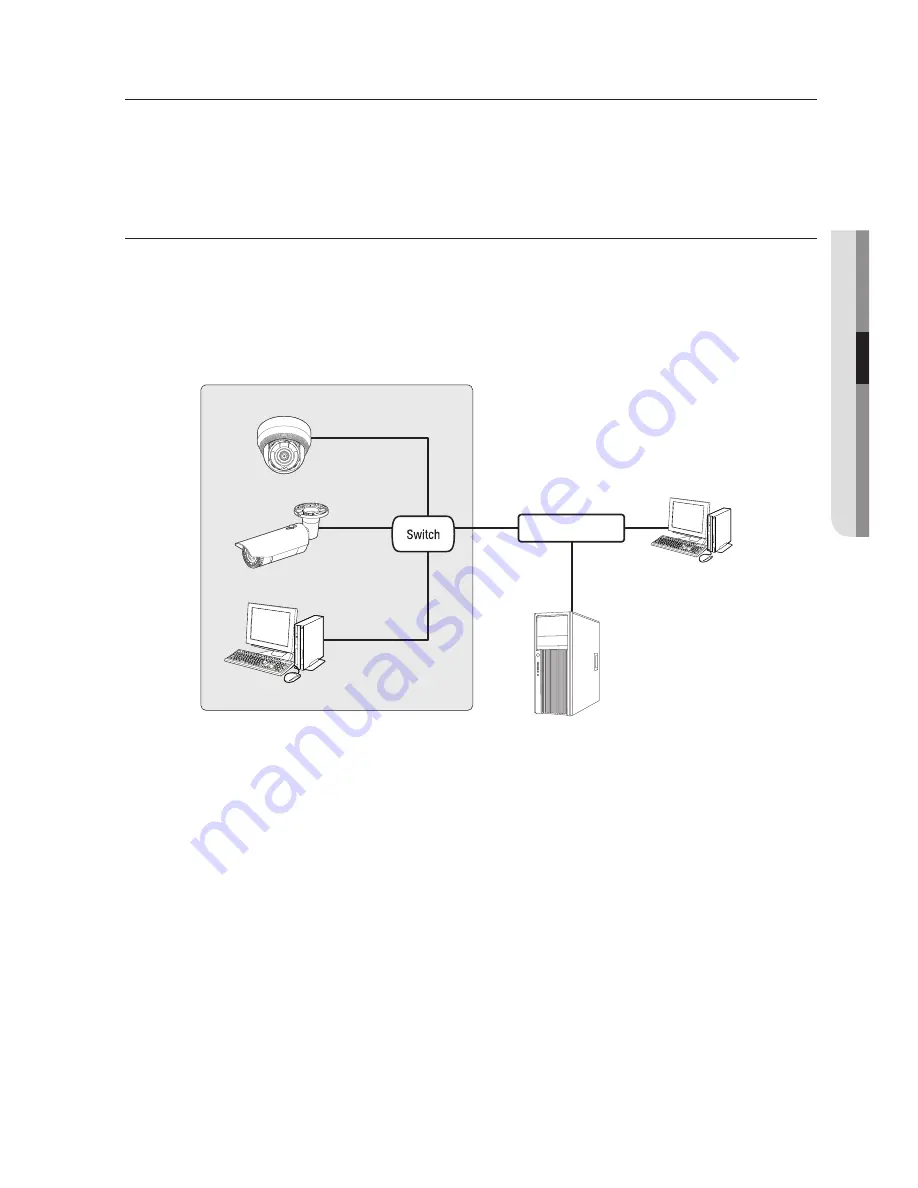
English
_49
●
networ
K connection an
D S
etup
network connection and setup
You can set up the network settings according to your network configurations.
connectinG tHe camera DirectLy to LocaL area
networKinG
connecting to the camera from a local pc in the Lan
1.
Launch an Internet browser on the local PC.
2.
Enter the IP address of the camera in the address bar of the browser.
M
`
A remote PC in an external Internet out of the LAN network may not be able to connect to the
camera installed in the intranet if the port-forwarding is not properly set or a firewall is set.
In this case, to resolve the problem, contact your network administrator.
`
In the IP installer, you can use the initial password, “
4321
” to set IP Address, Subnet Mask,
Gateway, HTTP Port, VNP Port, IP type. After changing the network interface, for better security,
access the web viewer and change the password.
`
By factory default, the IP address will be assigned from the DHCP server automatically.
If there is no DHCP server available, the IP address will be set to 192.168.1.100.
To change the IP address, use the IP Installer.
For further details on IP Installer use, refer to “
Static IP Setup
”. (Page 54)
<Local network>
NETWORK
ACT LINK
FRONT
NETWORK
ACT LINK
FRONT
Camera
Camera
Local PC
INTERNET
External Remote PC
DDNS Server
(Data Center, KOREA)
Summary of Contents for SND-L5083R
Page 1: ...NETWORK CAMERA User Manual SND L5013 SND L5083R SNO L5083R SNV L5083R...
Page 16: ...overview 16_ overview Components NETWORK ACT LINK RESET c d e a NETWORK ACT LINK FRONT b...
Page 21: ...English _21 overview At a Glance SNO L5083R Appearance a b c d e f...
Page 135: ...English _135 appendix SNV L5083R Unit mm inch 137 5 39 100 3 93 57 7 2 27 106 1 4 17...
Page 163: ...MEMO...
















































