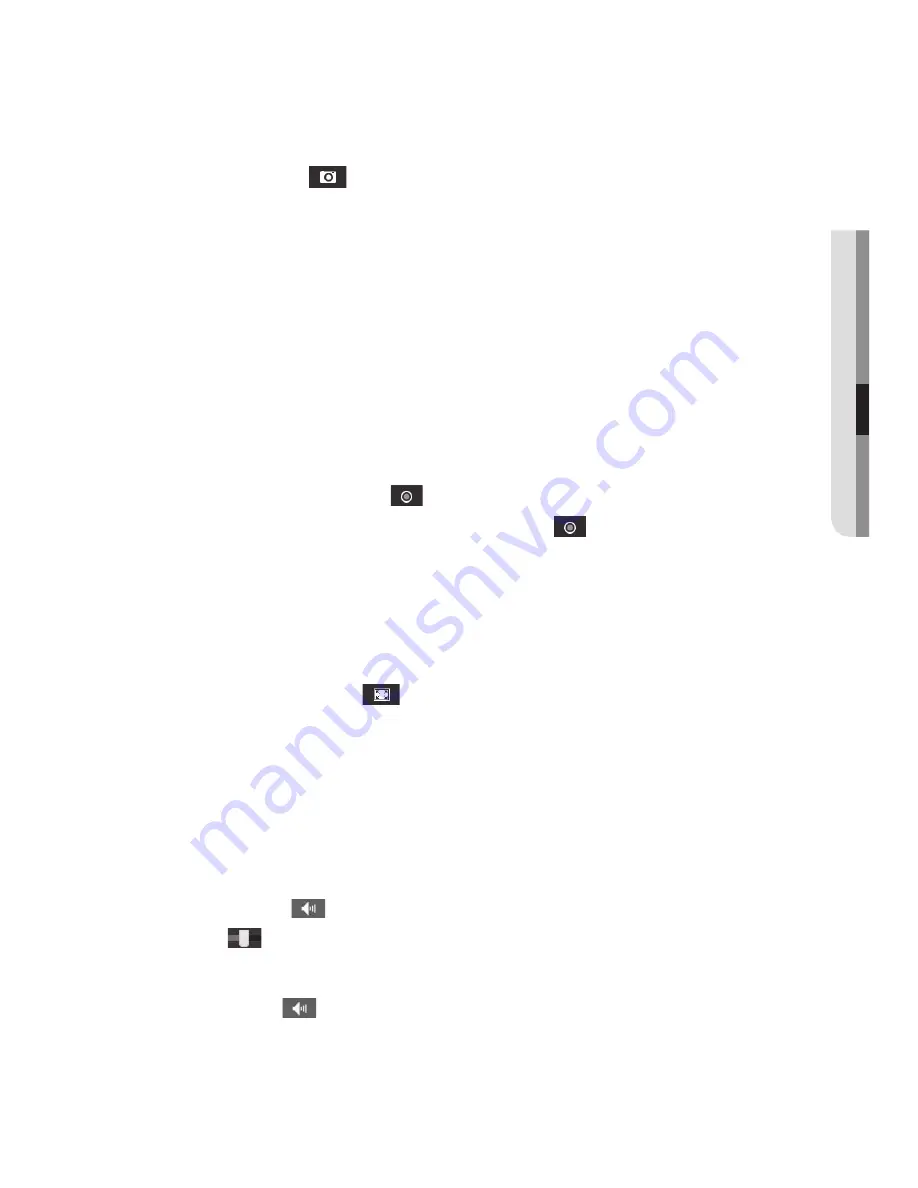
English
_69
●
we
B viewer
to capture the snapshot
1.
Click [
capture (
)
] on the scene to capture.
2.
When a captured video is saved, a notification message appears.
When using Internet Explorer, the captured video is saved in My Computer / My
Documents / Pictures.
In Mac OS, it is saved in “~/Pictures” or “/Users/{user account}/Pictures/”.
M
`
If you encounter an interrupted video when capturing the image with IE8 on a Windows 7-based
PC, deselect “
Turn On Protected Mode
” from “
Tools – Internet Options – Security
”.
`
If the screen is not captured by IE browser in Windows 7 or 8, run the IE Browser with the Admin
privilege.
How to record videos manually
1.
Press [
manual recording (
)
].
2.
To end the recording, press [
manual recording (
)
] again.
M
`
Can store manually recorded videos to the user’s PC in .avi file format. Specify a path and store
your videos.
to fit the full screen
1.
Click the [
full Screen (
)
] button.
2.
This will fit the Viewer to the full screen.
3.
To exit the full screen mode, press [
esc
] on the keyboard.
M
`
For the Internet Explorer and Google Chrome browser, you can switch to the full screen.
to use audio
1.
Click [
audio
(
)
] icon to activate audio communication.
2.
Use [
] bar to control the volume.
M
`
If there is no sound from pulling in and out the audio jack while it is in operation, click the
[
Audio (
)
] icon to enable it again.
Summary of Contents for SND-L5083R
Page 1: ...NETWORK CAMERA User Manual SND L5013 SND L5083R SNO L5083R SNV L5083R...
Page 16: ...overview 16_ overview Components NETWORK ACT LINK RESET c d e a NETWORK ACT LINK FRONT b...
Page 21: ...English _21 overview At a Glance SNO L5083R Appearance a b c d e f...
Page 135: ...English _135 appendix SNV L5083R Unit mm inch 137 5 39 100 3 93 57 7 2 27 106 1 4 17...
Page 163: ...MEMO...






























