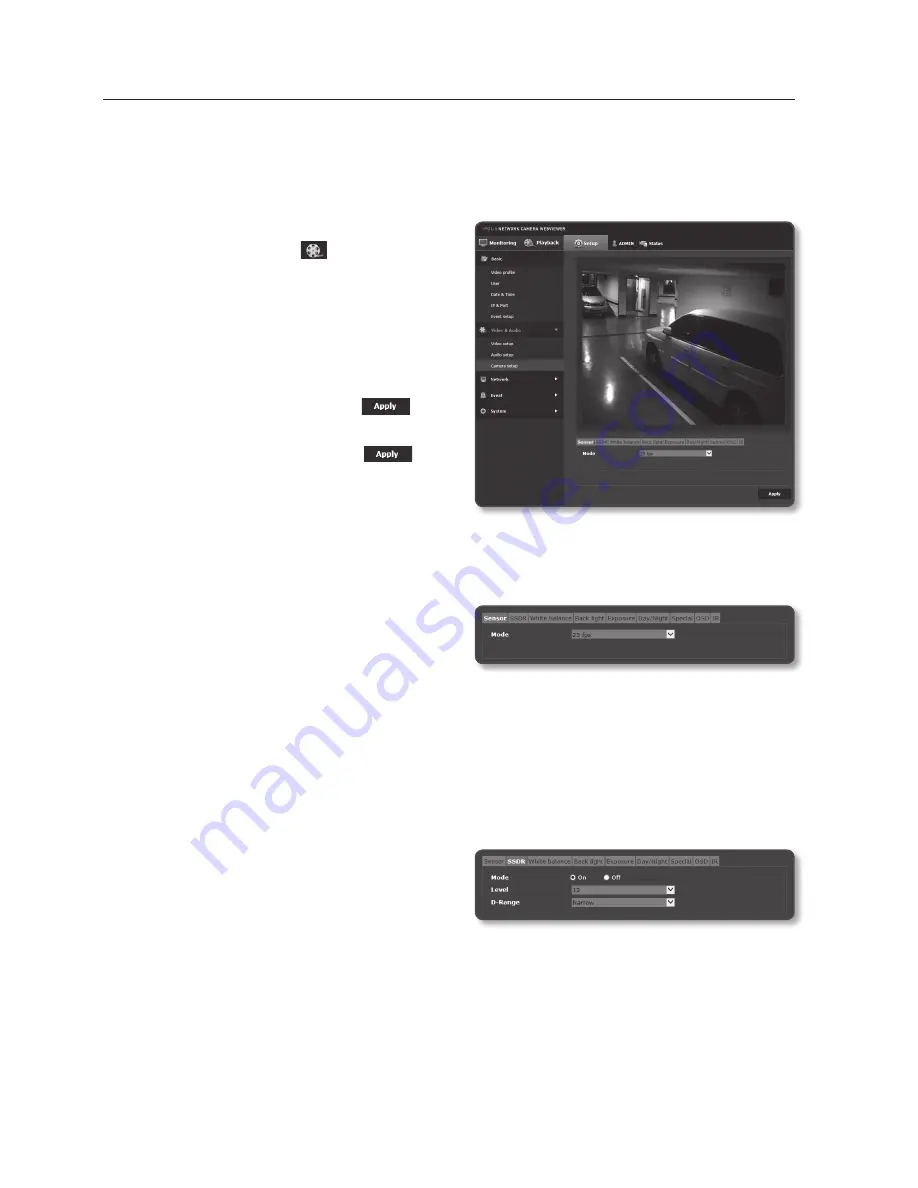
setup screen
90_
setup screen
camera setup
You can change the camera settings according to the environment where the camera is
located.
1.
From the Setup menu, select the
<
video & audio ( )
> tab.
2.
Click <
camera setup
>.
3.
Configure the settings as necessary of :
Sensor, SSDR, White balance, Back
light, Exposure, Day/Night, Special,
OSD, IR
4.
When done, click [
apply (
)
].
`
If a certain time (timeout: 240s) is elapsed with
your not pressing the [
Apply (
)
]
button after changing the settings, your
changes will not be applied.
to Set the Sensor
It specifies how many frames the camera CMOS sensor will capture per second.
1.
Select <
Sensor
>.
2.
Select <
mode
>.
M
`
Refer to “
Video profile
” for the framerate setup range of the <
Video profile
> according to mode
setup. (Page 77)
to Set SSDr (Samsung Super Dynamic range)
In a scene where the difference between bright and dark is severe, you can increase the
brightness of the dark area alone to regulate the overall brightness.
1.
Select <
SSDr
>.
2.
Set <
mode
> to <
on
>.
3.
Configure the <
Level
> and <
D-range
>
settings as necessary.
•
Level : Adjust the level of the dynamic range.
•
D-Range : Select the amplitude area of the dynamic range.
Summary of Contents for SND-L5083R
Page 1: ...NETWORK CAMERA User Manual SND L5013 SND L5083R SNO L5083R SNV L5083R...
Page 16: ...overview 16_ overview Components NETWORK ACT LINK RESET c d e a NETWORK ACT LINK FRONT b...
Page 21: ...English _21 overview At a Glance SNO L5083R Appearance a b c d e f...
Page 135: ...English _135 appendix SNV L5083R Unit mm inch 137 5 39 100 3 93 57 7 2 27 106 1 4 17...
Page 163: ...MEMO...






























