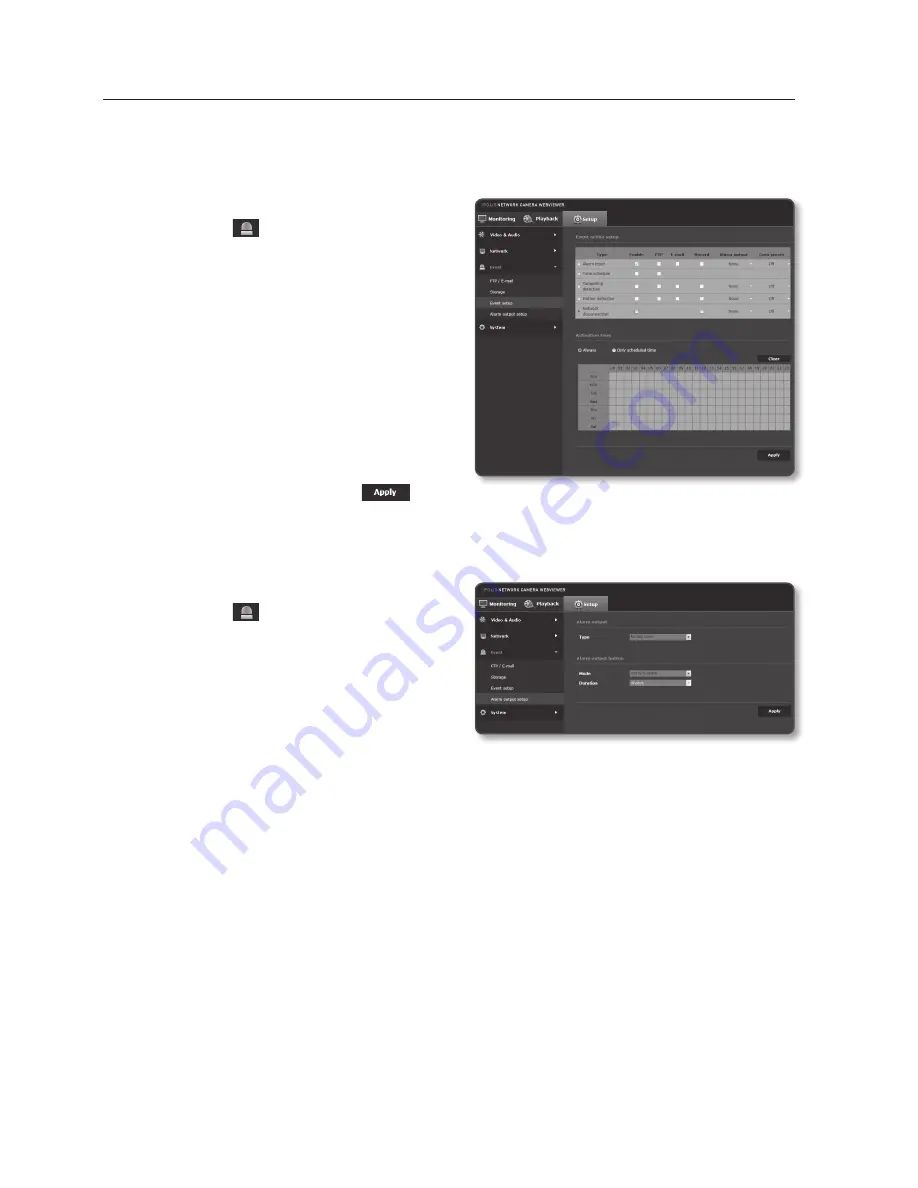
setup screen
network disconnection
You can receive and save events of a physically disconnected network.
1.
From the Setup menu, select the
<
event ( )
> tab.
2.
Click <
event setup
>.
3.
Select <
network disconnection
> from
<
event action setup
>.
4.
Set whether or not to <
enable
>.
5.
Specify the activation time and
activation condition.
`
For more information about <
Activation
time
> and <
Action
>, refer to “
Alarm input
”.
(page 72)
6.
When done, click [
apply (
)
].
alarm output setup
1.
From the Setup menu, select the
<
event ( )
> tab.
2.
Click <
alarm output setup
>.
3.
Set the camera’s type of alarm output.
`
If you change the alarm output type, the alarm
out button on the monitoring page and alarm
output type displayed on Event Setup page will
be changed accordingly.
•
Type
- Normal open : Considers “Open circuit” status of the sensor or alarm input device
as normal, and triggers alarm event if becomes “Closed circuit” status.
- Normal close : Considers “Closed circuit” status of the sensor or alarm input device
as normal, and triggers alarm event if becomes “Open circuit” status.
78_
setup screen






























