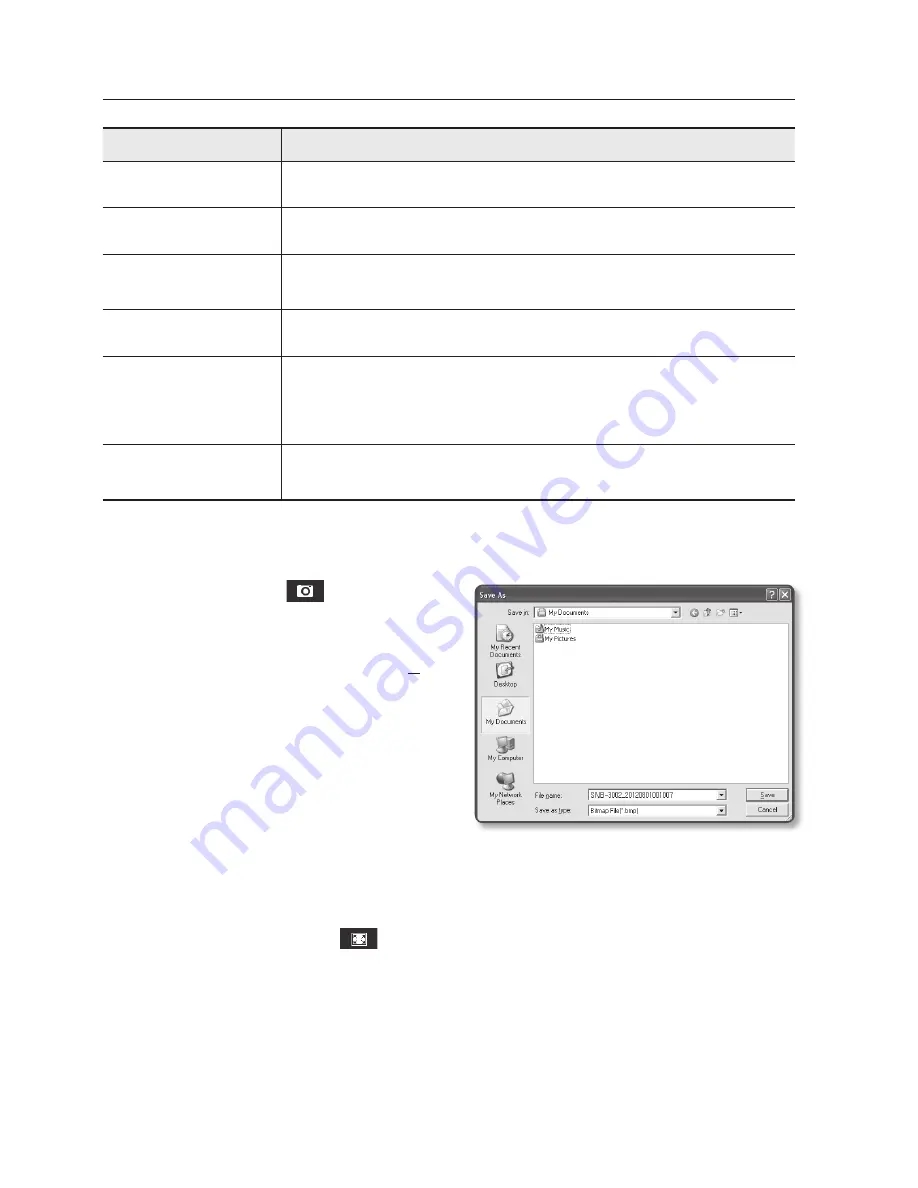
44_
web viewer
web viewer
Item
Description
h
Full Screen
Switch the current video to the maximum size of the monitor.
i
Capture
Saves the snapshot as an image file in the .bmp or .jpg format.
j
Audio/Microphone
Control
Enable/disable audio and microphone, and controls volume.
k
Alarm output
Activate the Alarm Out port.
l
PTZ
Control the pan/tilt/zoom operations of the camera.
`
The pan/tilt operations will be enabled only if the camera is connected to a pan/
tilt-compliant receiver.
m
Hide the context
menu
The left-corner context menu will disappear but only the menu icon.
to capture the snapshot
1.
Click [
capture (
)
] on the scene to
capture.
The Capture dialog should appear.
2.
Confirm the save path and click [
Save
]
button.
The screenshot will be saved in the
specified path.
M
`
If you encounter an interrupted video
when capturing the image with IE8 on a
Windows 7-based PC, deselect “
Turn On
Protected Mode
” from “
Tools – Internet Options – Security
”.
to fit the full screen
1.
Click the [
full Screen (
)
] button.
2.
This will fit the Viewer to the full screen.
3.
To exit the full screen mode, press [
esc
] on the keyboard.
M
`
For the Internet Explorer and Google Chrome browser, you can switch to the full screen.






























