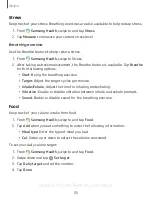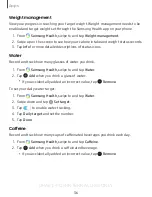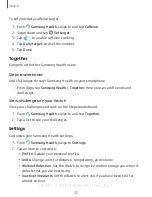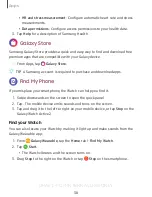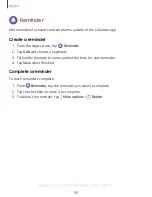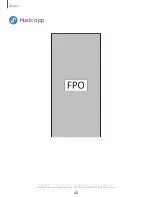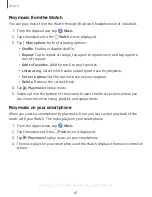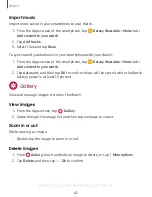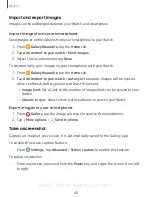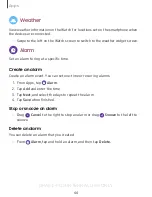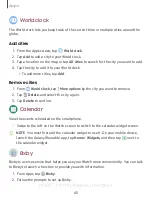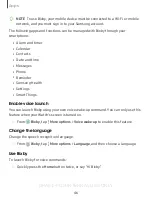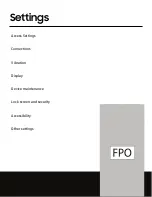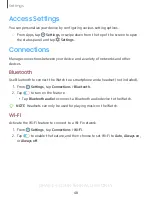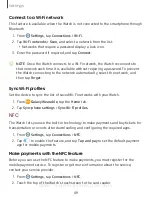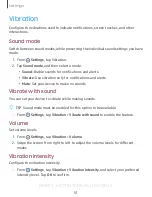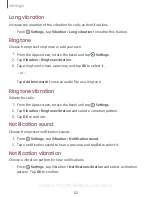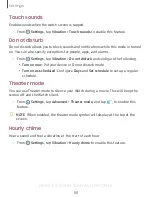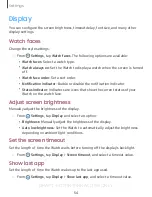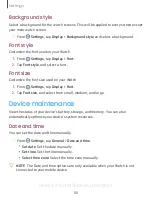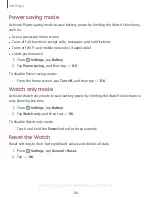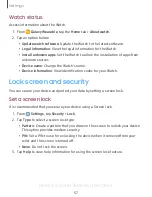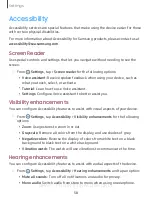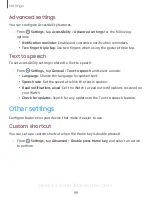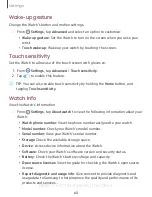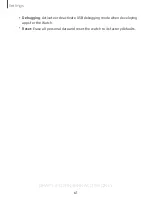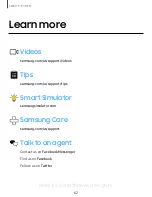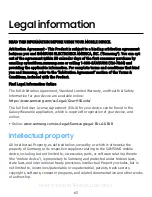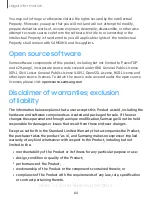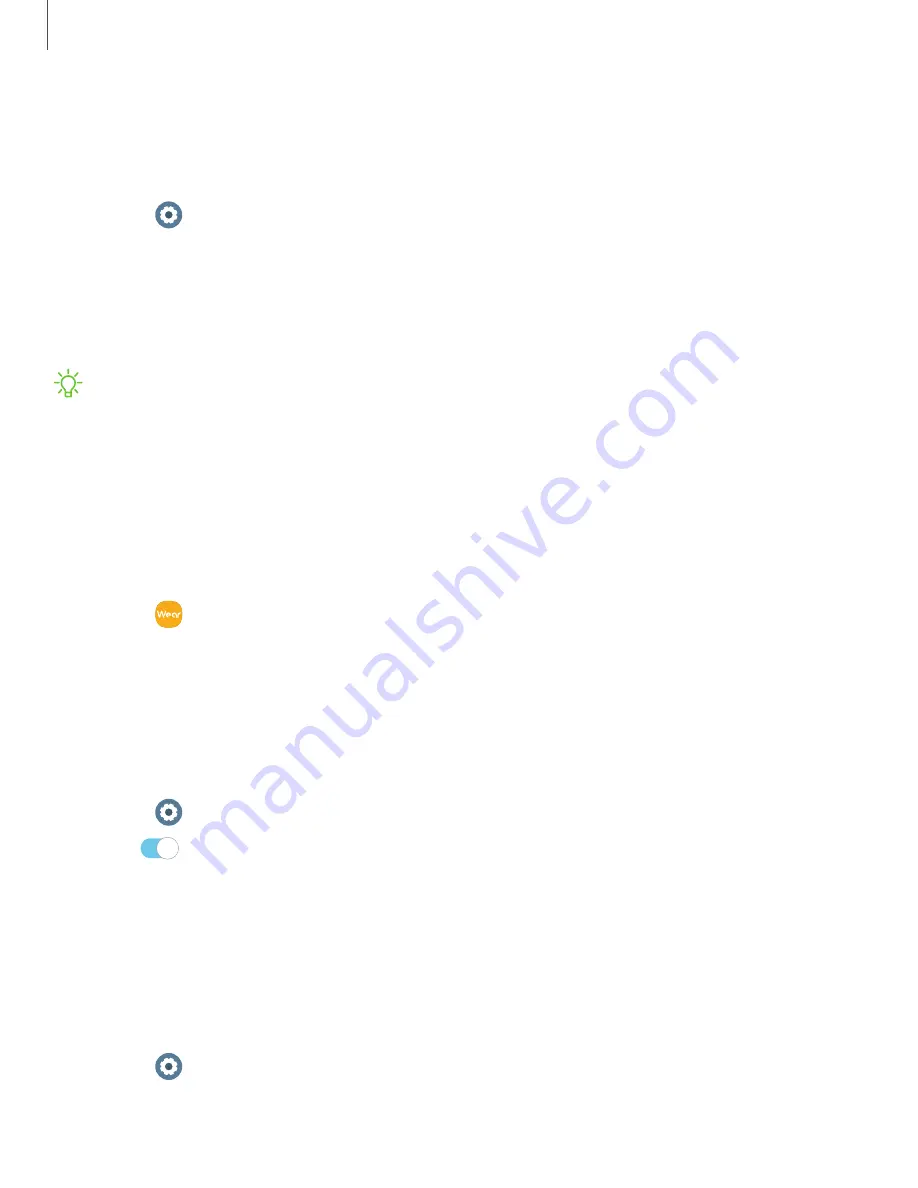
DRAFT–FOR INTERNAL USE ONLY
Connect to a Wi-Fi network
This feature is available when the Watch is not connected to the smartphone through
Bluetooth.
1. From
Settings
, tap
Connections
>
Wi-Fi
.
2. Tap
Wi-Fi networks
>
Scan
, and select a network from the list.
•
Networks that require a password display a lock icon.
3. Enter the password if required, and tap
Connect
.
NOTE
Once the Watch connects to a Wi-Fi network, the Watch reconnects to
that network each time it is available without requiring a password. To prevent
the Watch connecting to the network automatically, select the network, and
then tap
Forget
.
Sync Wi-Fi profiles
Set the device to sync the list of saved Wi-Fi networks with your Watch.
1. From
Galaxy Wearable
, tap the
Home
tab.
2. Tap
Sync phone settings
>
Sync Wi-Fi profiles
.
NFC
The Watch lets you use the built-in technology to make payments and buy tickets for
transportation or events after downloading and configuring the required apps.
1. From
Settings
, tap
Connections
>
NFC
.
2. Tap
to enable the feature, and tap
Tap and pay
to set the default payment
app for mobile payments.
Make payments with the NFC feature
Before you can use the NFC feature to make payments, you must register for the
mobile payment service. To register or get more information about the service,
contact your service provider.
1. From
Settings
, tap
Connections
>
NFC
.
2. Touch the top of the Watch’s touchscreen to the card reader.
49
Settings